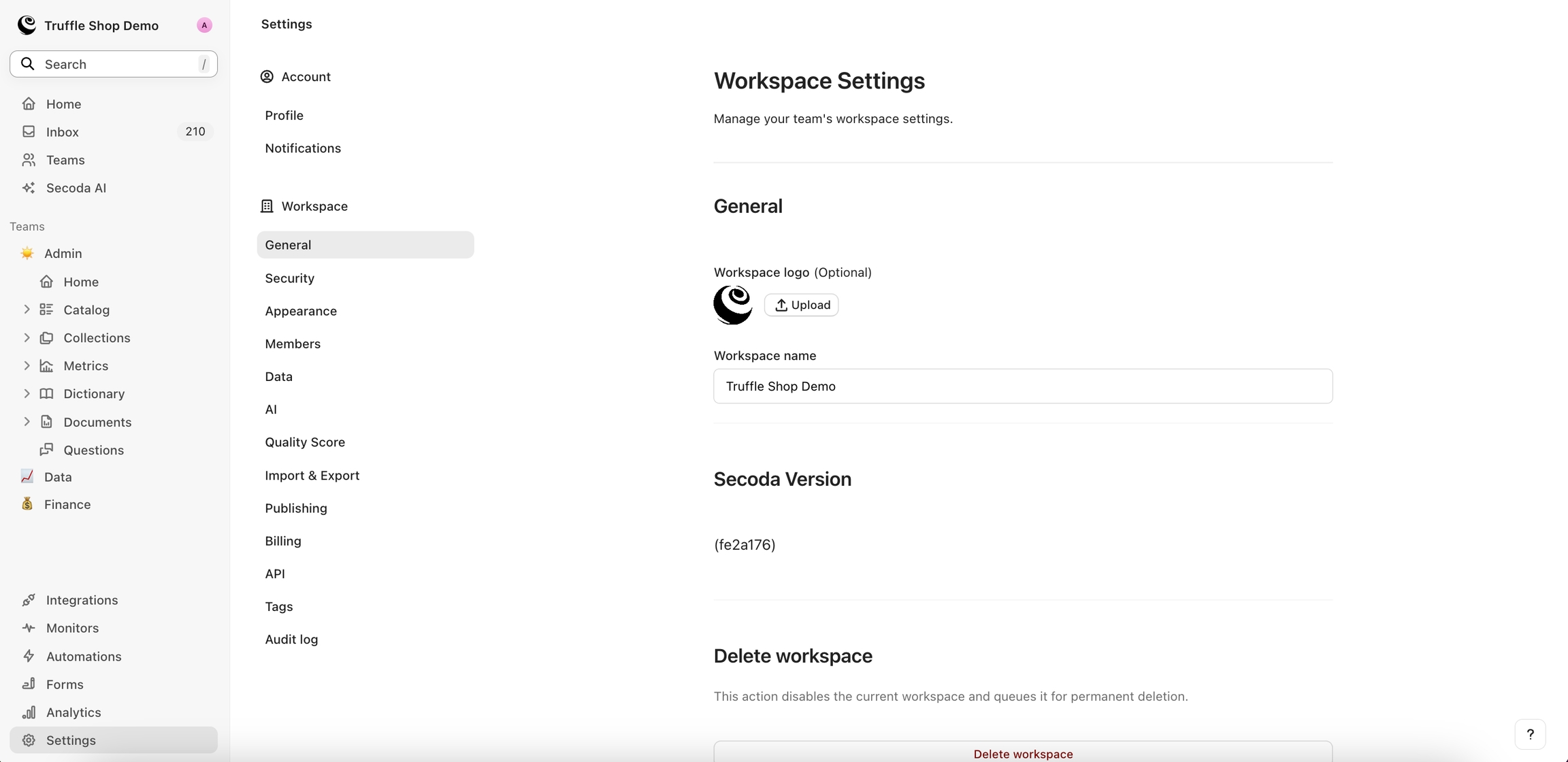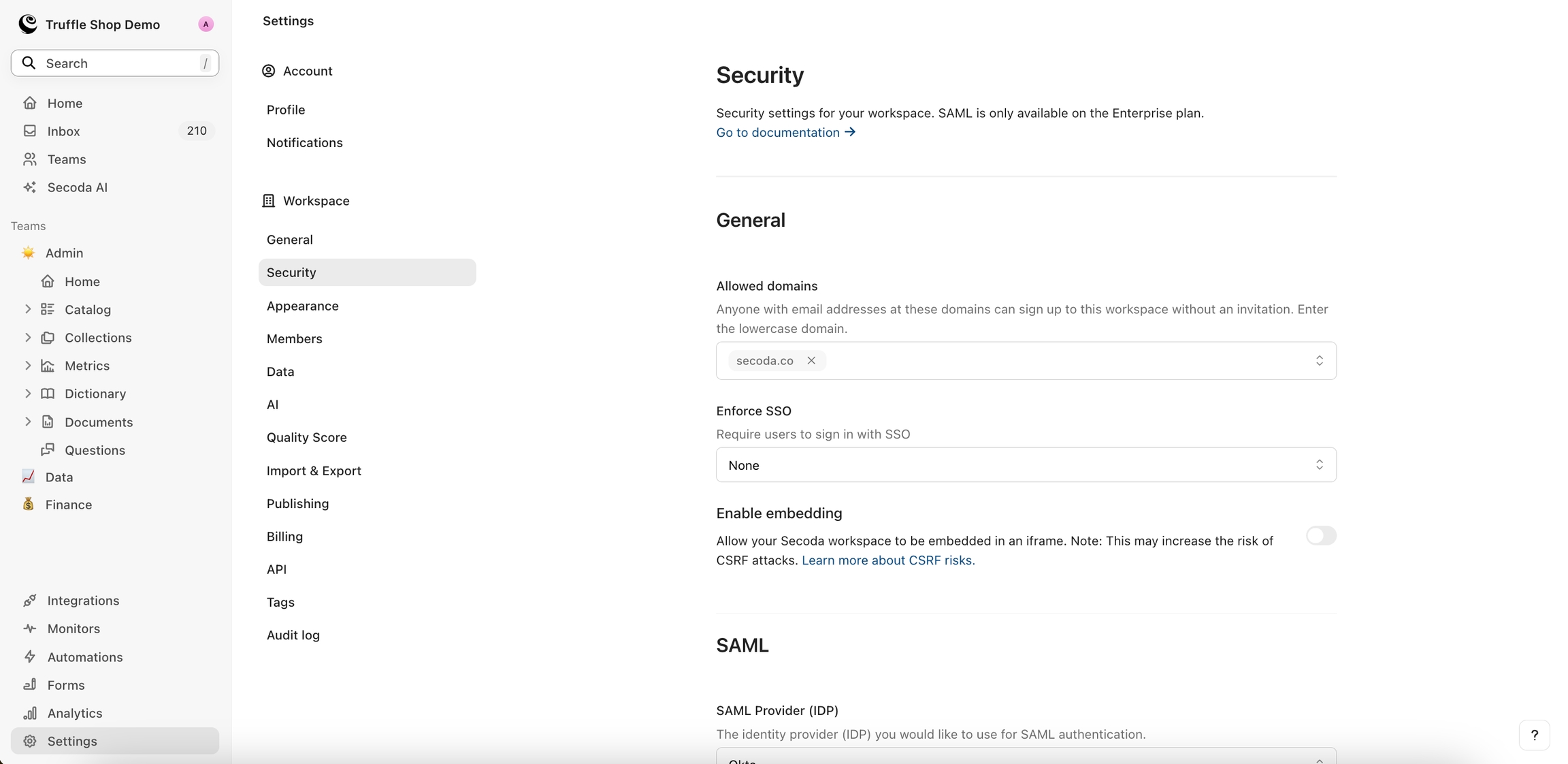Customize the workspace
As an admin, you can change the appearance of your Secoda workspace to suit your team.
Last updated
Was this helpful?
As an admin, you can change the appearance of your Secoda workspace to suit your team.
Last updated
Was this helpful?
There are various personalization options for Secoda users. These personalization options are displayed to viewers when they first come into Secoda.
Go to Settings from the sidebar and click into Workspace Settings
Change the Logo to your organization's logo and change the name, if applicable
If using multiple domains for your organization, you can add these domains to the "Allowed domains" section in the Security settings. This will allow members with email IDs ending in those domains to sign up to the workspace directly.
You can change your personal homepage background, and Admins can edit the Team homepages as well. Simply click into Home and click Edit in the top right.
You can also pin resources to the homepage to point users in the right direction when they first join your workspace. To learn more about the home page, see the Custom Homepage link below!
In the Appearance Settings, you are able to toggle on/off full width which allows your documents to take up the full width of the page.
In this view, you also have the ability to hide query blocks from automatically being added to your dictionary terms.
Not using Secoda to manage your data knowledge yet? Sign up for free 👈