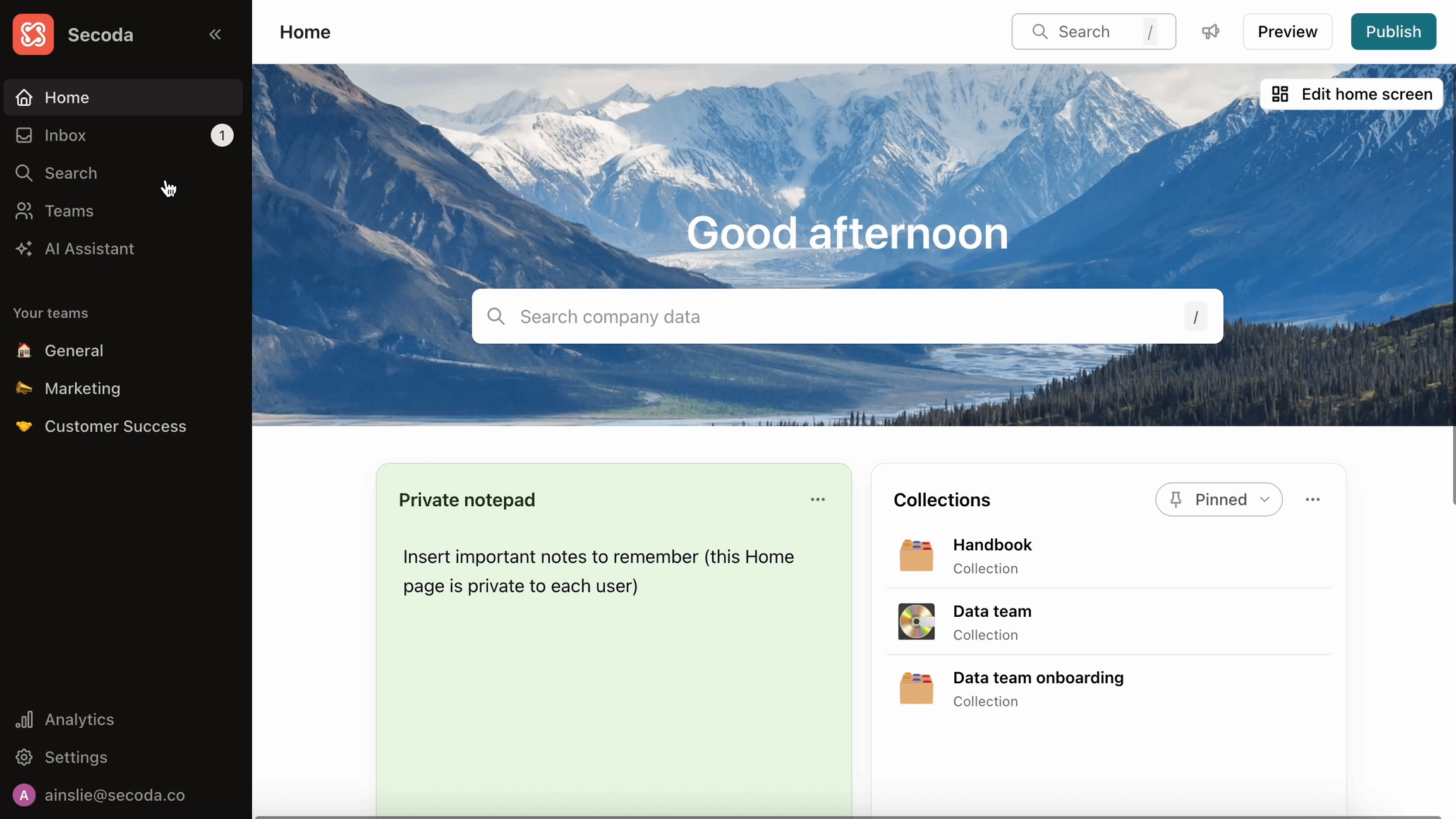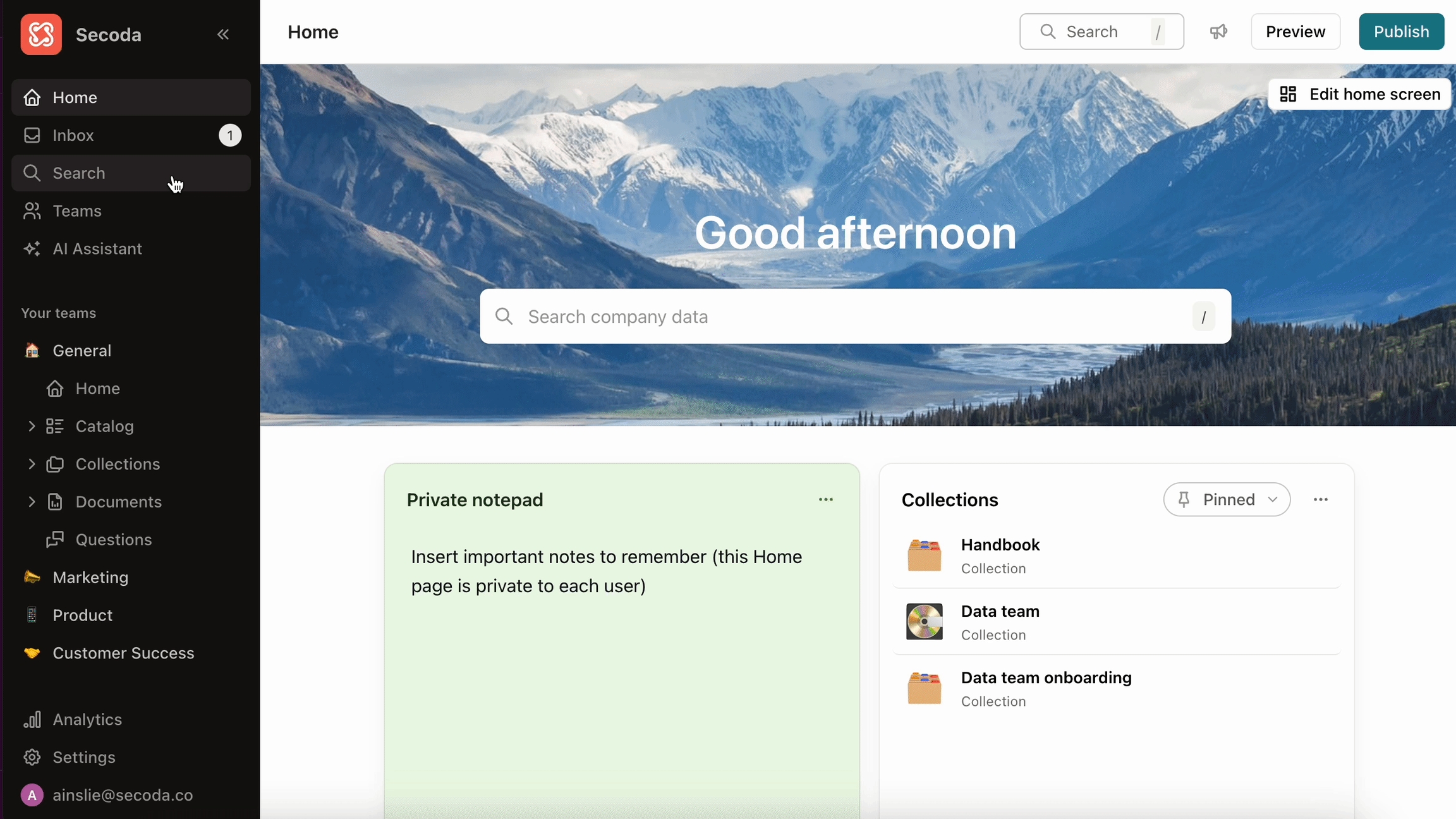Training session guide
A guide of what you might want to cover in your onboarding sessions
Last updated
Was this helpful?
A guide of what you might want to cover in your onboarding sessions
Last updated
Was this helpful?
Introduce yourself and your roles with the project
Introduce Secoda high-level - AI-powered data search, cataloging, lineage and documentation platform for data teams
Explain your main use cases for the product, what issues and pain points it will help address
Explain which data is currently integrated and documented
Encourage users to browse and search our docs.secoda.co site for documentation
Share your screen showing your Secoda workspace.
Homepage is the first thing you'll see in the product. This is your own personal customizable homepage where you can:
Edit the cover image
Add widgets to pin certain resources that you come back to often
Add a private notepad for your personal notes
Filter the widgets for most popular to see what your teammates are searching for
While you're here, you can also explain the different roles (Viewers, Editors, Admins) and what access the group should expect based on their roles
Click into Teams and explain how you've designed them; point out which Team the group you're presenting to will be added to
Demo how to join and leave a Team and how it appears in the left sidebar once you join
Click into a Team to explain the different sections within a Team
The Team Homepage functions similarly to the Main homepage, but it is configured by the Admins and is specific to that Team - pin resources that the whole Team will benefit from having easy access to
The Catalog hosts all of your data sources - show the different integrations
Metrics is where you can define key metrics your team uses, and visualize them by writing the SQL query used to calculate them
The Dictionary is a space for glossary terms and metrics - show what you've built out so far and how you plan to use that feature
Talk about your current use cases for Documents - what type of documentation have you built out
Questions is where FAQs live, and also can be used for data requests - explain if/how you plan to incorporate these into workflows
Collections are essentially folders that allow you to group a subset of each of these resources - you might consider having separate Collections for different projects within a team
Note that Admins can remove any of these sections to simplify the user's experience if they don't need access to certain features
Choose a resource that is particularly enriched (maybe one that is important/relevant to the group that you're presenting to) and Search for it
Click into the resource and show off all of the metadata that you've added like descriptions, owners, tags, verification etc.
Explain how you are defining ownership and verification at the moment, if applicable
Navigate to the Lineage tab to show that feature, if applicable
Click into Search and show off all of the search filters that will help users narrow down their search, more details here Search
If users don't know exactly what they want to search for, show them that they can use the AI Assistant to search in plain language
Show a few examples of asking the AI some questions about your data: examples Prompts
If your team is interested in documenting PII, you could ask it to find you all of the tables with potential PII data
Open up Slack to demo how to use the Slack integration to ask the AI questions about your data directly in Slack Slack user guide
You may want to highlight additional features depending on who you are providing training for. Consider the persona that you are working with, and which features might be useful for improving their current workflows.
Invite the users to Secoda and add them to their respective Teams
Ask users to review the resources that they/their team owns - update descriptions and other metadata if necessary
Ask users to test out the AI Assistant and provide feedback
Share any relevant documentation with users, includingSecoda as a Viewer Secoda as an Editor
For example, a data analyst might benefit from seeing how the Queries feature works in Documents. A data owner would benefit from hearing about the different ways to , like using Automations & the Propagate metadata feature. A data owner might also want to know about Monitors and how they can set up data quality alerting for their core tables.