Omni
An overview of the Omni integration with Secoda
Connect Omni Analytics to Secoda to catalog your folders, models, queries, dashboards, and documents. The Omni integration will pull all your analytics assets into Secoda, making them searchable and adding context.
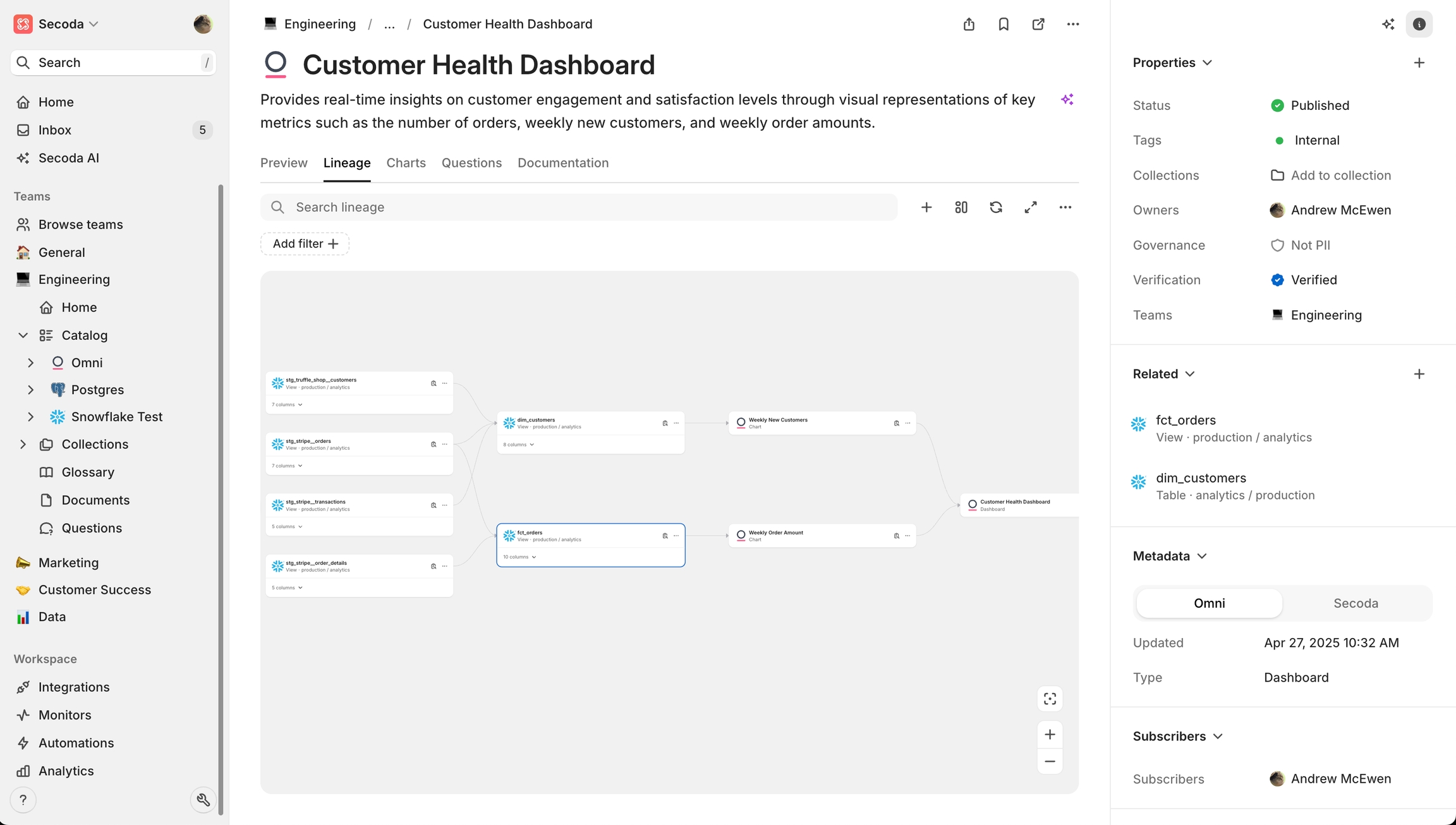
How does the integration work?
The Omni integration connects to the Omni API to extract metadata about your analytics assets. Once connected, Secoda will automatically catalog:
Folders: Organizational structure for your analytics content
Dashboards and Documents: Data visualizations and reports
Queries: SQL queries that power your analytics
Models: Defined data models in your Omni workspace
Lineage: Connections between your data sources and Omni dashboards
Secoda can also extract ownership information for your Omni assets, helping you maintain accountability and governance across your data stack.
Prerequisites
Before setting up the integration, you'll need:
An Omni account with admin privileges
An API key from Omni
Your Omni host URL, e.g., https://company.omniapp.co
Setting up the integration
Navigate to the Integrations tab in Secoda
Select Add Integration
Choose Omni from the Data Visualization category
Enter the following credentials:
Host: Your Omni console URL (e.g., https://myorg.omniapp.co)
API Key: API key created in Omni Settings > API Keys
Click Test Connection to verify your credentials
Click Create Integration to finalize
Troubleshooting
If you encounter issues with the Omni integration:
Connection failures: Verify your API key and host URL are correct
Missing content: Ensure your API key has sufficient permissions to access all folders
Lineage issues: Check if your SQL queries reference tables that exist in your data stack
Additional Notes
The integration runs on a schedule to keep metadata in sync
Dashboard previews use Omni's embed functionality to show live content
Omni's folder structure is preserved in Secoda to maintain organization
For more help with the Omni integration, contact Secoda support at [email protected]
Last updated
Was this helpful?