Preset
An overview of the Preset integration with Secoda
Preset Metadata Extracted
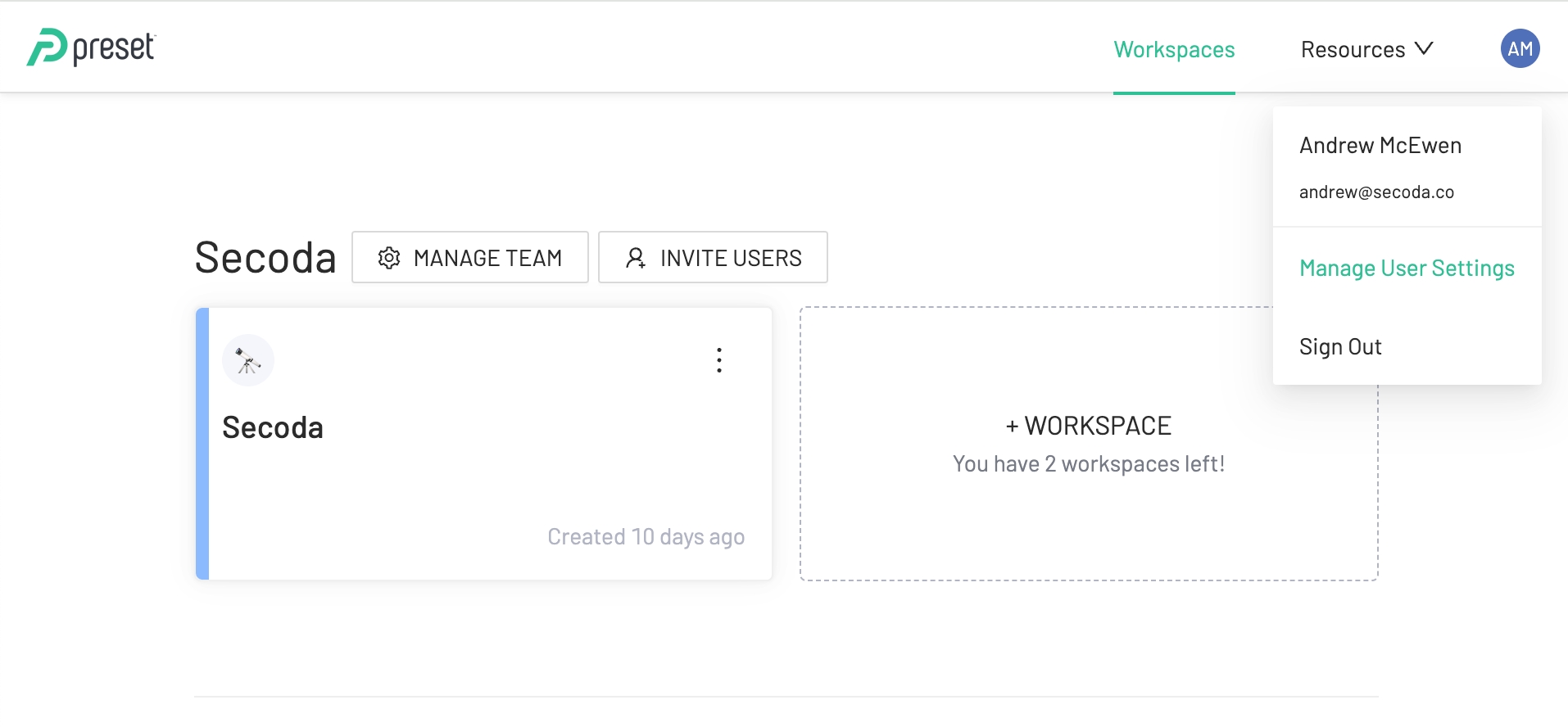
Where to look for your credentials
Getting started with Preset
There are 3 steps to connect Preset to Secoda:
Retrieve your Preset API Token Name and Secret
Connect Preset to Secoda
Retrieve your Preset API Token credentials
Go to your Teams. Look at Manage User Settings > API keys
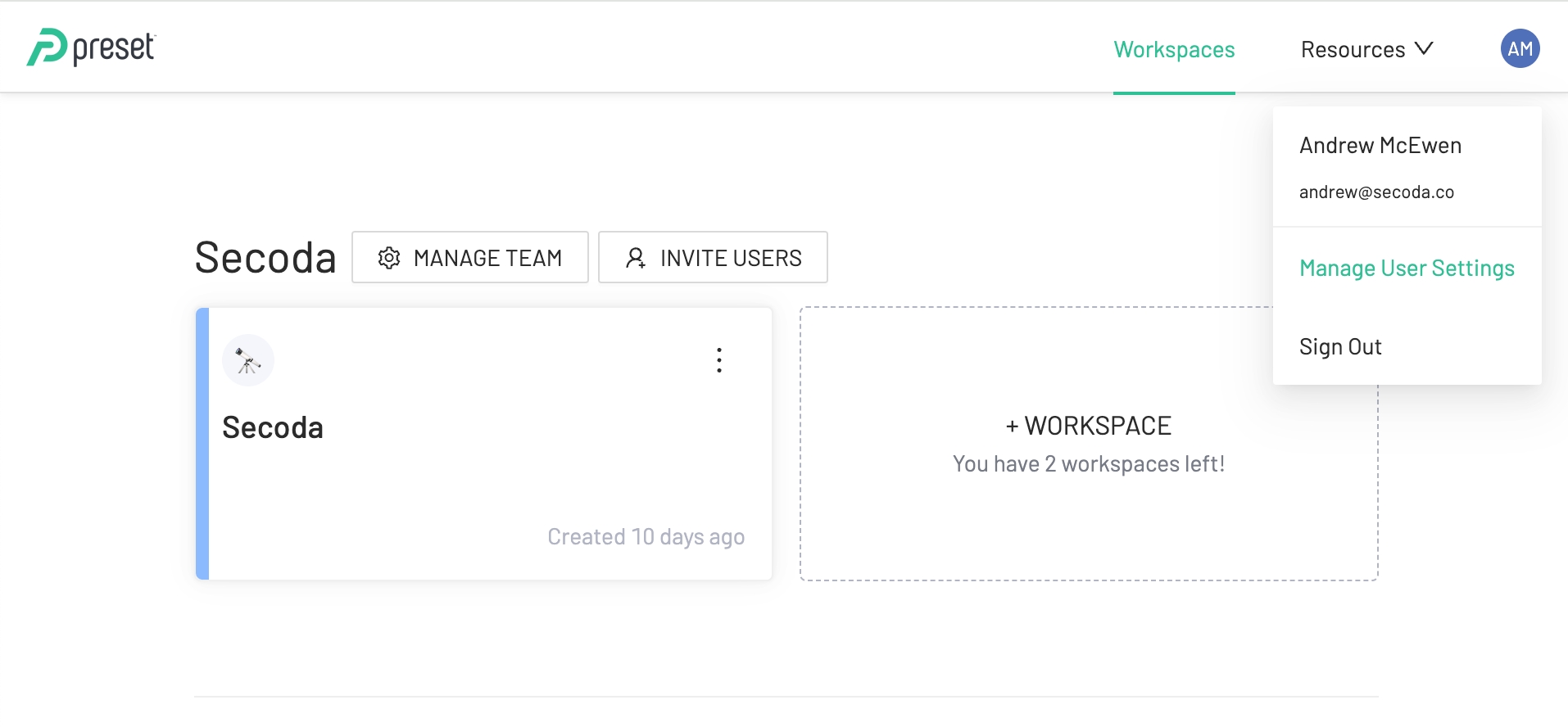
Generate a new API key and save the Token and Secret for the next step.
Connect Preset to Secoda
After retrieving your API token and secret the next step is to connect to Secoda:
In the Secoda App, select Add Integration on the Integrations page
Search for and select Preset
Enter your host and Access Token and Secret
Click Connect
Last updated
Was this helpful?