Sigma
An overview of the Sigma integration with Secoda
Getting Started with Sigma
There are three steps to get started using Sigma with Secoda:
Create a Sigma Client ID and Client Secret
Retrieve your Sigma host URL
Connect Sigma to Secoda
Create an Client ID and Client Secret
To create a Sigma access token for Secoda visit Sigma and log into your account. Use the following steps to generate an access token:
Click on your avatar in the top right and select 'Administration' from the dropdown menu.
Click the option APIs and Embed Secrets
Click Create New in the top right
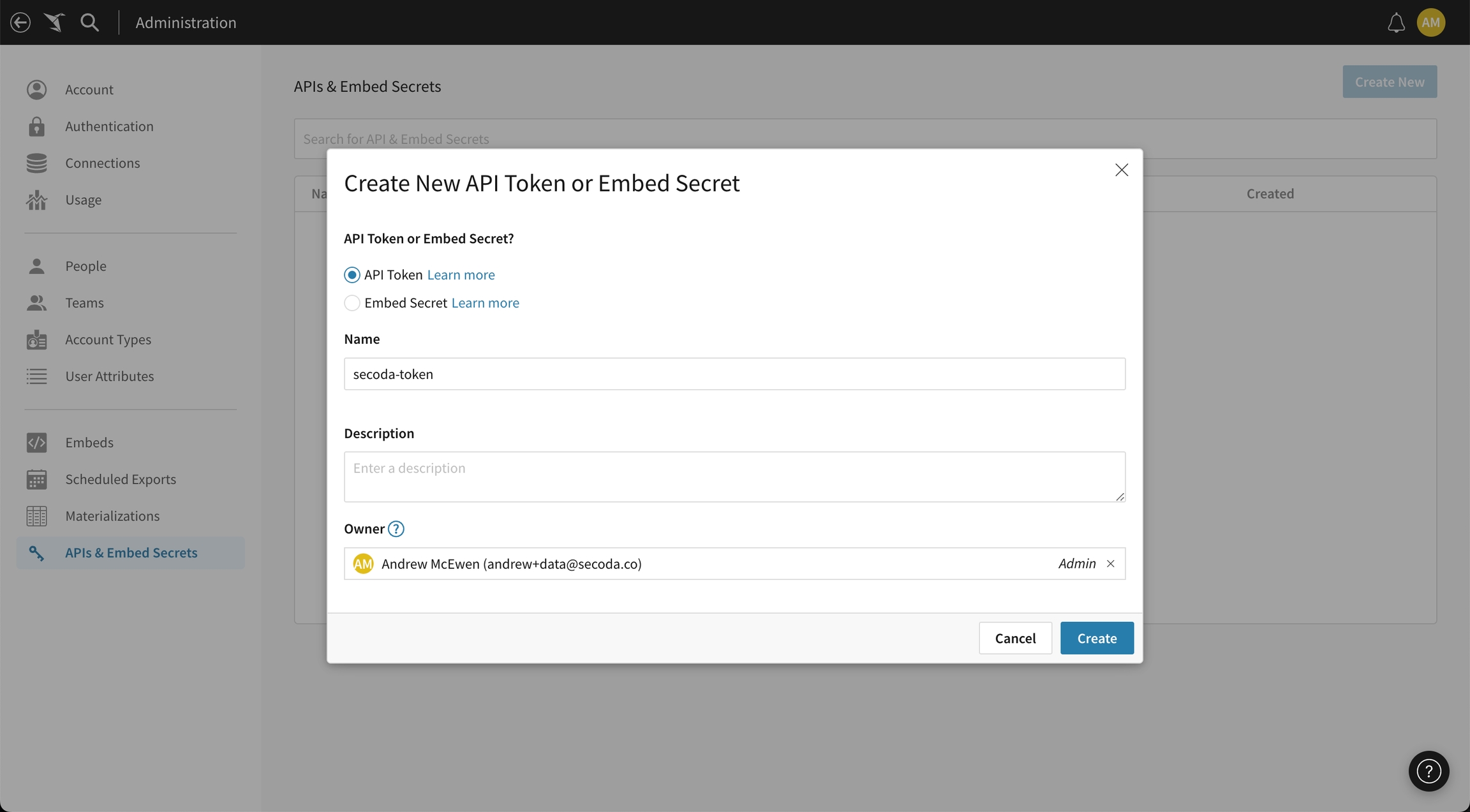
Fill out the form with the Name and Owner. Make sure that the owner is an Administrator.
Copy the Client ID and Secret and save it. This will be used to connect to Secoda.
Retrieve your Sigma host
In the Administrator settings go to Account. In the top under the Site you can see which cloud you are hosted on.
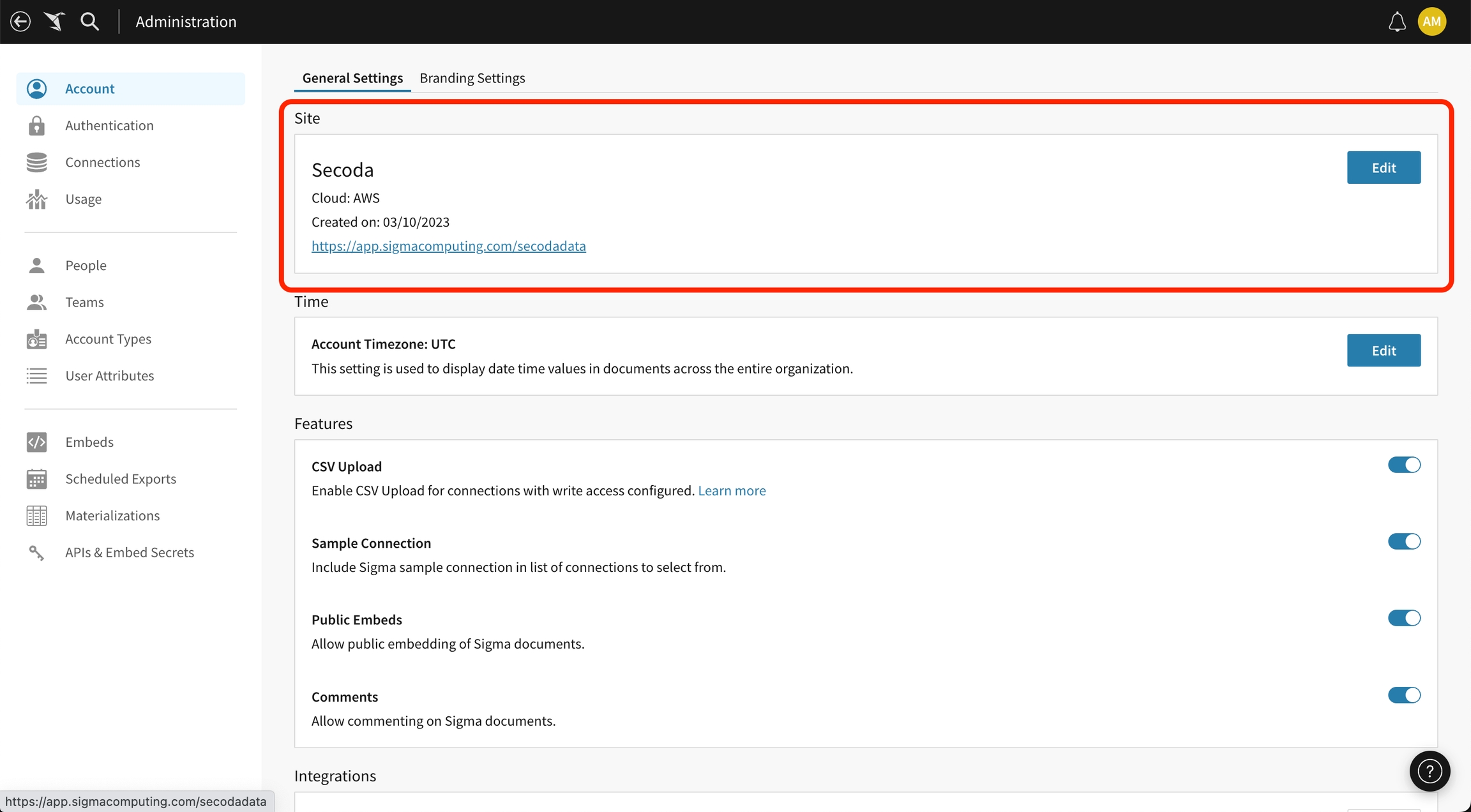
You can find your respective host parameter in this table. For example, if you are hosted on AWS US (West), your host parameter is https://aws-api.sigmacomputing.com.
Connect Sigma to Secoda
After retrieving your Sigma client ID, secret and host , the next step is to connect to Secoda:
In the Secoda App, select Add Integration on the Integrations tab
Search for and select Sigma
Enter your Sigma client ID, secret, and host you retrieved above
Click Connect
Last updated
Was this helpful?