Dashboards
Overview
Dashboards let you build custom visualizations by writing SQL queries and displaying them as interactive charts. Use them to monitor key metrics, track trends, and share insights with your team.
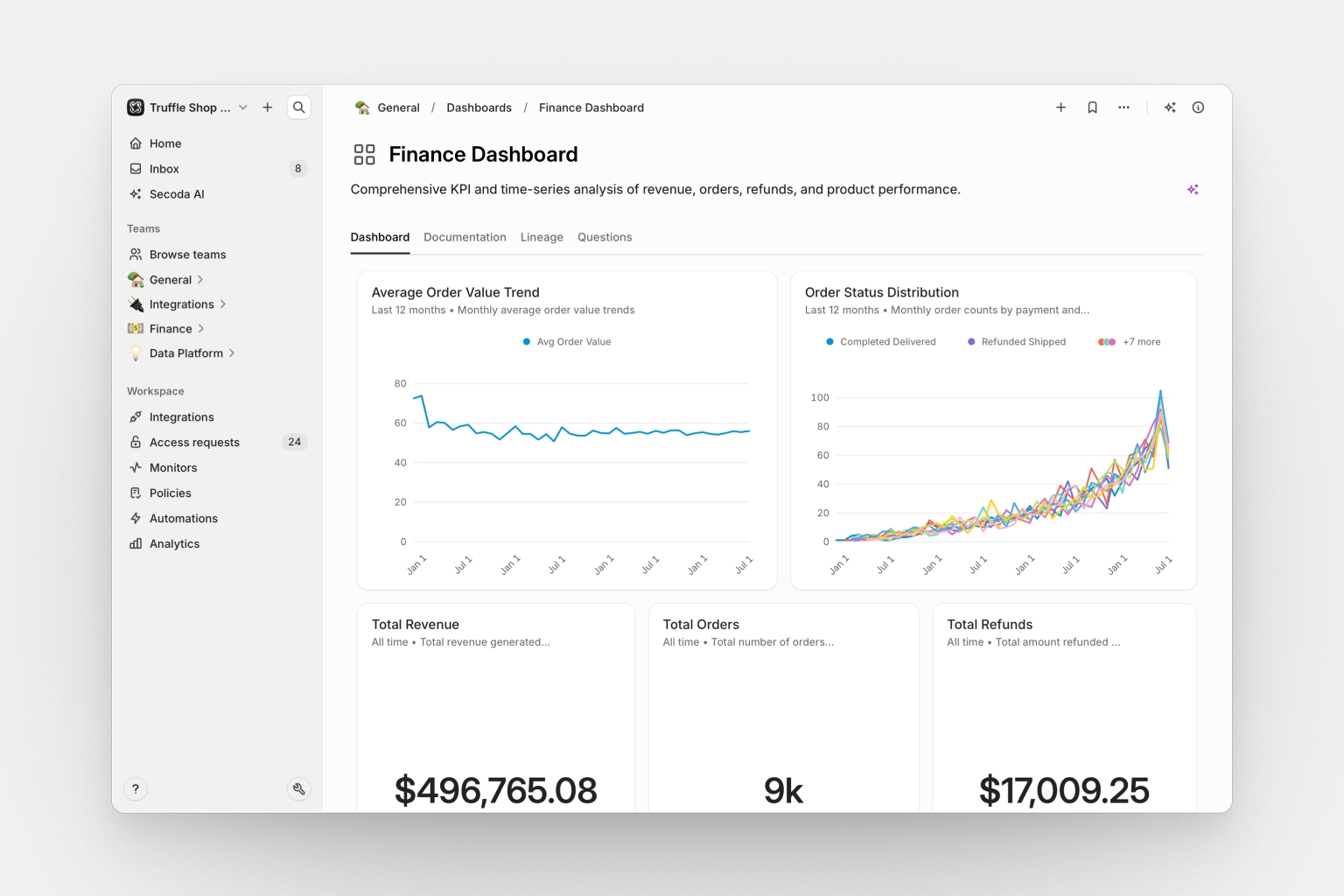
Dashboards help you stay on top of your data by bringing SQL-powered metrics into a single, customizable view.
You can use dashboards to:
Track key metrics across your data sources
Visualize data with charts, tables, and single-value displays
Organize related metrics in one place for easy monitoring
Share data insights with specific teams and collections
Reuse metrics across multiple dashboards
Creating dashboards with Secoda AI
Secoda AI can build metrics and dashboards for you through natural language conversation. Simply describe what you want to visualize, and the AI will handle the SQL, chart selection, and configuration.
What AI can do
Secoda AI can:
Create individual metrics from simple requests like "Show me monthly revenue"
Build multiple related metrics for comparisons like "Compare sales by region and product"
Generate comprehensive dashboards with many metrics from requests like "Create a sales performance dashboard"
Modify existing metrics by changing SQL queries, chart types, or formatting
Write and optimize SQL queries against your data sources
Choose appropriate chart types based on your data
Configure chart settings including formatting, axes, and visual options
How to use AI
Open Secoda AI and describe what you want in plain language. The AI understands various request types:
Single metrics: "What's our customer churn rate this quarter?" or "Show me top 10 products by revenue"
Multiple metrics: "Compare our marketing spend across channels" or "Display key performance indicators for Q4"
Full dashboards: "Build a customer analytics dashboard" or "Create an overview of our sales performance"
Modifications: "Change this to a bar chart" or "Update the SQL to filter by region"
The AI will analyze your request, explore your data sources, write the necessary SQL, and create the visualizations. You can refine the results through conversation by asking for changes or additions.
Getting the best results
Be specific about what you want to see. Instead of "show me sales," try "show me monthly sales by region for the last year." The AI works best when it understands:
What metrics or data you want to visualize
How you want to segment or group the data
The time period you're interested in
Whether you want a single metric, a few related metrics, or a comprehensive dashboard
After the AI creates your metrics or dashboard, you can continue the conversation to make adjustments, add more metrics, or change visualizations.
Creating a dashboard manually
To create a new dashboard:
Go to Dashboards under the team dropdown
Click the Create dashboard button
Enter a title and description
Add metrics to the dashboard
Adding metrics
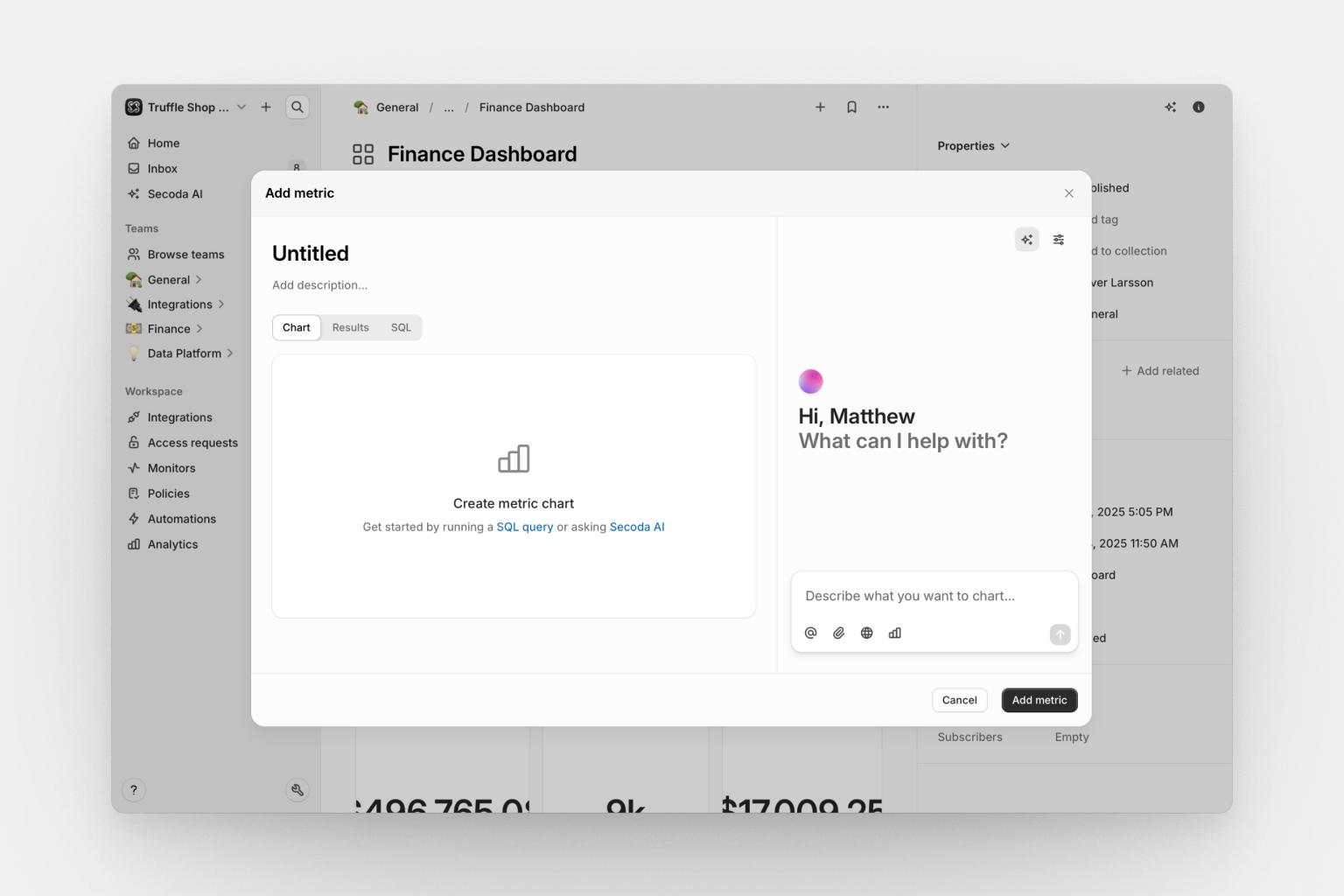
Metrics are SQL-powered visualizations that display on your dashboard. After creating a dashboard, click Add Metric to either create a new metric or add existing ones. Each metric you add appears as a widget that you can arrange and resize.
To create a metric, write a SQL query against your connected data sources, choose a visualization type, and configure the chart settings. Your metric will immediately appear on the dashboard and can be reused on other dashboards.
Chart types
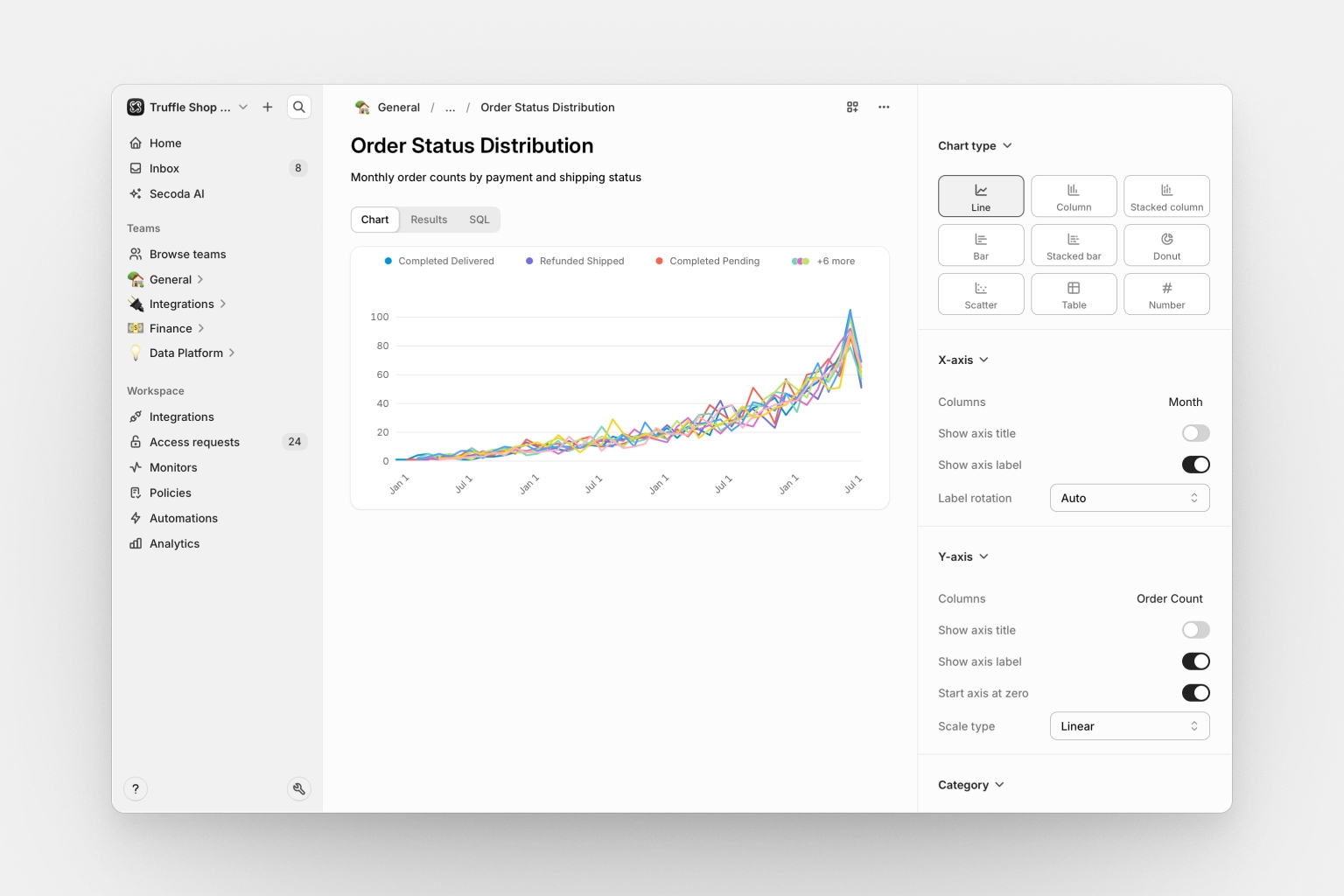
Secoda supports six chart types to visualize your data:
Bar chart
Display data as vertical or horizontal bars to compare values across categories. Choose between side-by-side, stacked, or percentage-stacked arrangements, and sort in ascending or descending order.
Line chart
Show trends over time or continuous data. Lines can be straight, smooth curves, or step functions, displayed as lines or filled areas. Supports stacking and optional data point dots.
Scatter chart
Plot relationships between variables with X and Y axes. Add category grouping for color-coding and a size dimension to create bubble charts.
Pie chart
Display proportions and percentages in a circular format. Adjust the donut width to create donut charts, and show labels as percentages or absolute numbers.
Table
Show raw data in a structured table. Customize column order, apply formatting (currency, dates, numbers), and control sorting.
Number
Display a single key metric prominently. Choose from aggregation functions (sum, average, median, max, min, count, first) and add custom headers. Format as currency, percentages, or compact notation (1K, 1M).
Formatting charts
All charts support formatting options to help you present data clearly:
Numbers: Format as currency (USD, EUR, etc.), percentages, or compact notation (1K, 1M). Replace missing values with a default number.
Dates: Use custom formats, display as relative dates ("2 days ago"), control timezone handling, and set time intervals (day, week, month, quarter, year) for grouping.
Axes: Add custom titles, show or hide labels and ticks, rotate labels for readability, choose logarithmic or linear scales, and control whether the Y-axis starts at zero.
Visual options: Toggle legend and grid line visibility to balance clarity and information density.
Using dashboards
Layout
Dashboards use a drag-and-drop layout system. Drag metrics to reposition them and resize by dragging their edges. Layout changes save automatically.
Tabs
Each dashboard includes multiple tabs:
Dashboard — Interactive view with all your metrics
Documentation — Rich-text documentation to explain the dashboard
Lineage — Data lineage showing sources and dependencies
Questions — Collaborative space for team discussions
Sharing
Control dashboard access by assigning it to teams. Add dashboards to collections to organize by topic, department, or use case.
Permissions are role-based:
Viewers can see and interact with dashboards
Editors can create and modify dashboards
Admins have full management capabilities
Managing dashboards
Editing metrics
Click a metric's header to modify its SQL query or chart configuration. Changes save automatically.
Metrics can be reused across multiple dashboards. Use the dashboard icon on a metric to manage which dashboards display it. Removing a metric from a dashboard only affects that specific dashboard.
Finding dashboards
All dashboards are searchable by title, description, or content. Filter by tags, collections, or owners. Popularity metrics show which dashboards your team uses most.
Data lineage
Dashboards automatically track data lineage. View upstream data sources to see which tables feed into your metrics, and check downstream dependencies to understand what else might be affected by changes.
Documentation
Add rich-text documentation to explain your dashboard. Include images, links, and detailed explanations. Version history lets you see how documentation has evolved over time.
Questions
Team members can ask questions, share insights, and discuss interpretations directly on the dashboard. Participants receive notifications when new responses arrive.
Monitors
Set up data quality monitors to track freshness, volume changes, and anomalies in your underlying data. Monitors help you catch issues before they affect stakeholders.
Permissions
Dashboard access follows a layered system. Dashboards inherit permissions from assigned teams and collections. Role-based access determines capabilities: viewers see dashboards, editors create and modify them, and admins have full control.
You'll need an Editor role or higher to create or modify dashboards. Managing team dashboards requires membership in those teams.
Troubleshooting
Metric not loading
If a metric shows an error or won't load, check:
SQL syntax: Verify your query syntax, including commas and quotation marks
Tables and columns: Ensure all referenced tables and columns exist
Schema changes: Check if columns were renamed or removed
Data source connection: Verify the integration is active in settings
Database permissions: Confirm you have read access to the queried tables
Try running your SQL query directly in a SQL editor to isolate whether the issue is with the query or Secoda's connection.
Dashboard not appearing in search
If a dashboard doesn't show up in search:
Team assignment: Assign the dashboard to at least one team (unassigned dashboards are treated as drafts)
Permissions: Verify you're a member of the assigned teams
Search indexing: Wait a minute for the search index to update after creating or modifying a dashboard
If the problem persists, contact your Secoda administrator.
FAQ
Last updated
Was this helpful?