Inbox
The Inbox is your notification center in Secoda and where you’ll find important updates from your workspace.
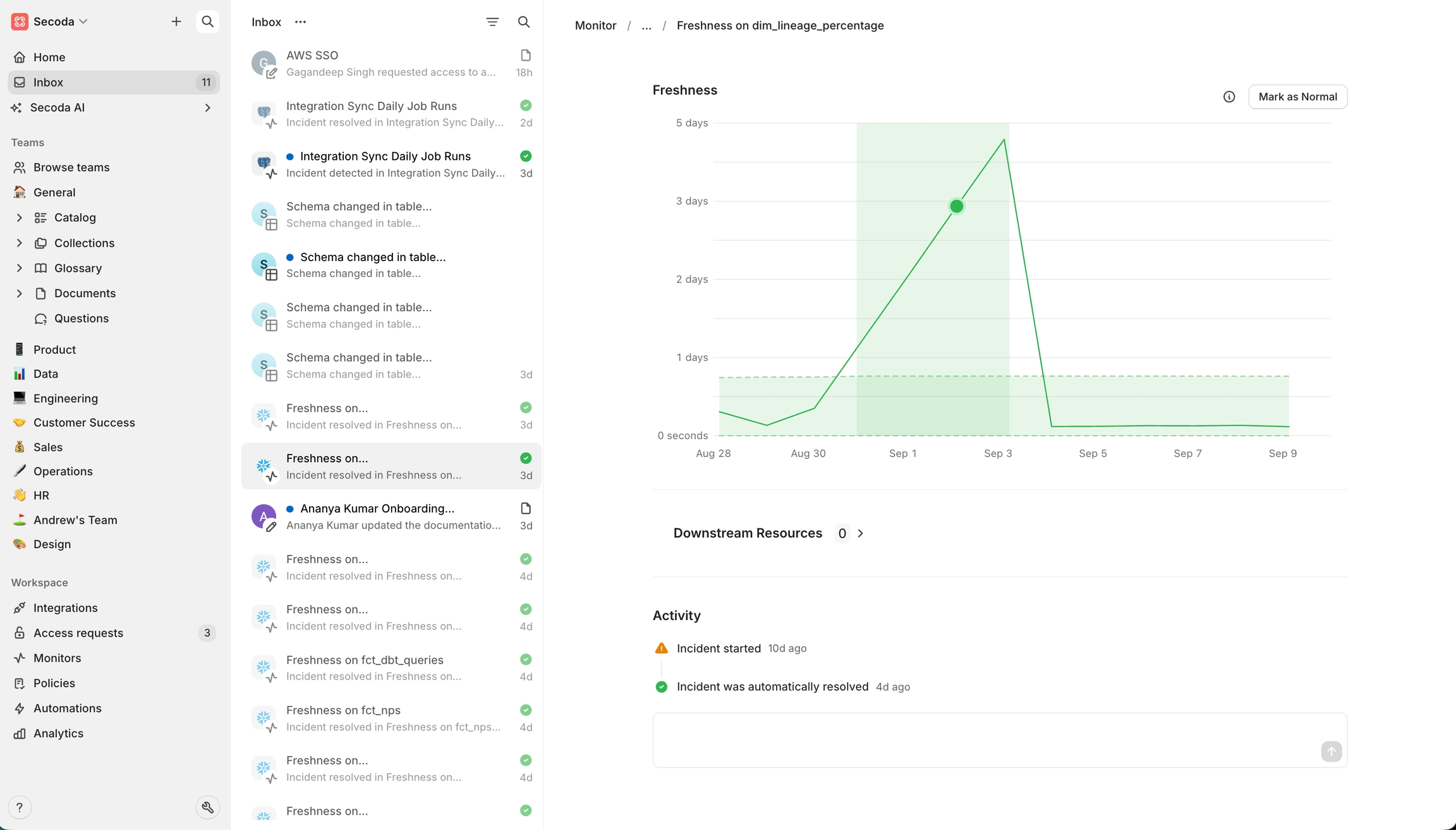
Overview
The Inbox centralizes all notifications regarding changes to the metadata in your workspace. Receive inbox notifications about:
Schema changes that impact resources you are subscribed to
Downstream and upstream changes to your resources
Access requests from viewers in the workspace
Integration sync failures from your integrated sources
Questions asked
Documentation updates
These notifications are all configurable within the Notifications settings.
Manage notifications
Mark as unread: After opening a notification, you are able to mark it as unread similar to how you would in email. This is helpful to remind yourself to address the notification at a later time.
Delete notifications: You are able to delete singular notifications, all notifications, as well as all read notifications. This will help you stay organized if you'd rather there be less clutter in your Inbox.
Mark as read: You are able to mark singular notifications are read by clicking into the notification, or by clicking the Mark as read button. You are also able to mark all notifications as read to easily clean up your notifications in one click.
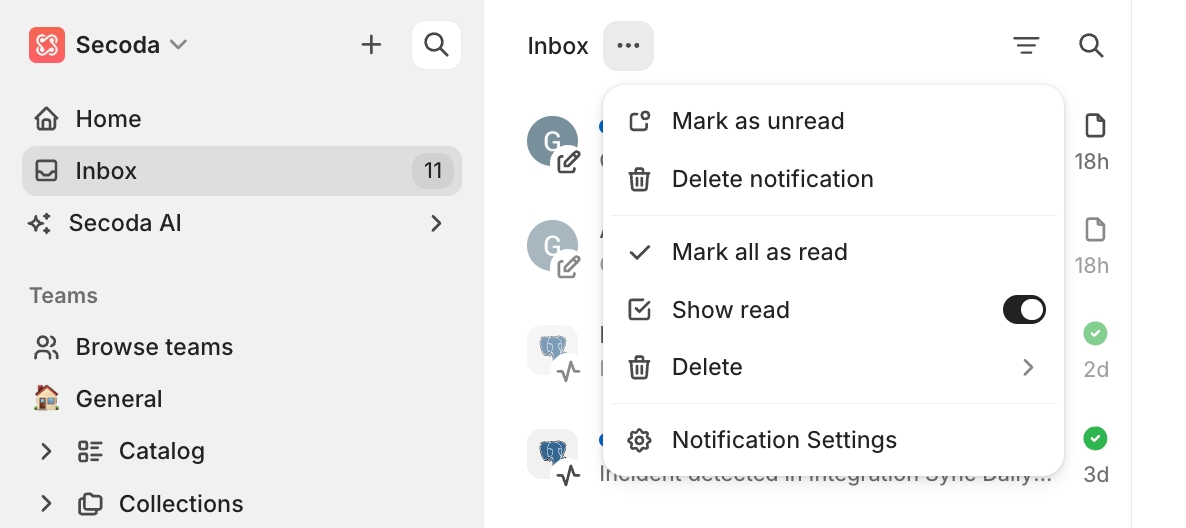
Filter and search within notifications
You can filter your Inbox to show only a certain type of notification, like notifications regarding Questions. You can specify for "Notification is" or "is not". You can toggle on to include the read/opened notifications as well, or toggle it off to see only net new notifications. You can also use the search icon 🔍 to search for keywords.
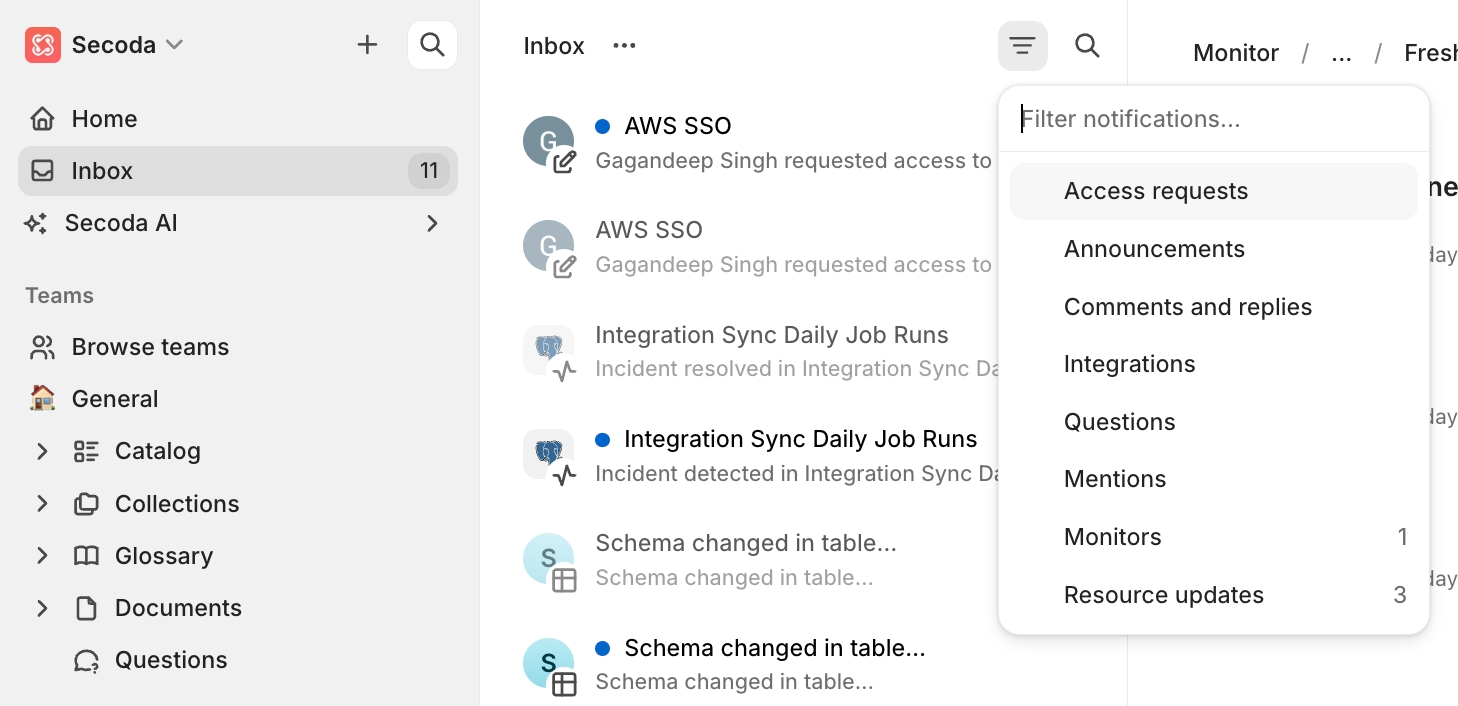
Last updated
Was this helpful?