Publishing
Secoda is built with functionality that allows you to "publish" your workplace once you feel it is ready for viewers to see.
About Publishing
Understanding Status
Each resource in Secoda is marked with a "Status" indicating whether it is "Published" or "Draft".
Auto-Publish Setting: Admins can configure settings to automatically set all new or imported resources to "Published" or "Draft". If auto-publish is enabled, all resources become visible to editors, viewers, and guests within their respective teams upon creation.
Managing Resource Visibility
Draft Resources: Admins and editors can move resources to the "Draft" status, which hides them from viewers and guests. This ensures that only fully prepared and relevant resources are accessible.
Auto-Publish Children: If a table is set to "Published", all its columns are automatically published as well. The status for these columns is read-only, as demonstrated in the provided video:
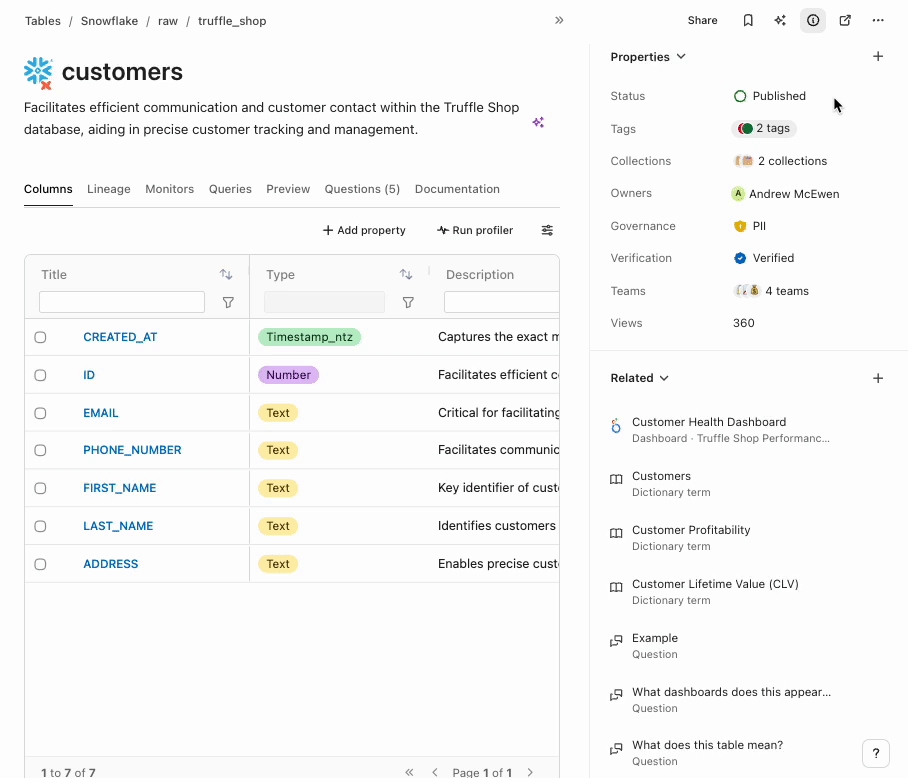
Publishing settings
Toggle Auto-Publish: This option, found under "Publishing" in the Settings menu, allows admins to decide whether new resources should automatically be "Published" or remain as "Draft" until manually changed.
Publish All Resources: A single click on the 'Publish all resources' button will change the status of all draft resources in the workspace to "Published", including glossary terms and documents.
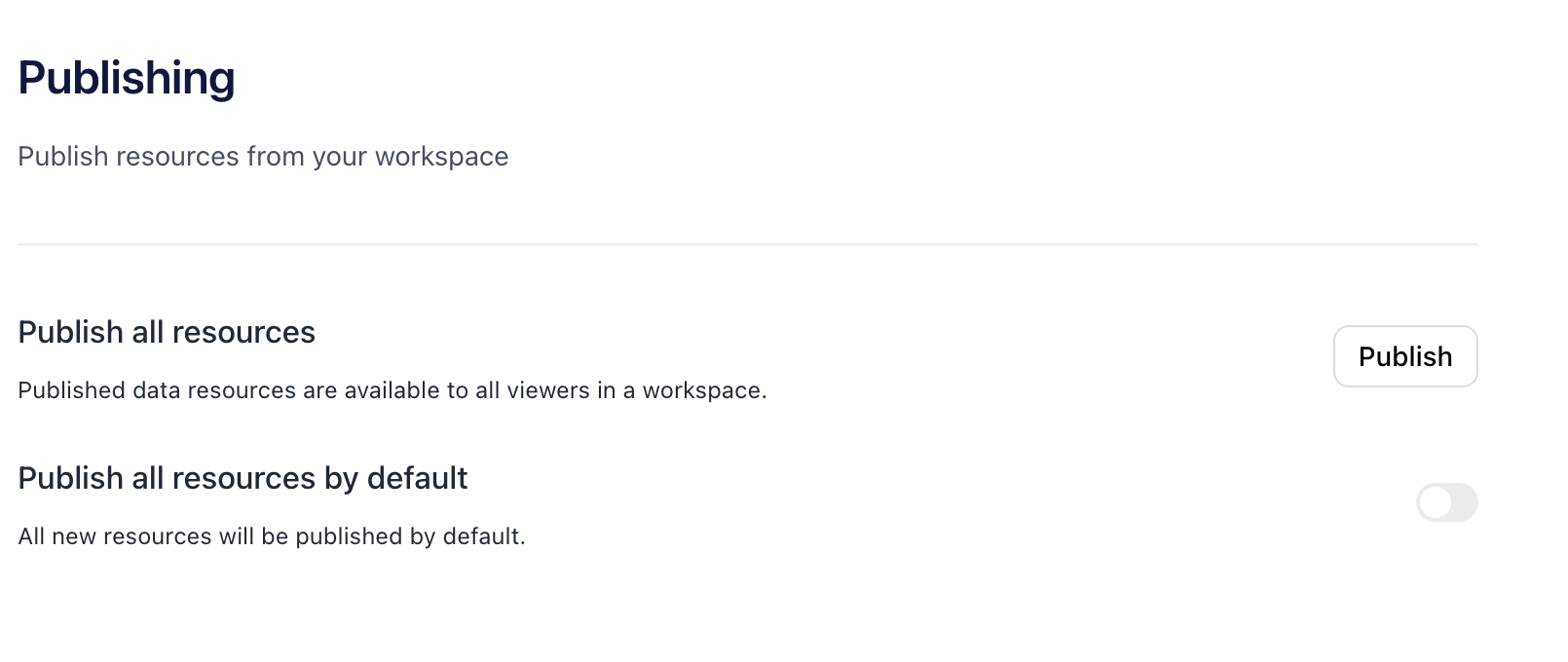
Steps to edit Publishing Status
Toggle on auto-publish, if desired.
Create new resources (Documents, Dictionary terms, Metrics etc) or bring in resources through connecting an integration.
Resources will automatically be labeled "Published" based on your auto-publish setting.
To set a resource to "Draft", double-click on the resource’s metadata and uncheck the appropriate option.
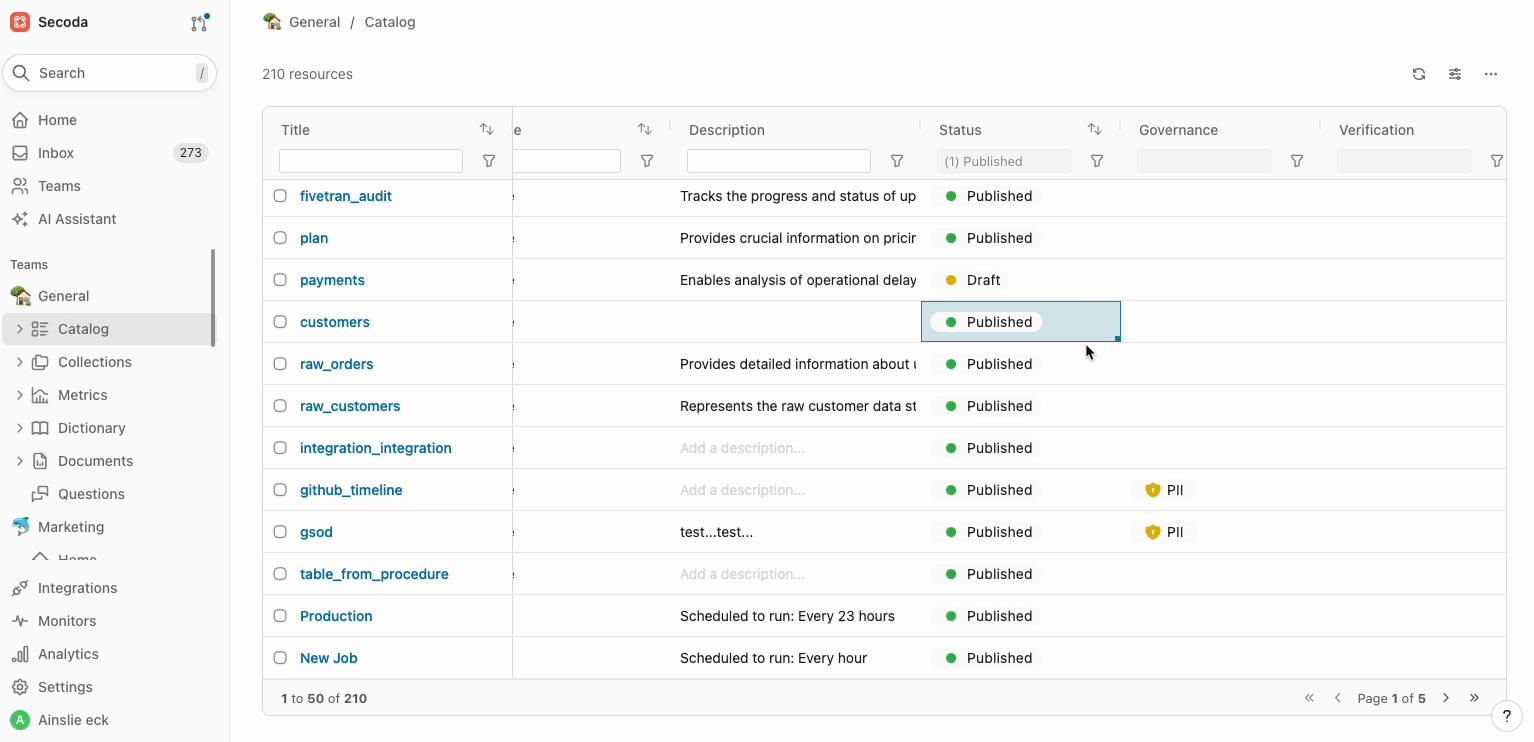
Use the drag-and-drop feature to bulk edit multiple resources to "Draft" if they are not ready for wider visibility.
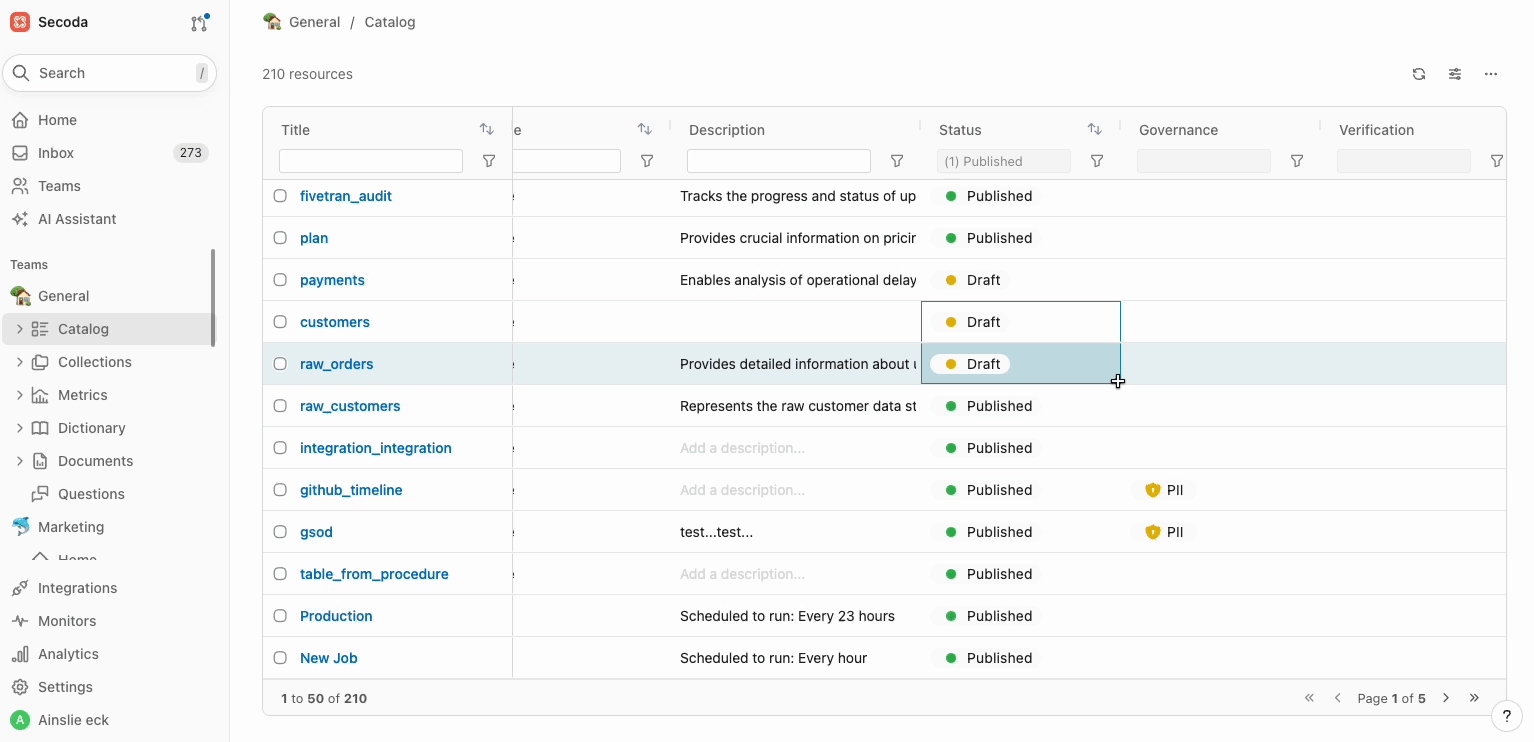
To publish, either double-click the metadata and check "Published" or use the 'Publish all resources' button for bulk action.
Automating Publishing Status
You can automate the process of setting the publishing status of your resources using Secoda's Automations feature. This capability allows you to configure rules that automatically set resources to "Published" or "Draft" based on specified conditions, streamlining how content is managed and shared within your workspace.
Configuring Automations: To automate the publishing status, navigate to the Automations section in the left sidebar. Here, you can create a new automation or modify an existing one to include publishing actions.
Setting Properties: Within the automation setup, you can choose 'Mark as Published/Draft' as a property to configure. This allows you to specify whether resources meeting your automation criteria will be automatically published or set to draft.
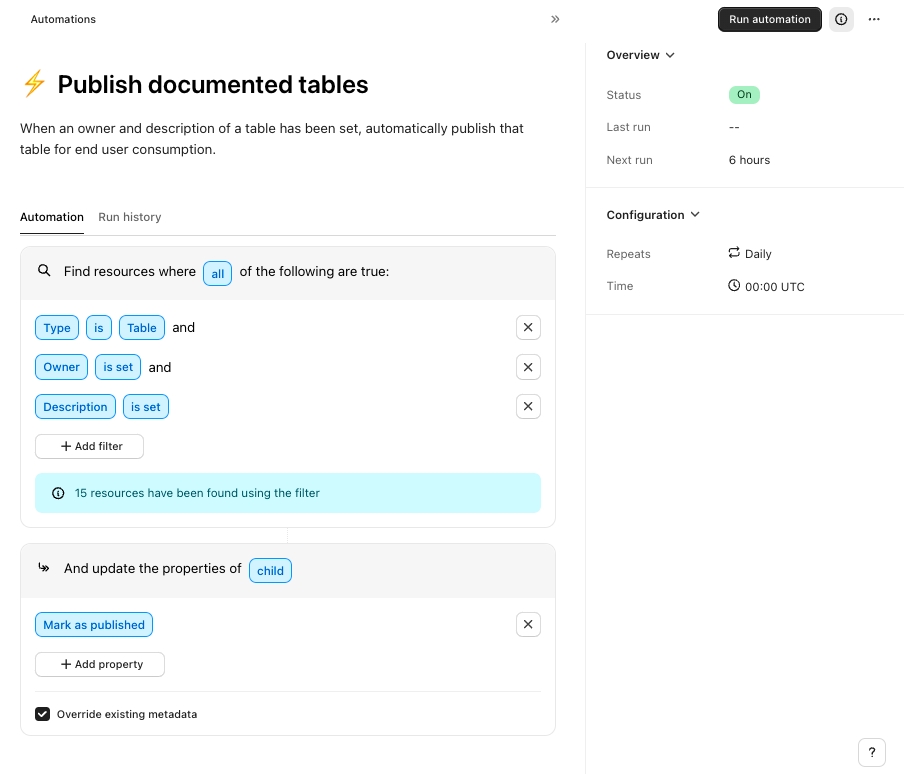
Audit log
Admins can access the workspace audit log through Secoda Settings. This log tracks all historical changes from the users in your workspace, whereas the Activity log shows only changes to the specific resource that you're looking at.
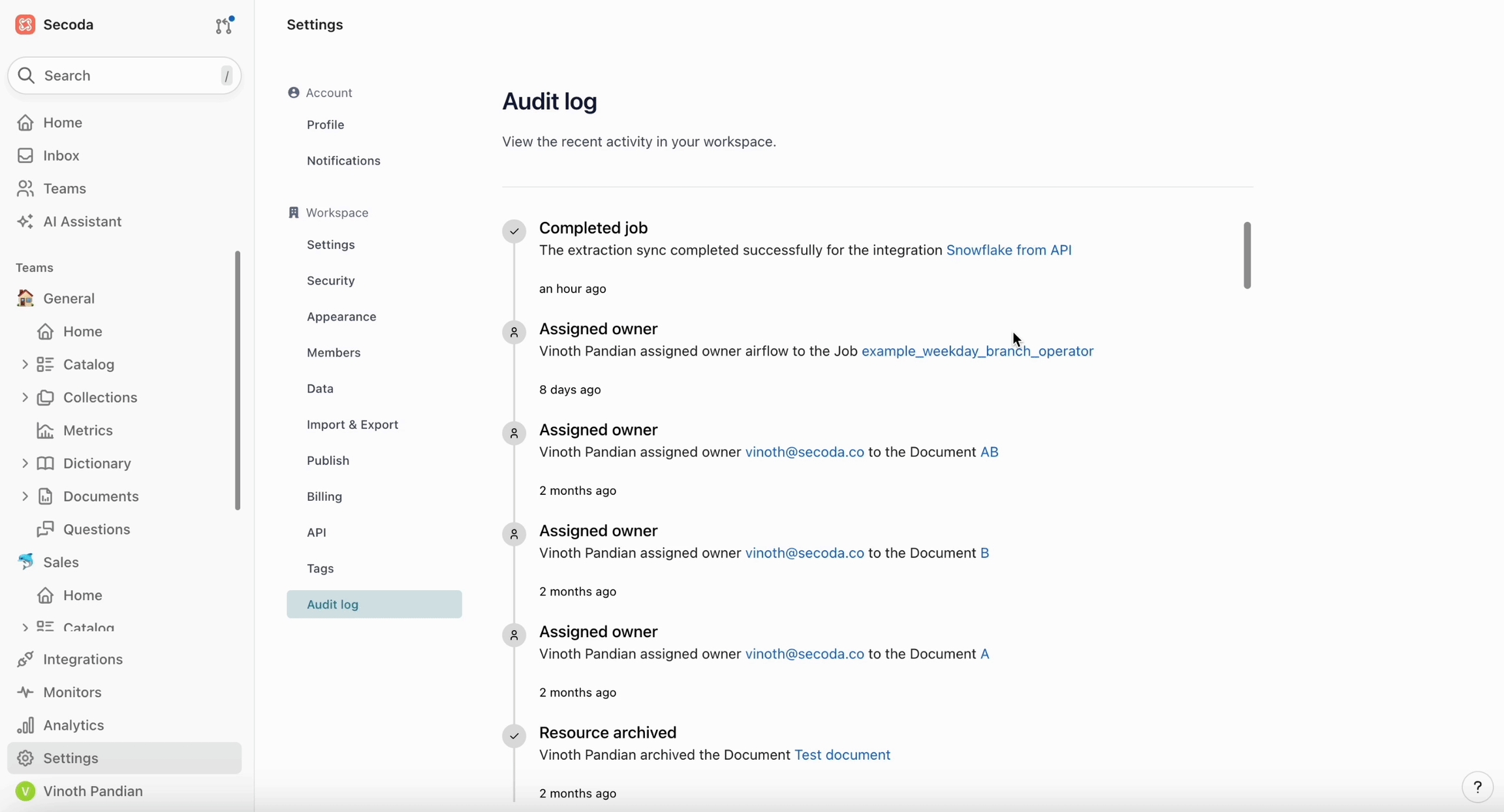
Troubleshooting
Viewers can only view Published resources. So if viewers are unable to see a resource, and the resource permissions are set properly, then check to make sure that the resource has been published.
Last updated
Was this helpful?