Announcements
Send announcements to Secoda users in your workspaces
Keep your team informed and aligned with workspace-wide communications through structured announcements that reach everyone who needs to know.
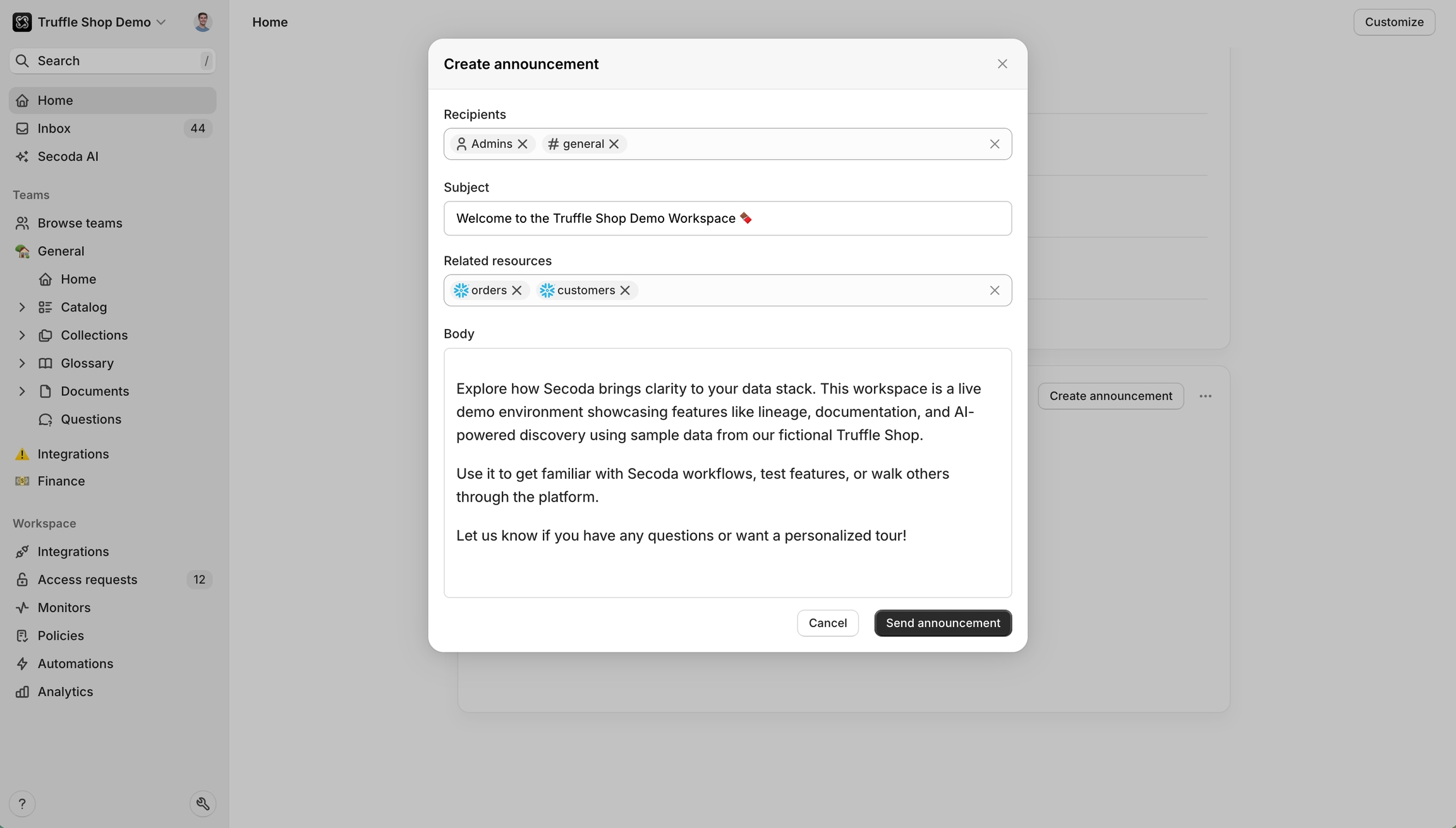
Overview
Announcements are structured communications that help leaders and team members share important updates, changes, and information across the workspace. They consist of a clear subject line and rich text content that can include links to related resources and be distributed through both Secoda notifications and Slack channels.
Announcements ensure critical information reaches the right people at the right time, whether it's about new data sources, policy changes, feature releases, or team updates. They can be sent to specific users or broadcast to the entire workspace, with optional Slack integration for maximum visibility.
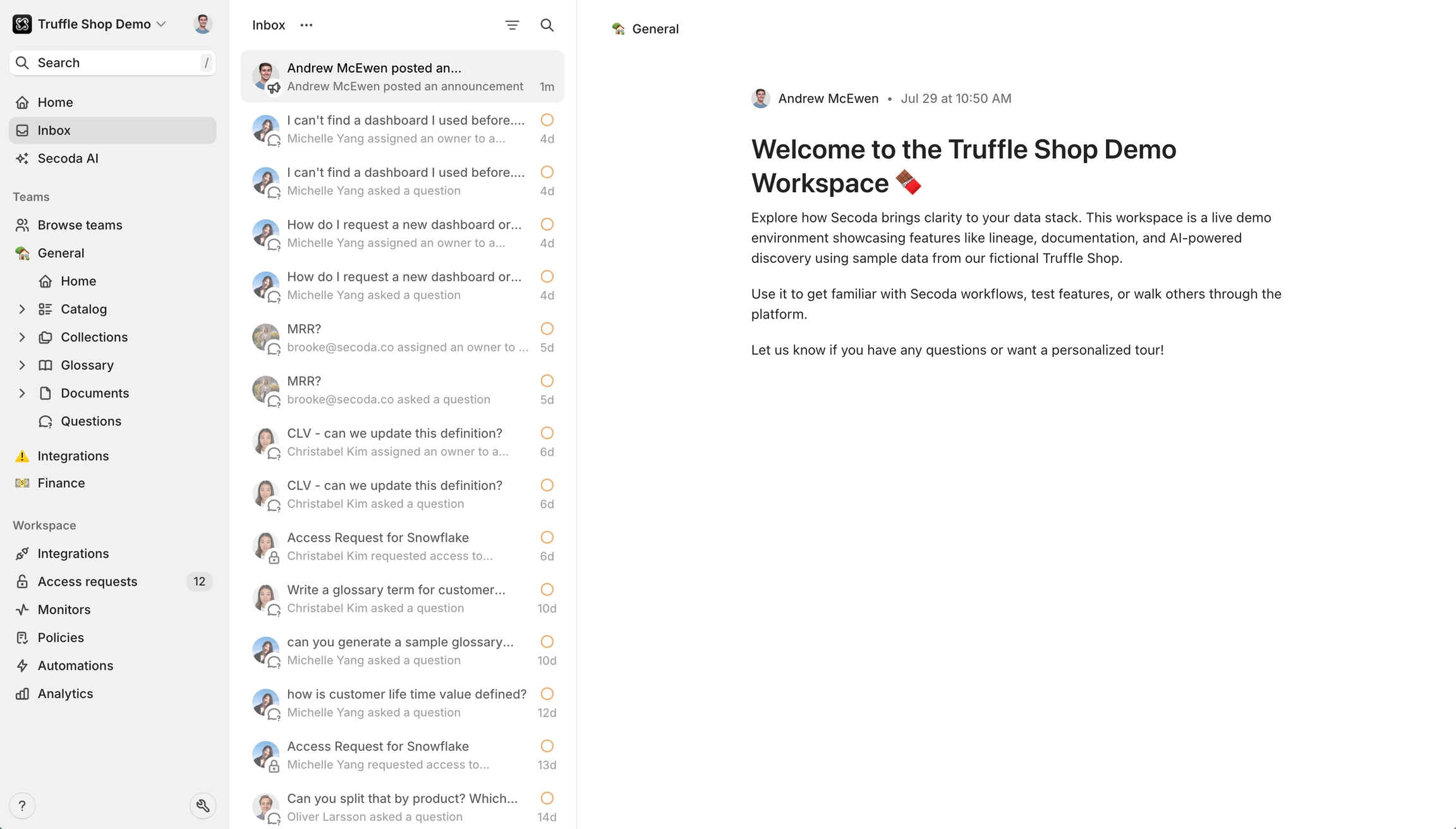
Create announcements
Announcements can be created from any entity page or through the main navigation. Click "Create announcement" to open the announcement composer where you can craft your message.
When creating an announcement, you'll need to provide:
Subject - A clear, descriptive title for your announcement (required)
Body - The main content of your announcement using the rich text editor (required)
Recipients - Choose specific users or leave empty to send to all workspace members
Slack channels - Select which Slack channels should receive the announcement
Related resources - Link to relevant datasets, documents, or other Secoda resources
Once you send an announcement, notifications are immediately dispatched to recipients through their Secoda inbox and any configured Slack channels.
View and manage announcements
Announcements appear in recipients' notification inboxes and can be marked as read. Users can see the announcement content, related resources, and sender information. In addition announcements appear on the home page widget if the user was the recipient of an announcement.
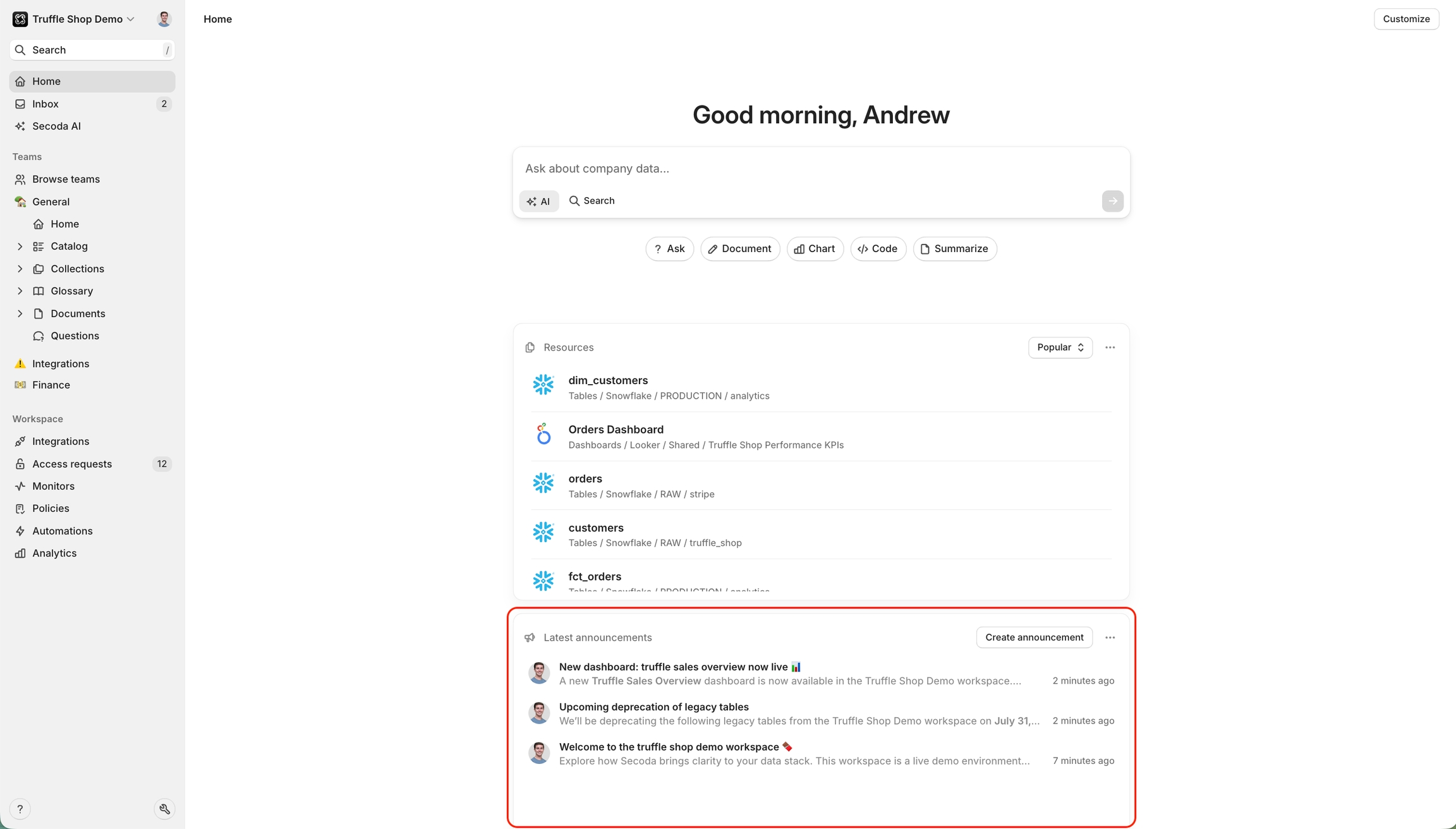
Announcement creators and users with appropriate permissions can edit announcements after they've been sent. Click the edit icon on any announcement you created to modify the content, recipients, or settings.
To delete an announcement, click the menu icon beside the announcement and select delete. This will remove the announcement from all recipients' inboxes.
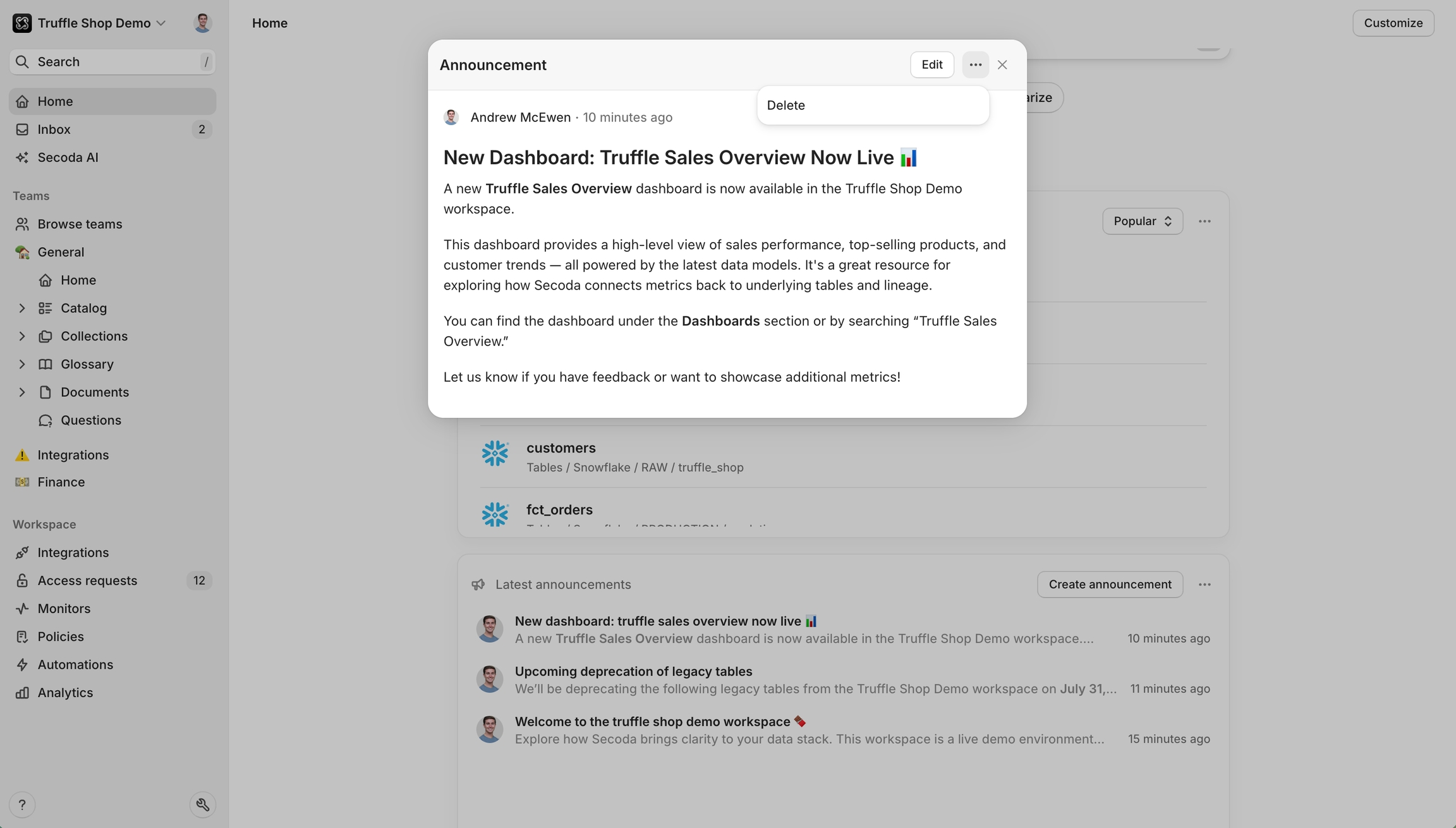
Slack integration details
When Slack integration is enabled, announcements appear as formatted messages in the selected channels. The message includes:
The sender's name and announcement subject
A preview of the announcement content
A link to view the full announcement in Secoda
Any related resources mentioned in the announcement
Recipients can discuss announcements in Slack threads while the full announcement remains accessible in Secoda for future reference.
FAQ
Last updated
Was this helpful?