Analytics
Take a look into the usage of your workspace
Admins and Editors have access to the Analytics dashboard and overview pages which showcases how their Secoda workspace is being used. They also receive a weekly email that highlights the metrics in this analytics dashboard.
AI Analytics
AI Analytics helps you track Secoda AI adoption and measure productivity impact across your workspace.
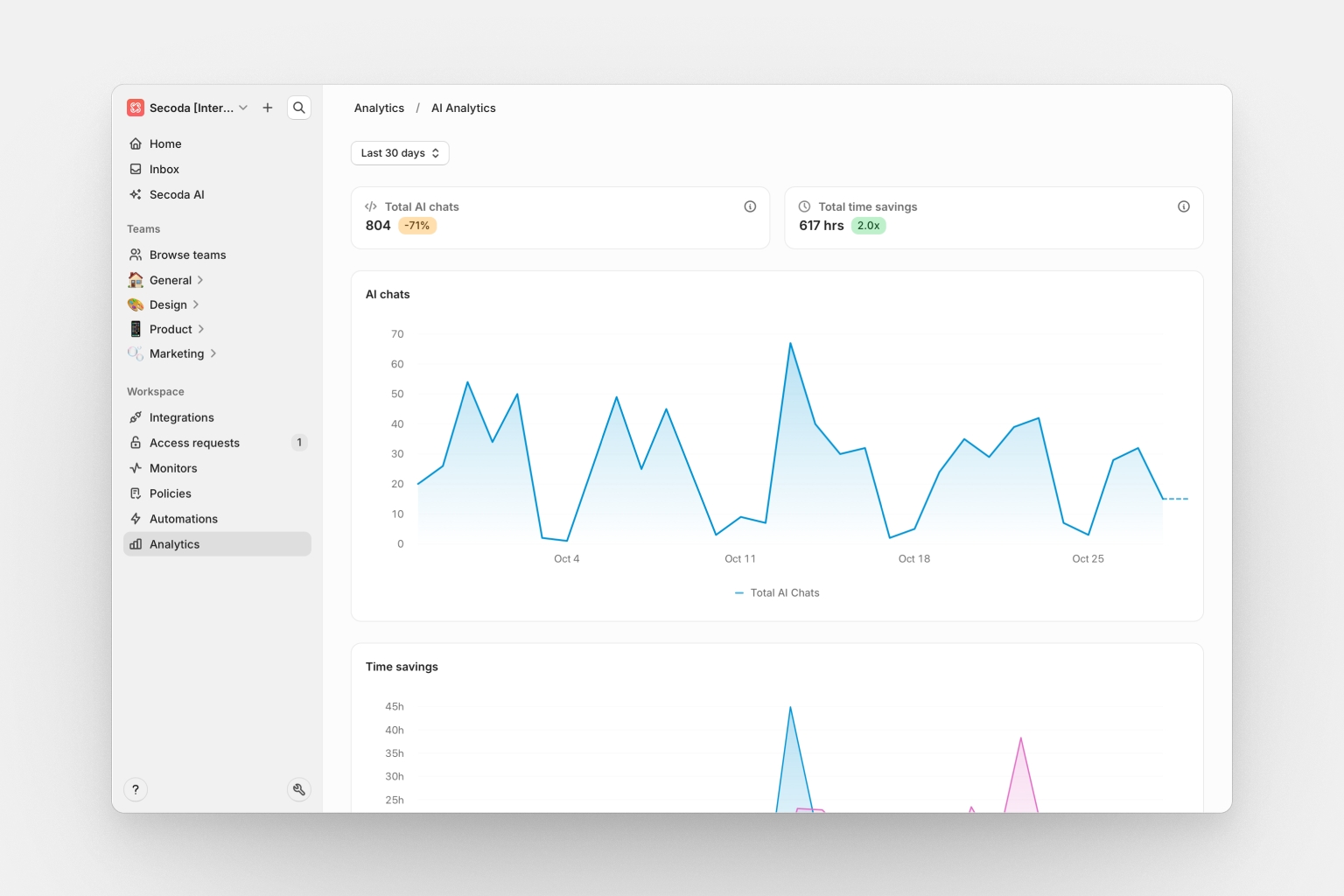
Key metrics:
Total queries: Number of AI conversations in the selected time period, with percentage change from previous period
Total time savings: Estimated manual effort saved, calculated based on query complexity, data sources, and task type
Time series charts:
AI queries over time: Daily query volume with stacked areas per user showing usage trends and individual contributions
Time savings over time: Cumulative time savings across your workspace
Activity lists:
Prompts by member: Team members ranked by AI usage with query counts and quality scores. Sort by most or least active to identify power users
Rated messages: AI responses with user feedback (thumbs up/down), including quality scores. Sort by newest, oldest, highest quality, or lowest quality
Recent conversations: All AI conversations showing title, user, quality score, messages, resources queried, and time saved
Quality scores appear as colored badges throughout the dashboard, calculated based on response relevance, task completion, user engagement, and explicit feedback.
Time period filter: Filter all data by Last 7/14/30/90 days or All time. Click any chart or metric to drill down into specific conversations.
Feature overview
Secoda provides comprehensive overview pages for key features that give you insights into usage, performance, and health metrics. Each overview page includes interactive metric cards and time-series charts to help you monitor and understand your data operations.
Monitors overview
The monitors overview page provides a comprehensive view of your data monitoring health and incident management.
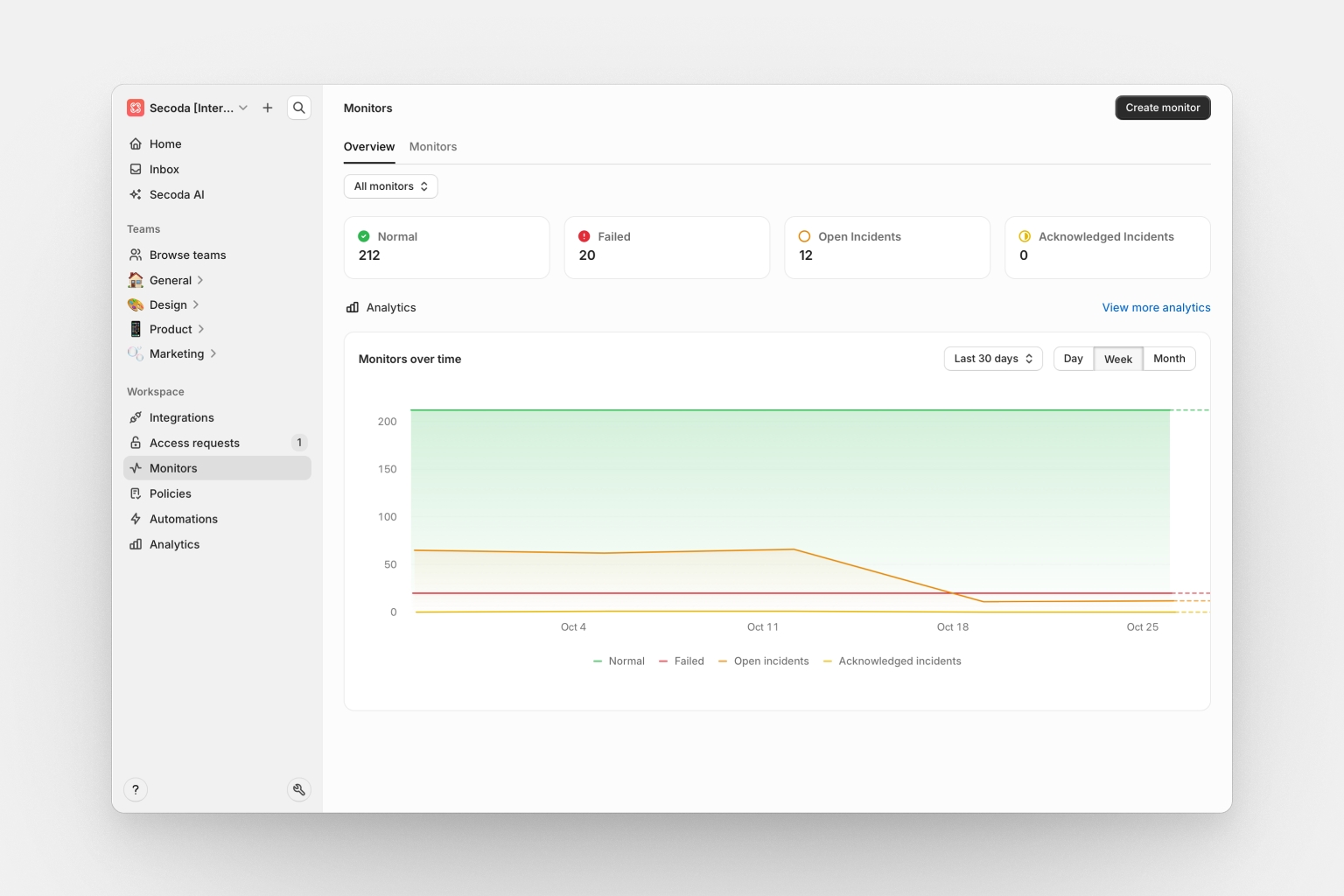
Normal: Number of monitors currently passing their checks
Failed: Number of monitors that have failed their latest checks
Open incidents: Count of active incidents requiring attention
Acknowledged incidents: Count of incidents that have been acknowledged but not yet resolved
Policies overview
The policies overview page helps you track data governance compliance and policy enforcement across your organization.
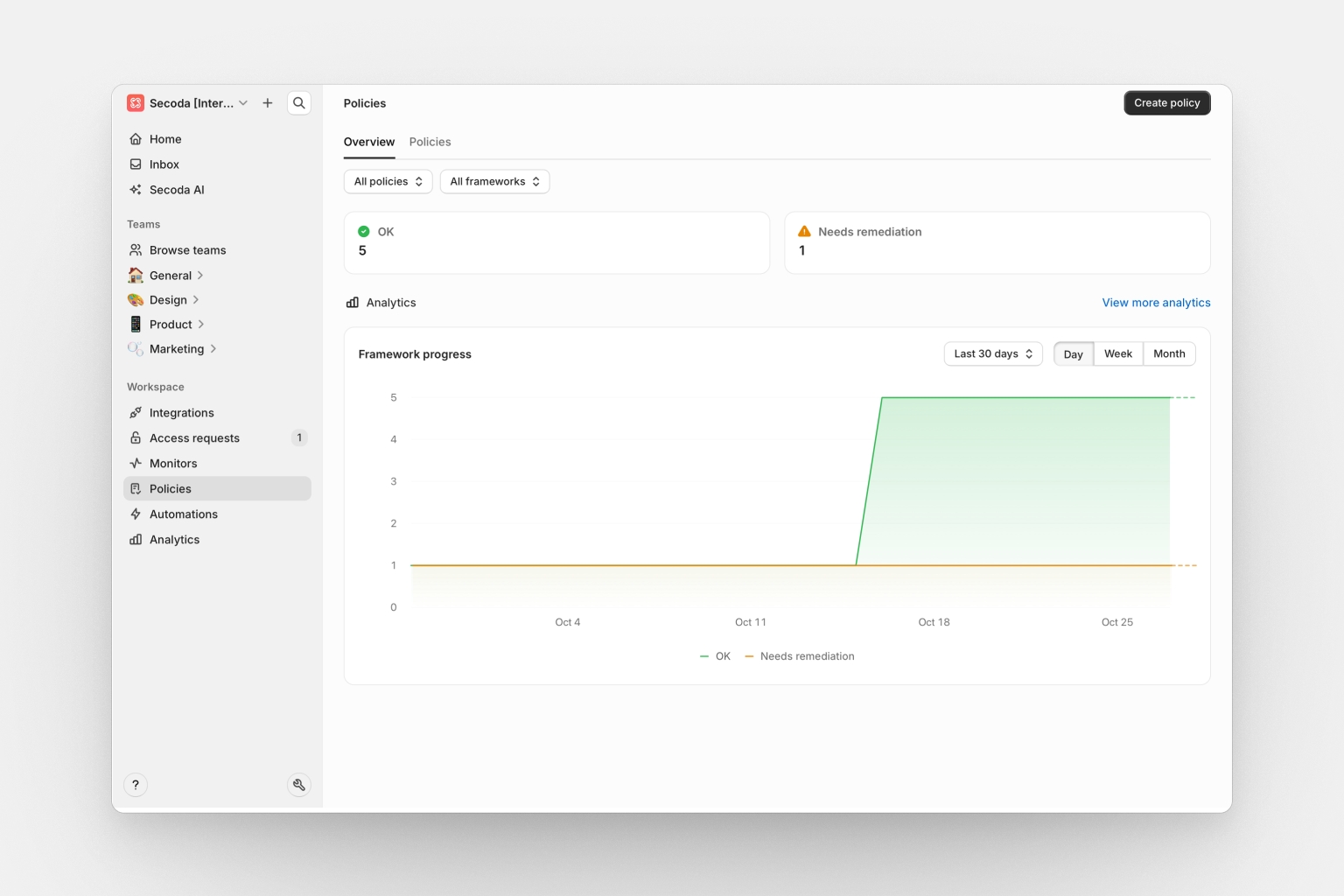
OK: Number of policies currently in compliance
Needs Remediation: Number of policies requiring attention or action
Automations overview
The automations overview page provides insights into your automated data management processes and their effectiveness.
Automation runs: Total number of automation executions
Tasks automated: Count of individual tasks completed through automation
Access requests overview
The access requests overview page helps you manage and monitor data access workflows across your organization.
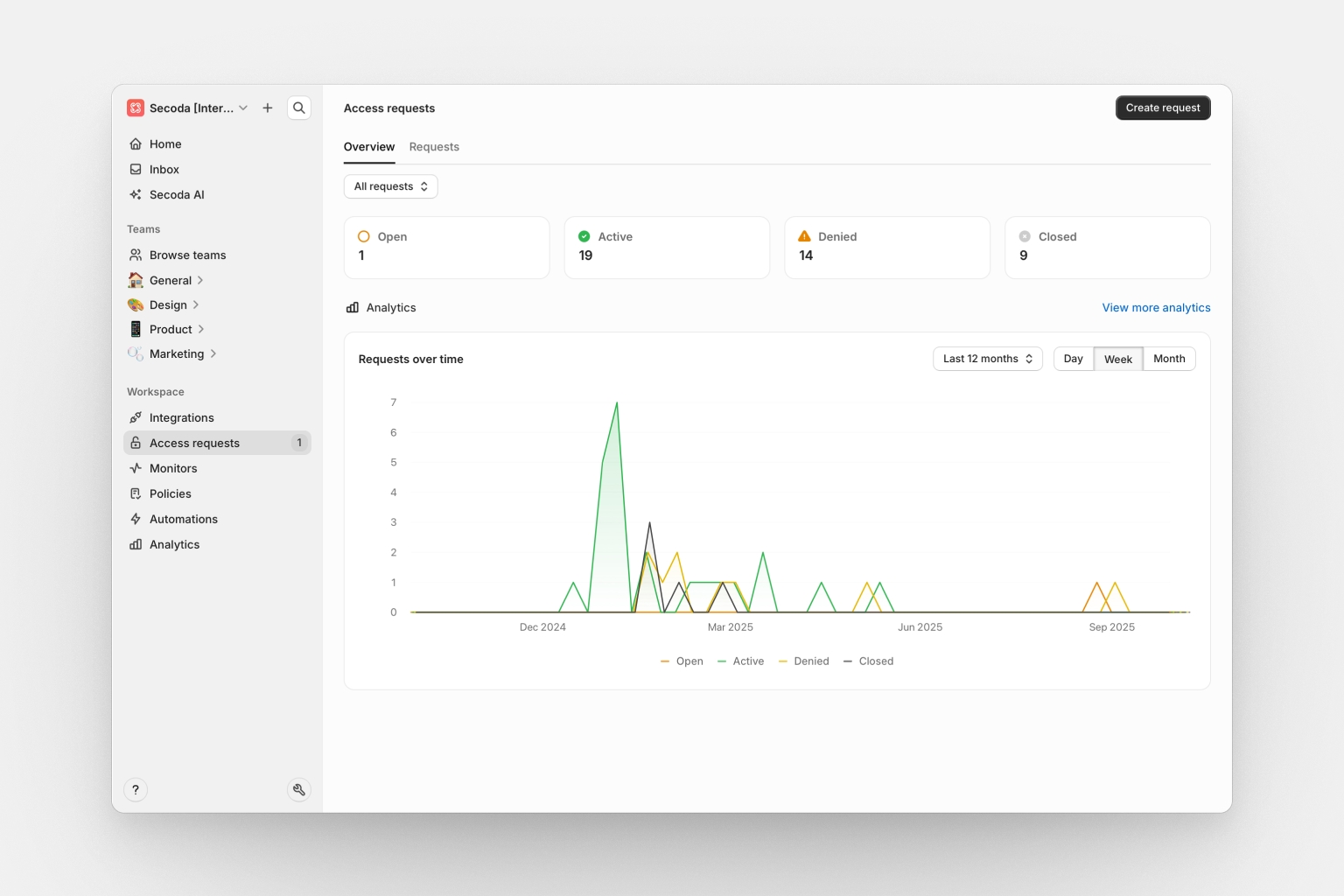
Open: Number of pending access requests awaiting review
Active: Count of currently granted and active access permissions
Denied: Number of requests that have been rejected
Closed: Total of expired and cancelled requests
Integrations overview
The integrations overview page provides visibility into your data source connections and synchronization health.
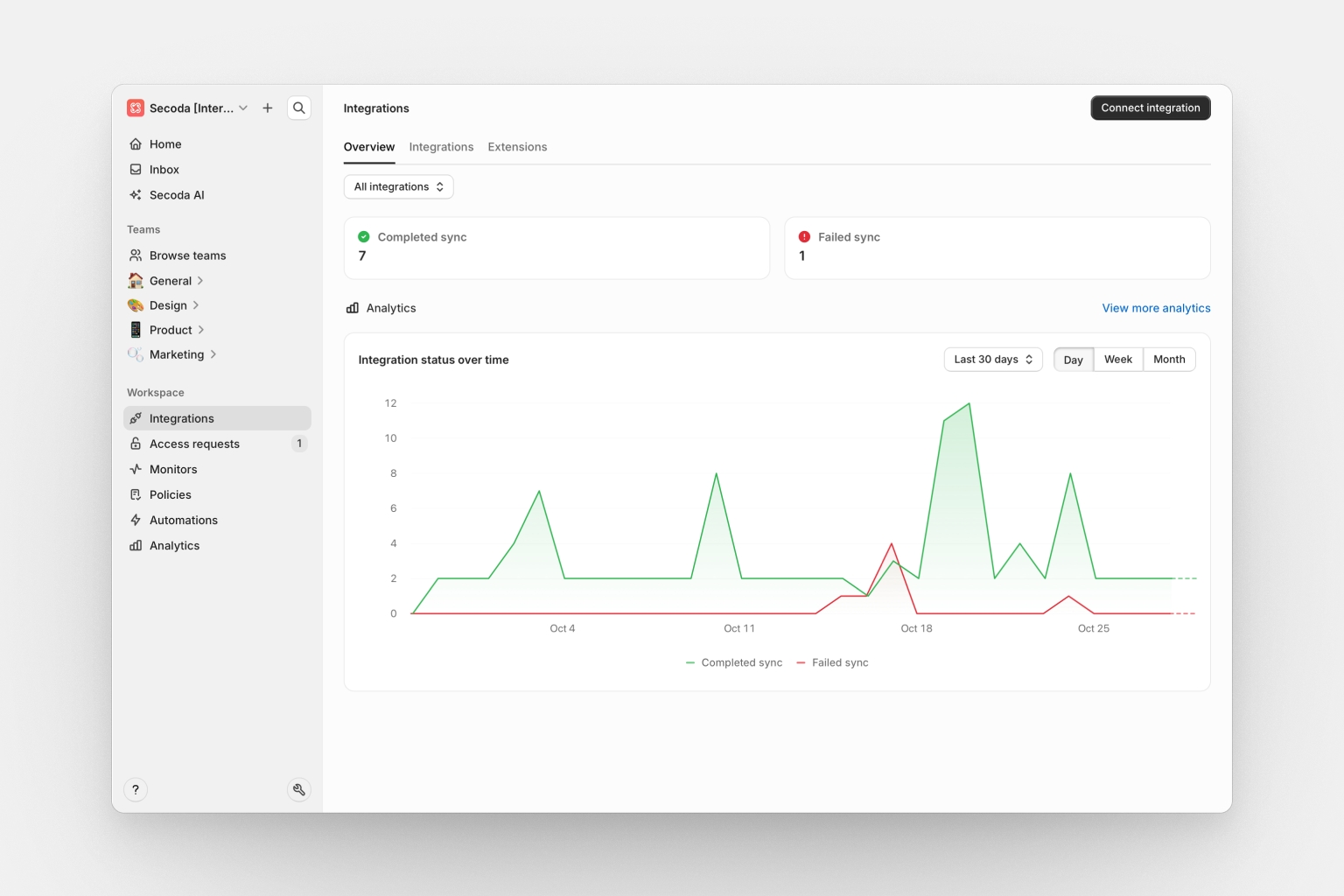
Completed sync: Number of integrations with successful recent synchronizations
Failed sync: Count of integrations experiencing sync failures
Reports
Create reports to organize your analytics widgets into separate themes. For example, you can have one Report that shows stats on your users, another on documentation, and another on Snowflake costs.
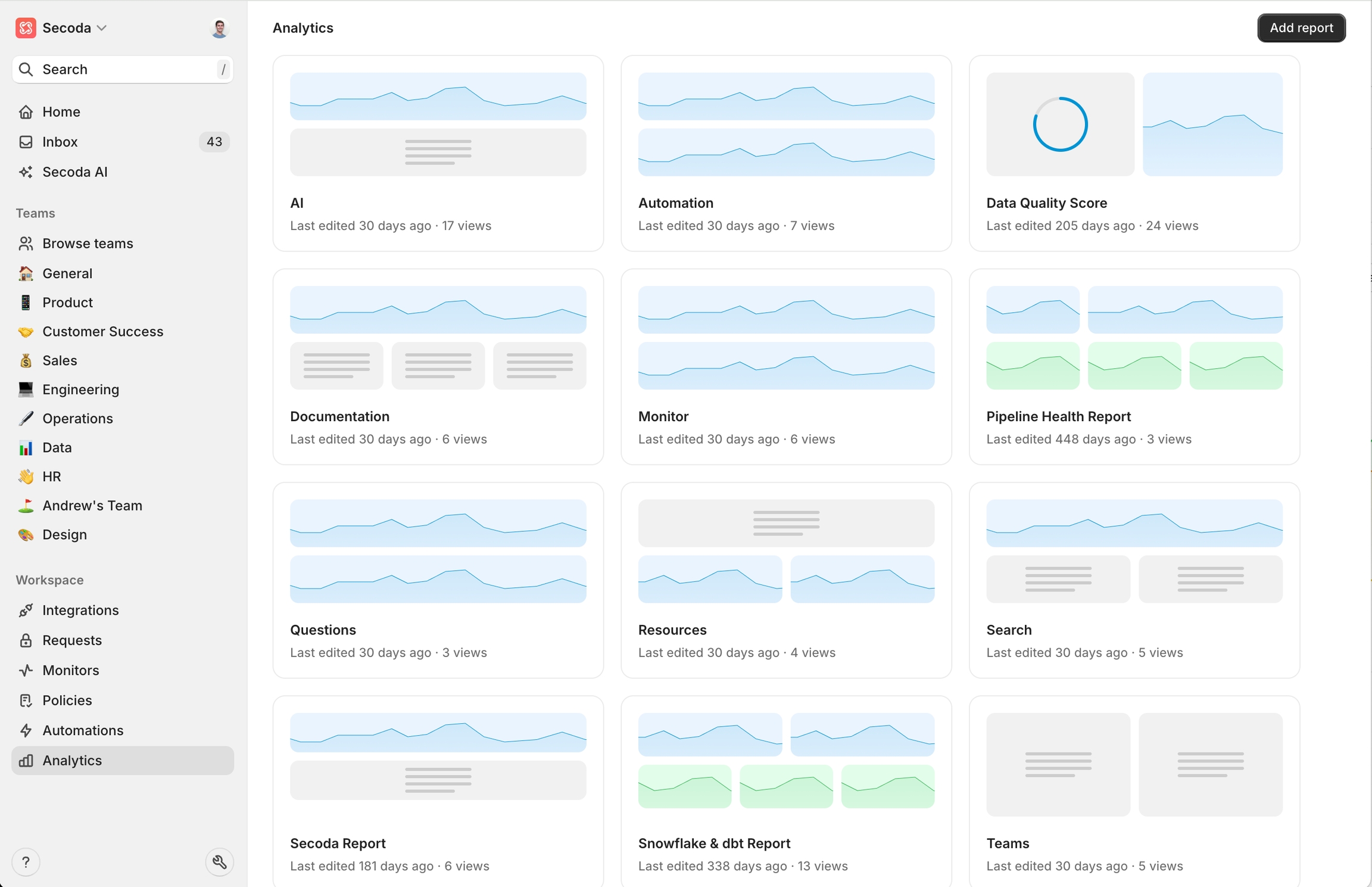
Filtering
You are able to filter on the widgets in the dashboard. In the gif below, you can see how to filter on "Documented resources".
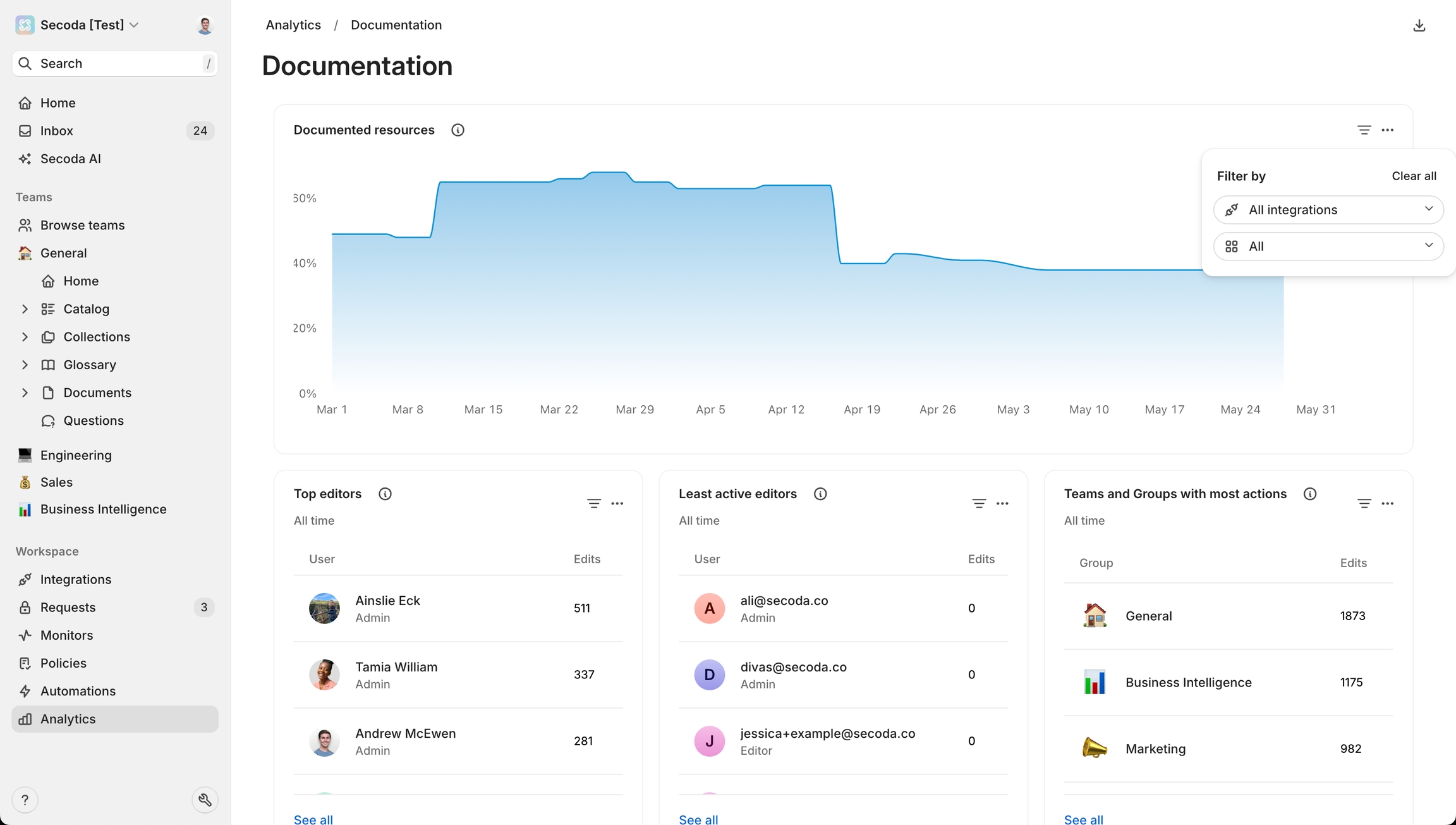
Identifying undocumented resources
Another important metric you can filter for here is undocumented popular resources. This would be an important metric to know about so that you can make sure to build out the documentation since your users are often visiting these resources.
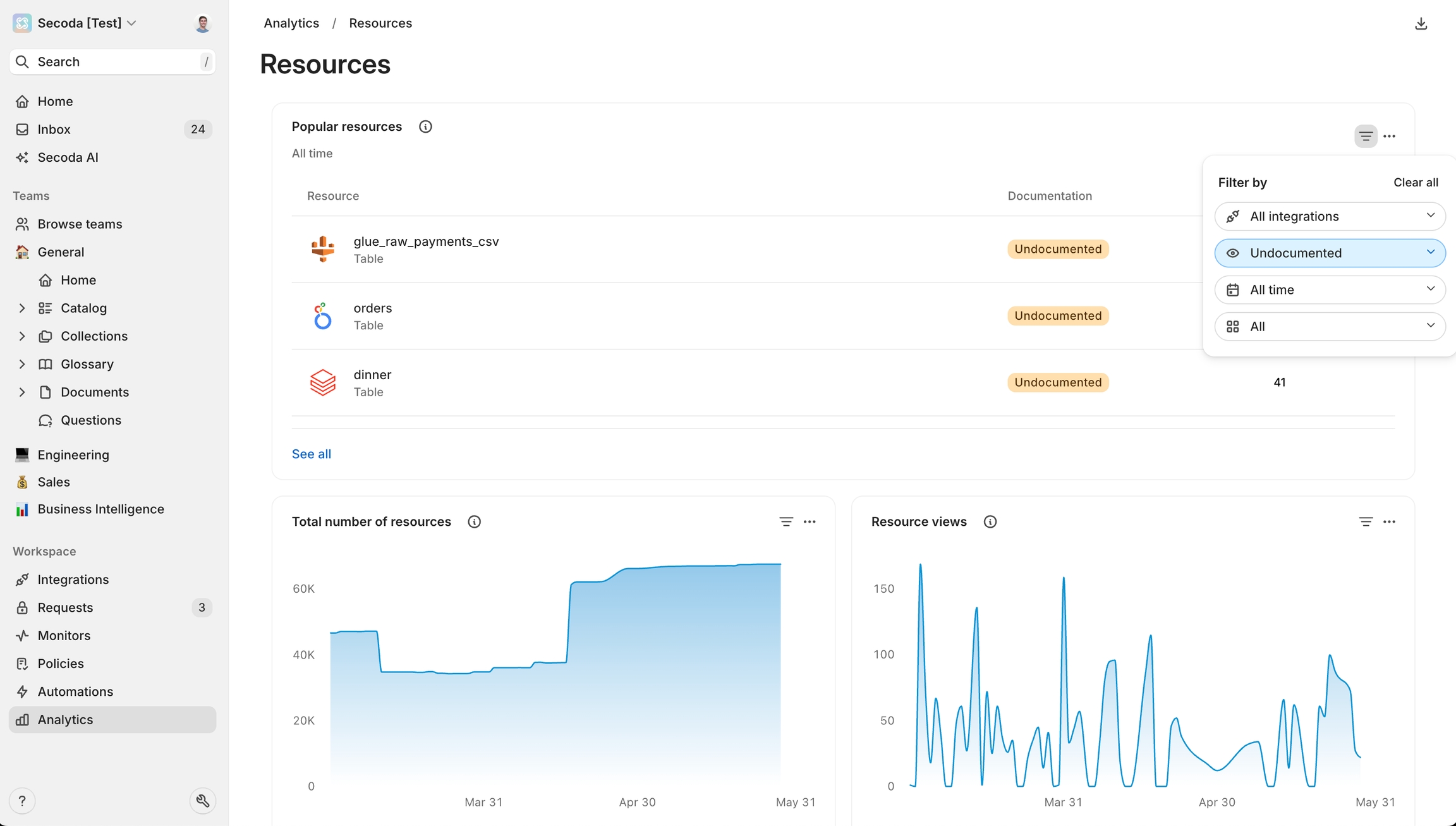
Widgets
Automations
Automation run count: Line chart for the number of automation runs over time
Automation resources updated: Line chart for number of resources updated by automations over time
Monitors
Monitor: Real-time monitoring dashboard showing current status and alerts
Monitor count: Line chart for the number of monitors in the workspace over time
Incident count: Line chart for the number of incidents detected over time
Secoda AI
AI chat history: Table for AI interactions and conversations in the workspace
AI chat count: Line chart for the n of AI chat conversations over time
Users
Daily active users: Line chart for the unique daily users
Weekly active users: Line chart for the unique weekly users
Monthly active users: Line chart for the unique monthly users
Users with most views: Table showing users ranked by content view count
Users with most edits: Table displaying users ranked by edit frequency
Users with most resources: Table showing users who own the most resources
Users with least edits: Table identifying users with minimal editing activity
Users with most searches: Table ranking users by search activity
Teams
Teams with most edits: Table showing team-level editing activity
Teams with most views: Table displaying team-level viewing patterns
Searches
Popular searches: Table showing most frequently used search terms
Number of searches: Line chart for number of searches over time
Questions
Questions asked: Line chart for the number of questions asked over time
Question answer time: Line chart for the average response time for questions
Resources
Popular resources: Table for the most queried resources
Total resources: Line chart for the total number of resources
Resource views: Line chart for the number of resource views
Documented resources percentage: Line chart for the percentage of documented resources
Verified resources: Line chart for the percentage of resources that are verified.
Tests
dbt test results: Various charts showing test execution results and statistics including pass percentage, number of failures, and model coverage.
Costs
Snowflake analytics: Multiple widgets tracking costs, credits, query volume, and usage metrics.
Each widget can be customized with:
Different time ranges (weekly, monthly, all-time)
Various visualization types (line charts, bar charts, tables)
Size adjustments (small, medium, large, full)
Custom filters based on the metric type
Last updated
Was this helpful?