Choose which schemas to extract
You might not need all of your schemas within Secoda. This page will walk you through how to hide these from viewers and editors on your team.
How to hide schemas from Secoda
After connecting your data resources to Secoda, you can select which schemas, or groups, you'd like to see in Secoda. To do this, start by going to the Integrations page on the side bar.
From here, select the Integration and click on the Schema or Groups tab. Note: Schema is for databases and warehouses, while Groups is for data visualization tools.
On the Schema/Group page, you'll find all of the schema or groups that Secoda has pulled from your integration. Select the ones that you would like to be accessible on Secoda. The unchecked ones will not be extracted.
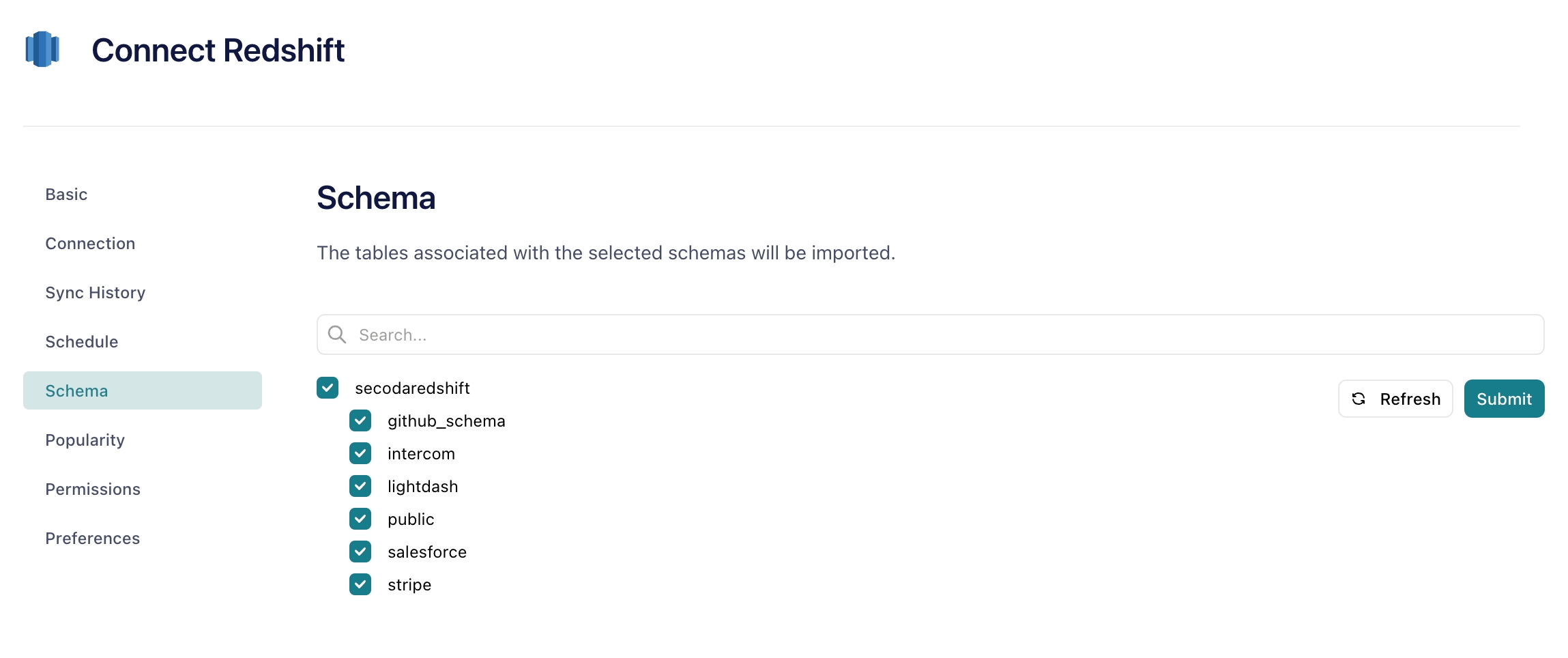
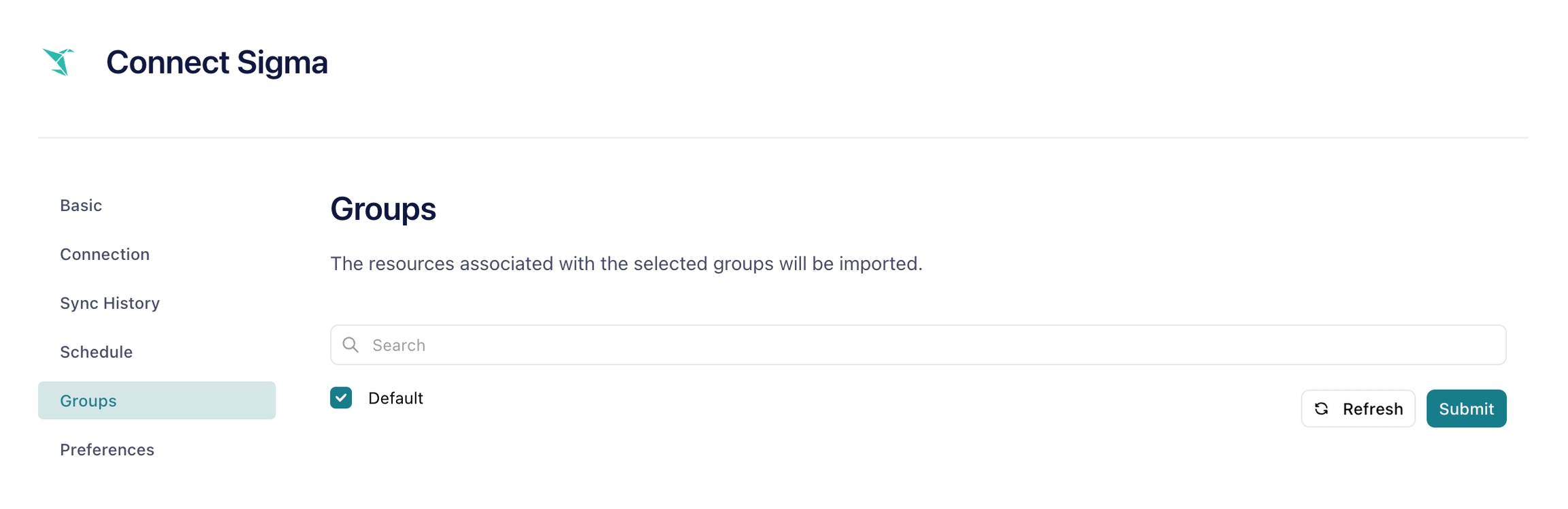
After you make any changes to your selections, you must click Submit to have the changes apply in your next extraction.
If you have new schemas or groups in the source that are not reflected in Secoda, you must click Refresh to have them brought in. Refresh will not impact your current selections, but will bring in any new schemas or groups as selected by default.
Last updated
Was this helpful?