Monte Carlo
An overview of the Monte Carlo integration with Secoda
Getting started with Monte Carlo
There are two steps to get started using Monte Carlo with Secoda
Create a Monte Carlo API key and secret for Secoda
Connect Monte Carlo to Secoda
Create a Monte Carlo API key for Secoda
Once logged in to Monte Carlo, follow these steps to create an API token:
Click on the Settings button in the nav bar and select the API section
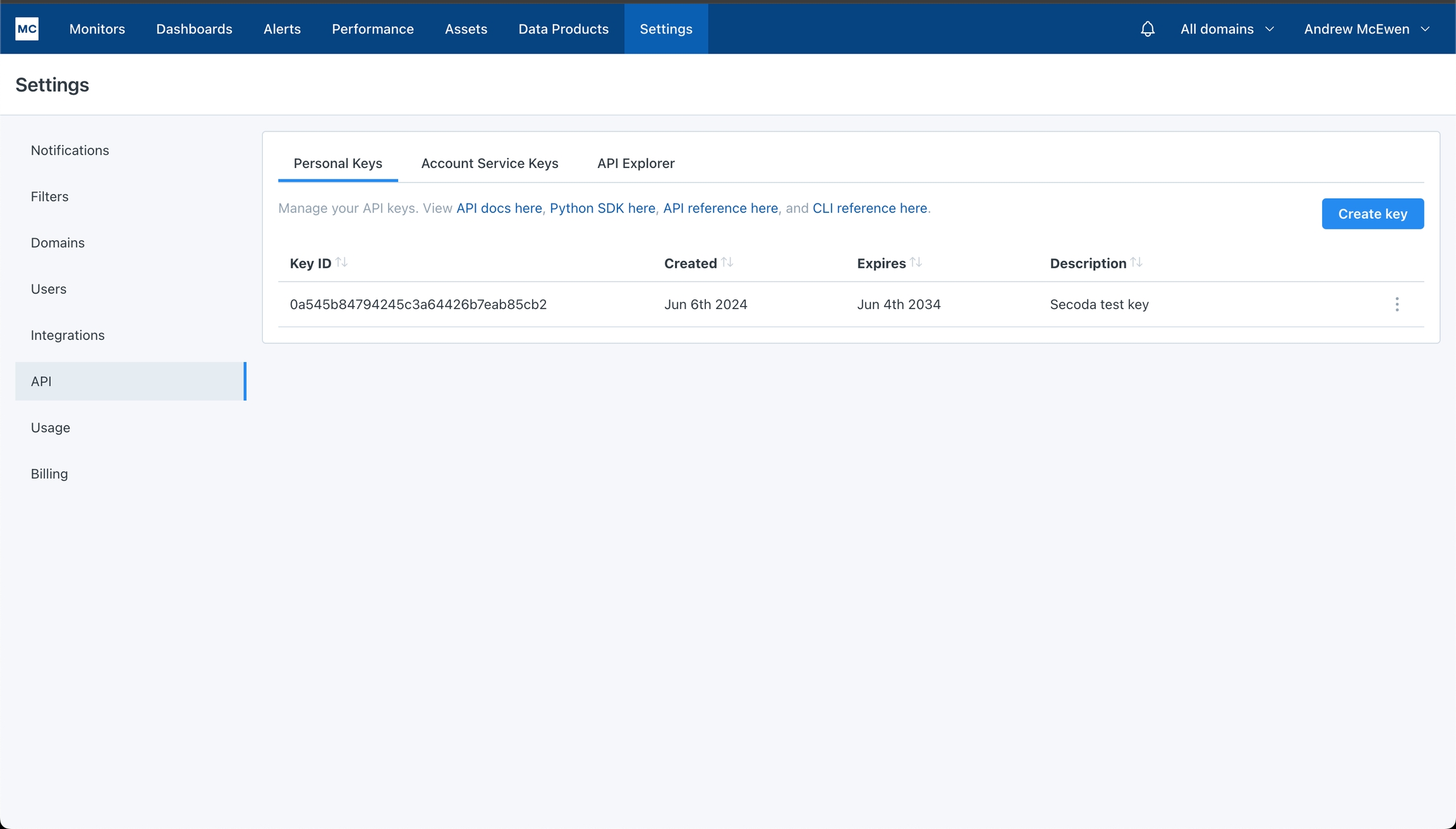
Click Create key fill out the details and click Create
Copy and save your API token and secret, as it can't be accessed again
Connect Monte Carlo to Secoda
After retrieving the API token token and secret, the next step is to connect it to Secoda:
In the Secoda App, select Connect Integration on the Integrations tab
Search for and select Monte Carlo
Enter your Monte Carlo API token and secret
Once successfully connected, a prompt will ask you to run the initial extraction
After Connecting to Secoda
Monte Carlo monitors are automatically associated their respective tables in Secoda. The monitors show up in the "Tests" tab on the table page.
⚠️Tables monitored in Monte Carlo that do not exist in Secoda will not have their monitors ingested into Secoda.
Last updated
Was this helpful?