Tips and tricks to share with new users
Want to boost engagement and keep new users excited about Secoda? Consider sharing weekly "tips & tricks" with new Secoda users to show them what can be done in the product. We've gathered a list of some ideas that we encourage you to share via email, Slack, or whatever communication channel your organization uses. Consider posting these one at a time, as quick reminders to your end users about all the functionality within the product.
Suggested format:
👋Secoda tip of the week
Did you know that you can *insert tip*?
*Insert screenshot, screen recording or link to the relevant documentation*
Below are some examples separated by theme.
Search and discoverability tips
Did you know that you can ...
ask a question in the search bar in plain language? Simply click into Search from the Homepage or in the top left of any page, and start typing.
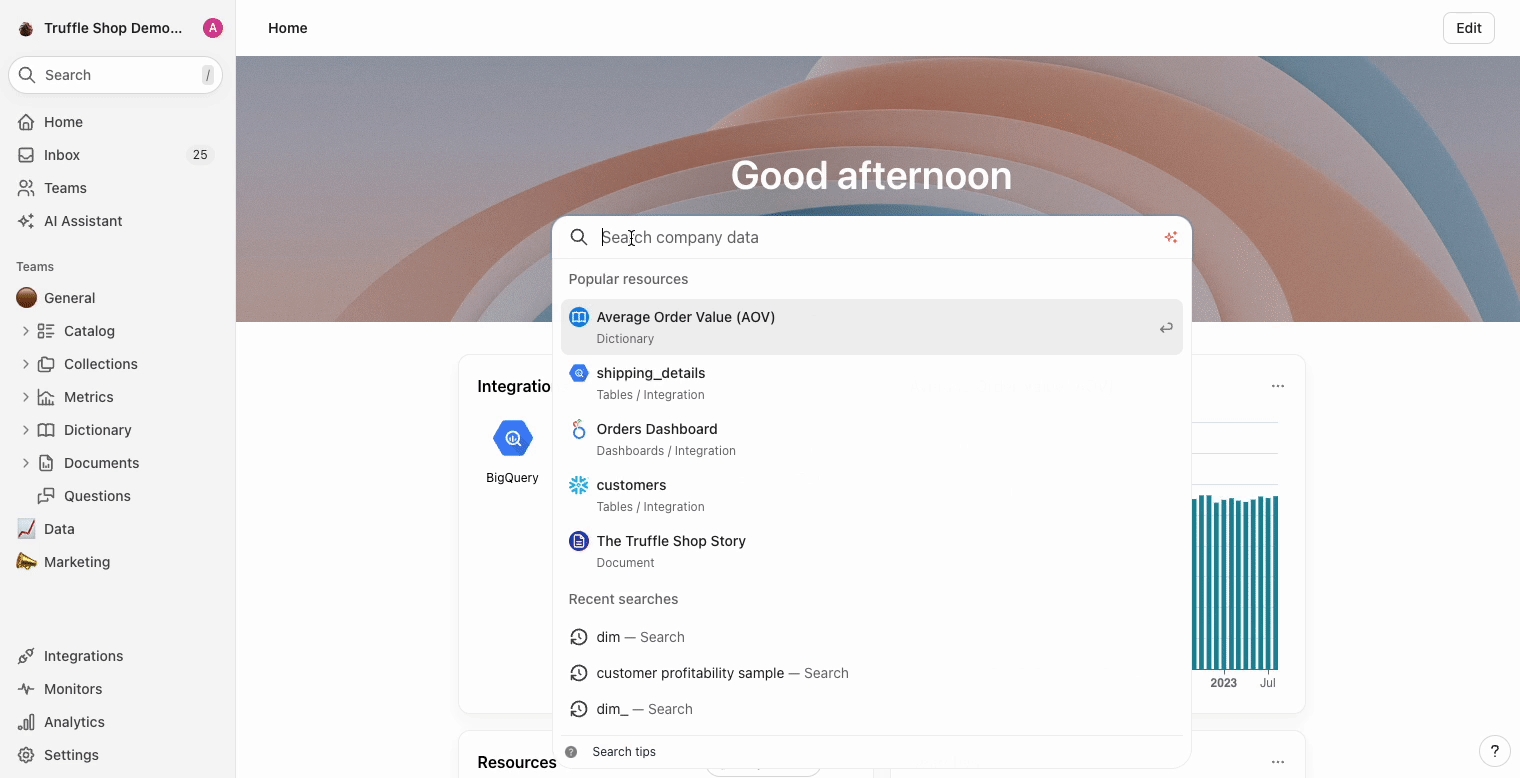
filter to see the most popular resources in your workspace? In this clip, I show filtering for the most popular dashboards, for example.
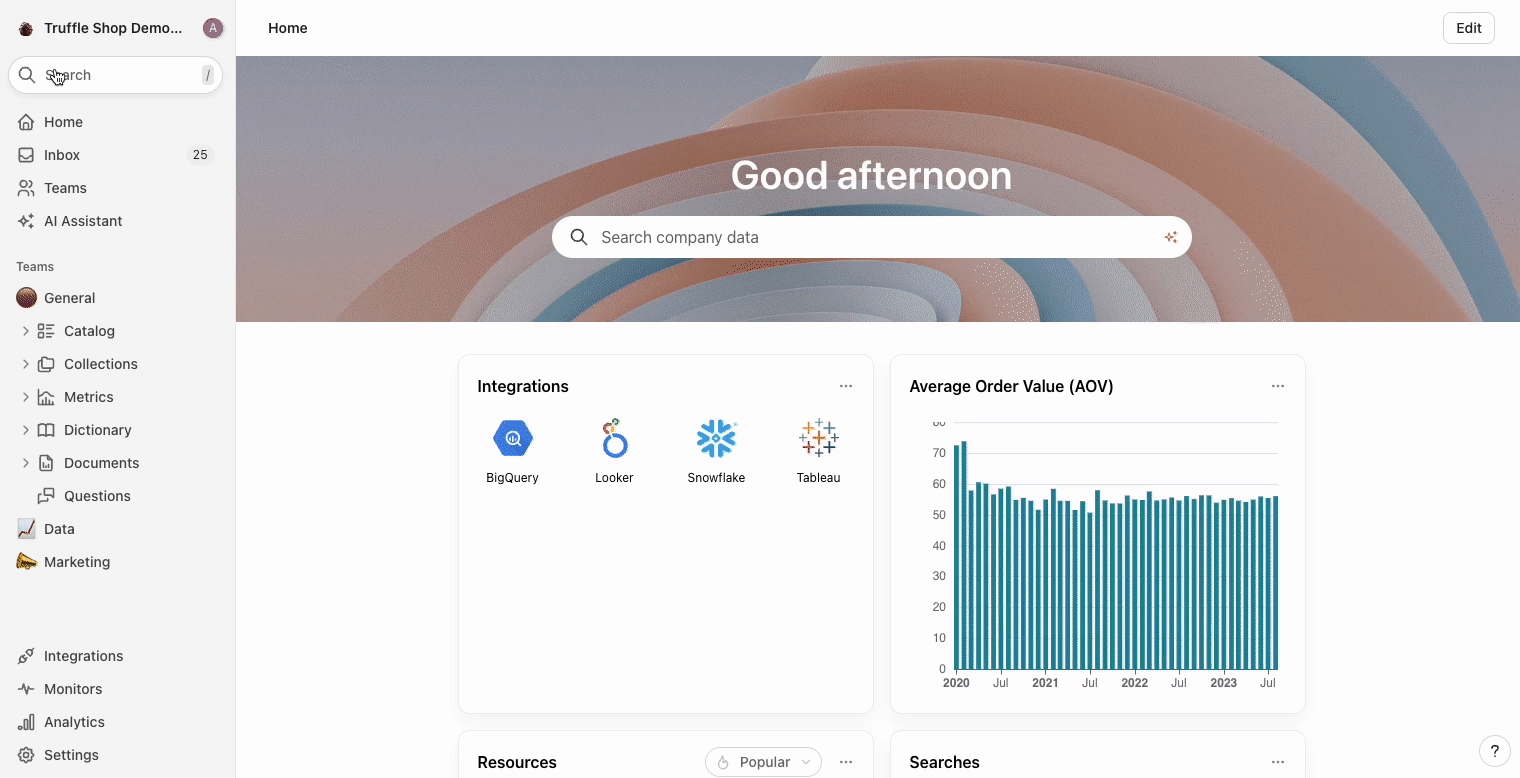
filter to find resources that aren't documented yet? Let's say you want to find resources that have no description yet so that you can ensure everything is documented. Set the Description filter to Blank, and voila!
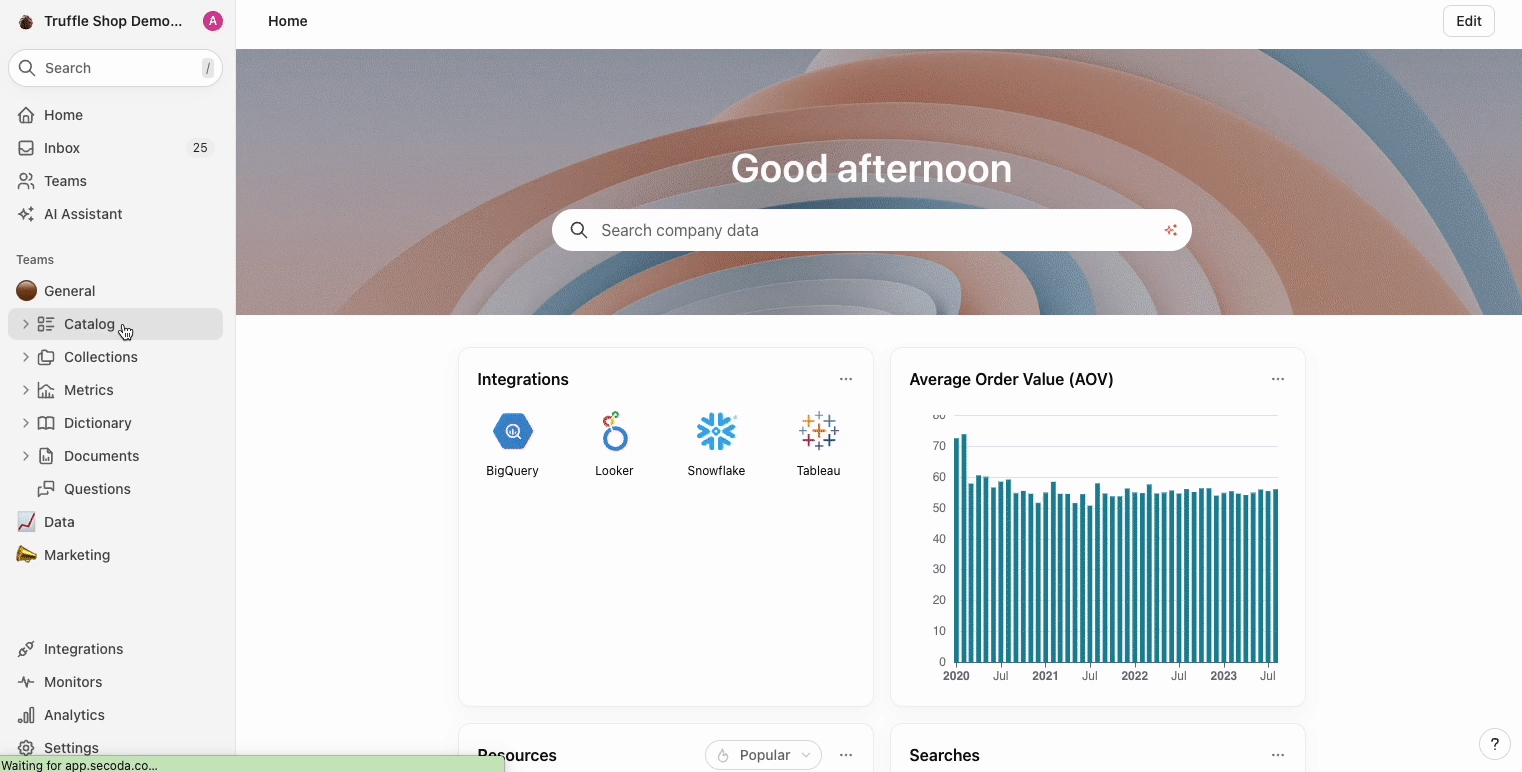
create and save search filters that you often go back to? Let's say you and your teammates often searching for the columns that are tagged as PII. To save these filter, simply create a Search view which can be shared with specific Teams.
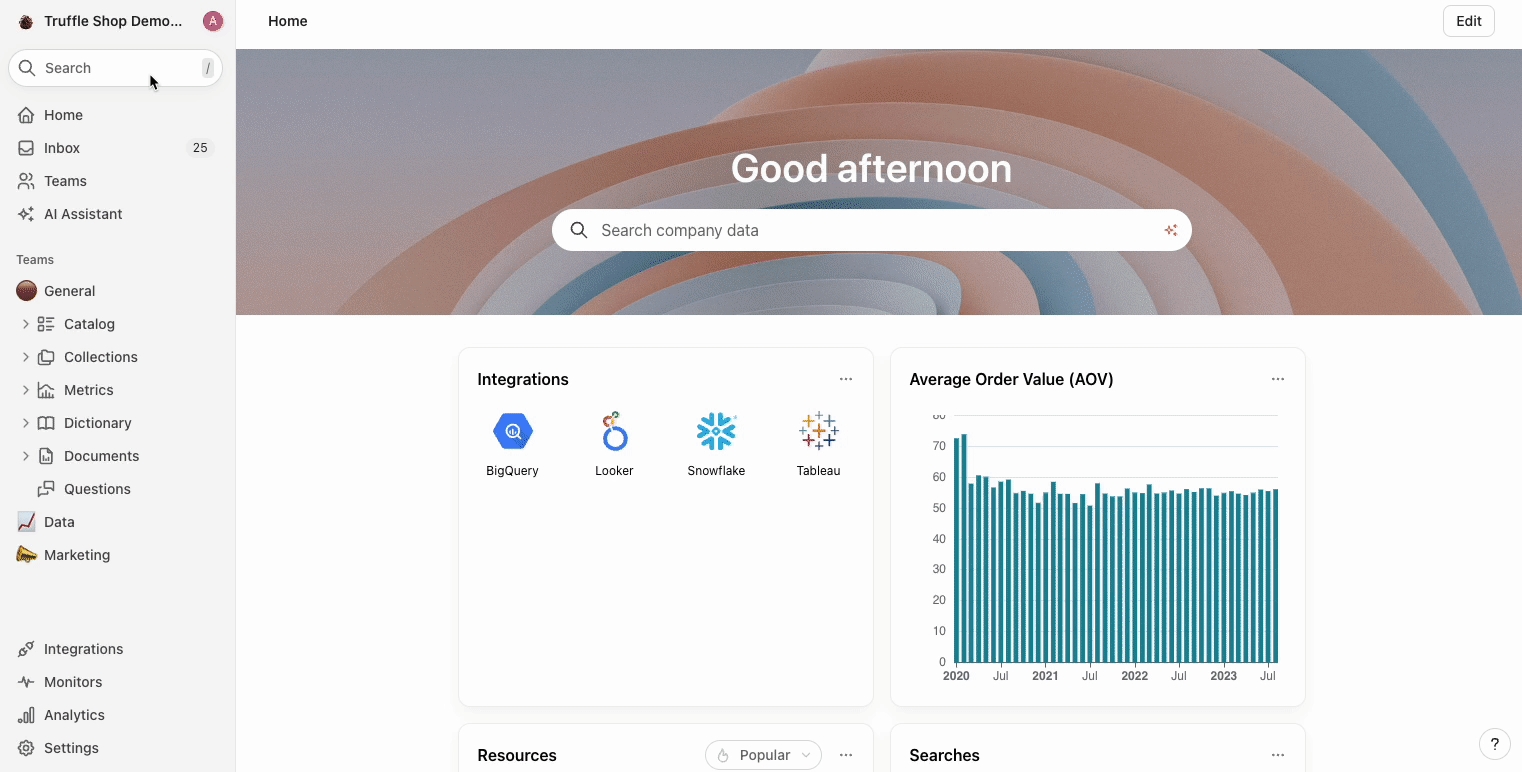
type / from any screen in the app to bring up the search bar?
bookmark resources that you often go back to and pin them to your personal Home page?
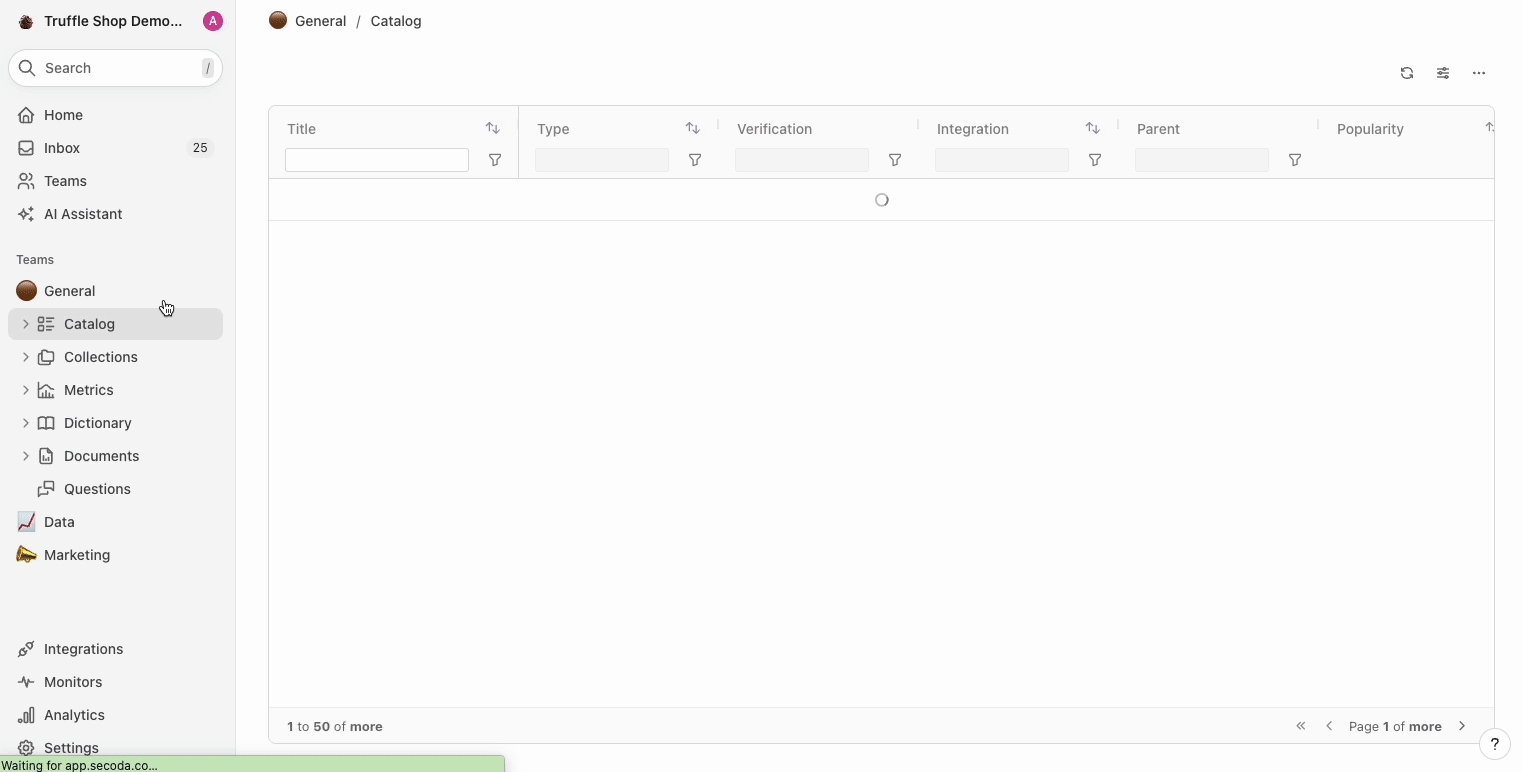
AI tips
Did you know that you can ...
ask the AI Assistant to write queries for your analysis? New to SQL and need some quick help? The AI Assistant can be a helpful resource for this.
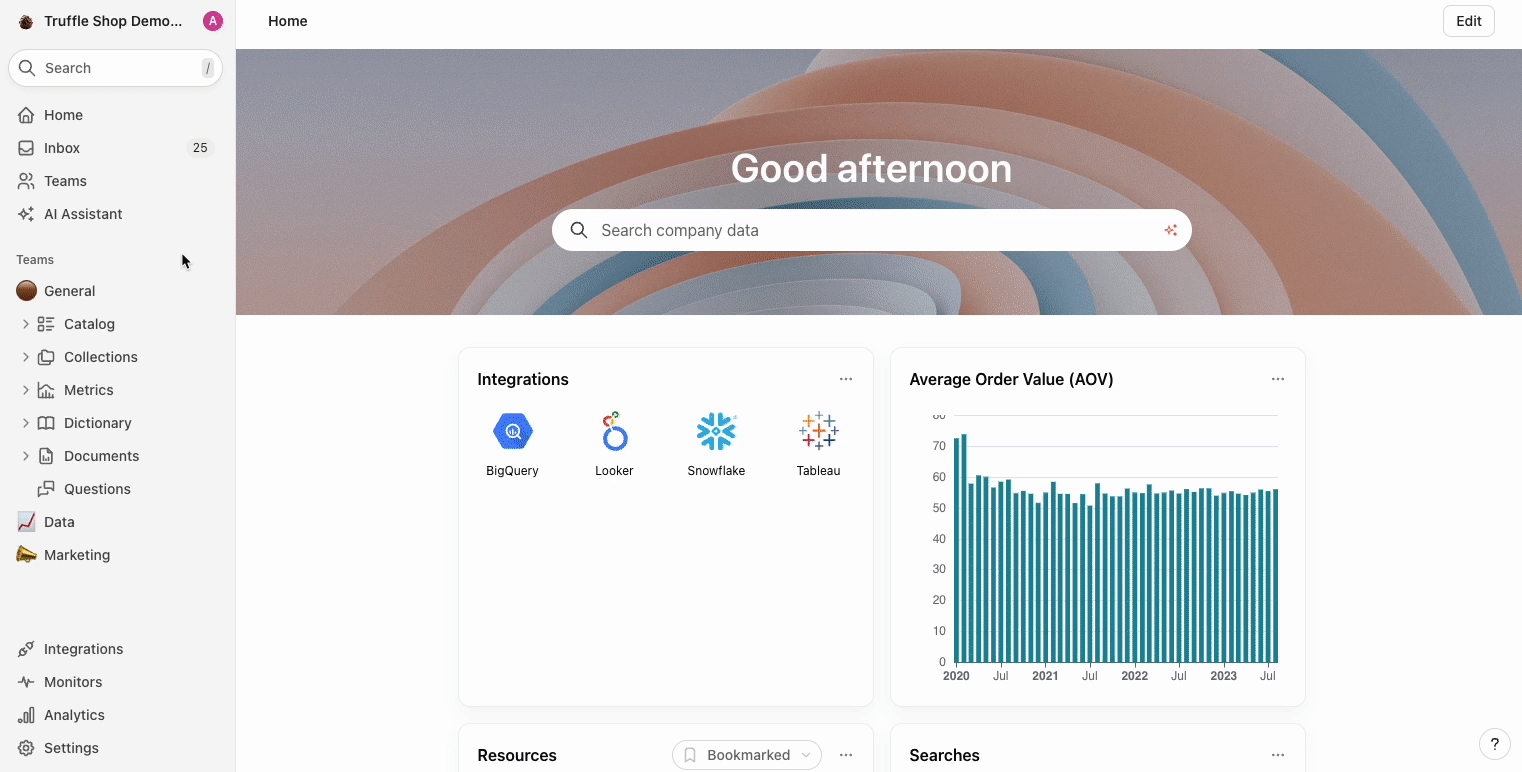
ask the AI Assistant to translate what queries mean? Here I've copied a query that I found in the Query history of one of my popular tables. I wasn't sure what it was calculating, but Secoda AI read the SQL and explained it to me.
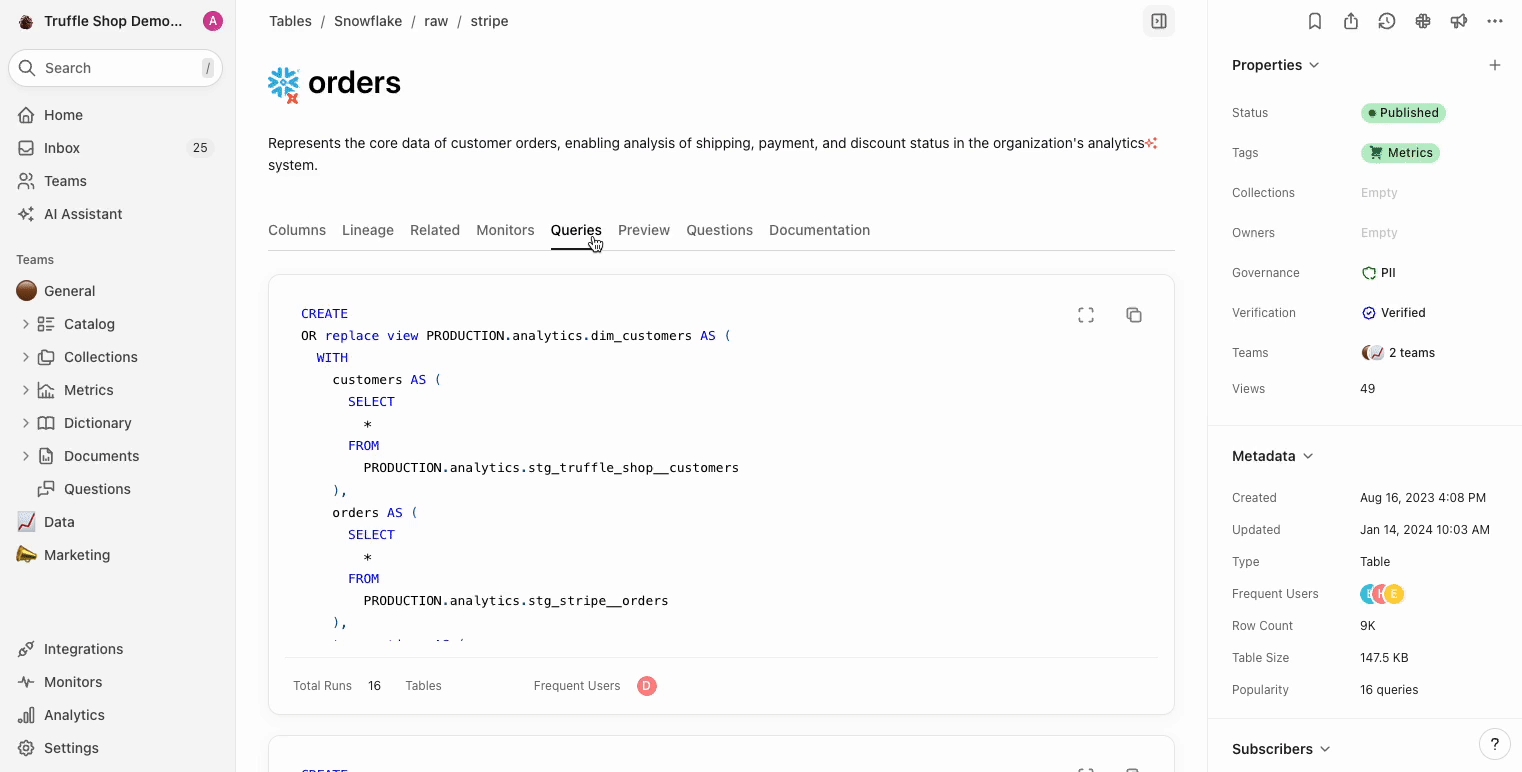
use the @ symbol to tell the AI Assistant which resource you'd like to reference, improving its accuracy?
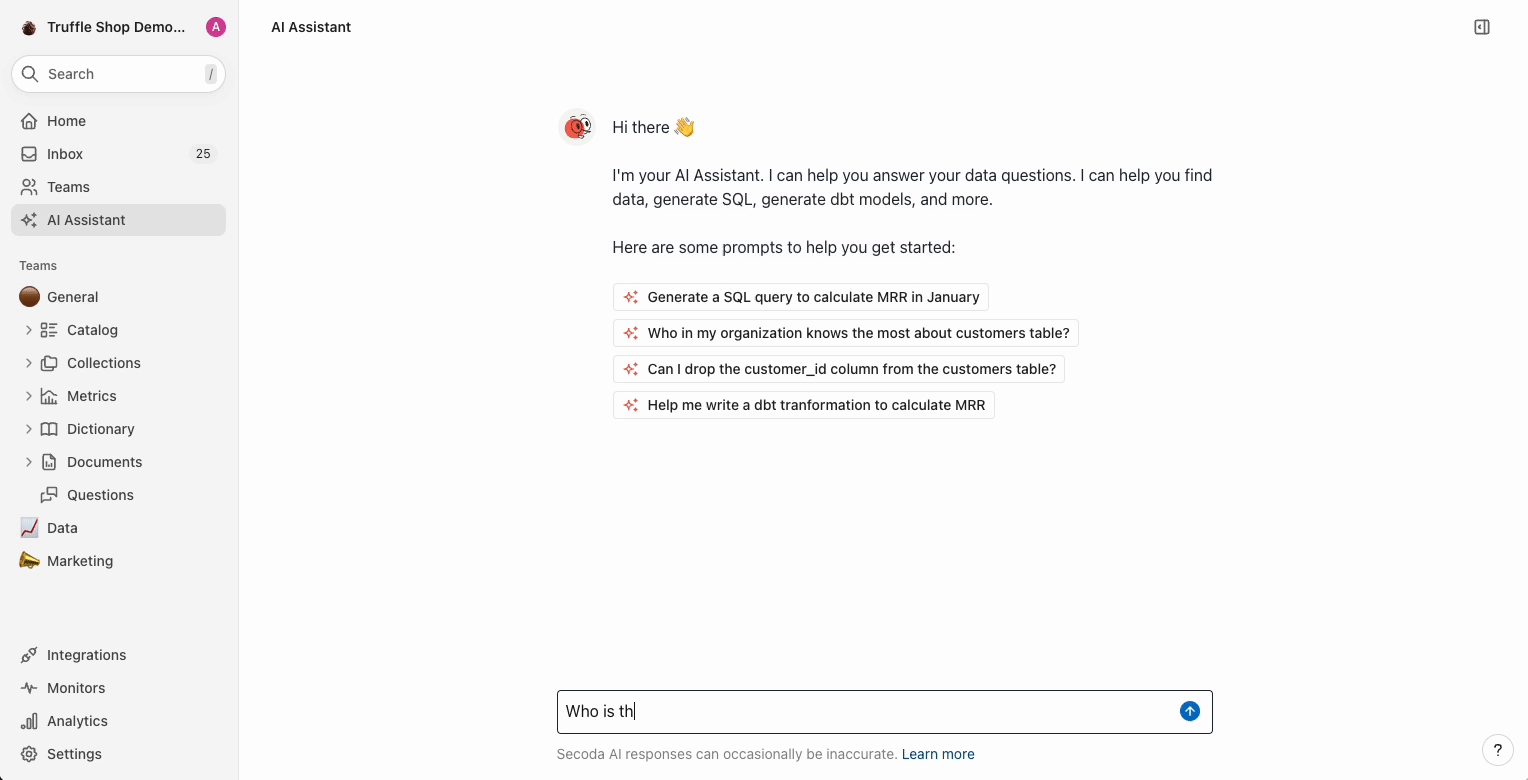
ask the AI Assistant about how two resources are related through lineage? Tag the resources in your question and let the AI do its magic.
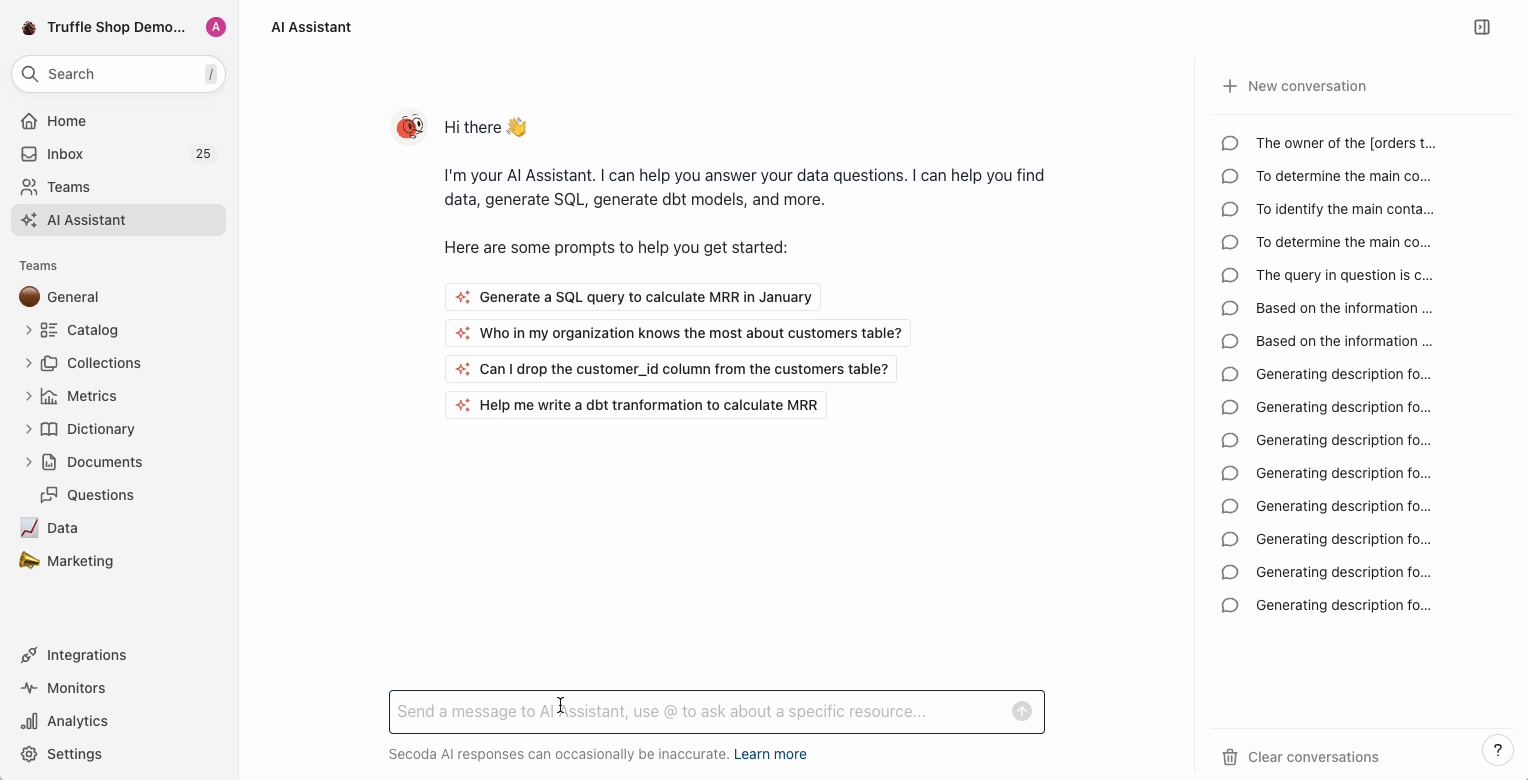
Editing tips
Did you know that you can ...
generate descriptions for resources with one click? Use Secoda's AI Description editor to save you time (hint: you can also do this in bulk!)
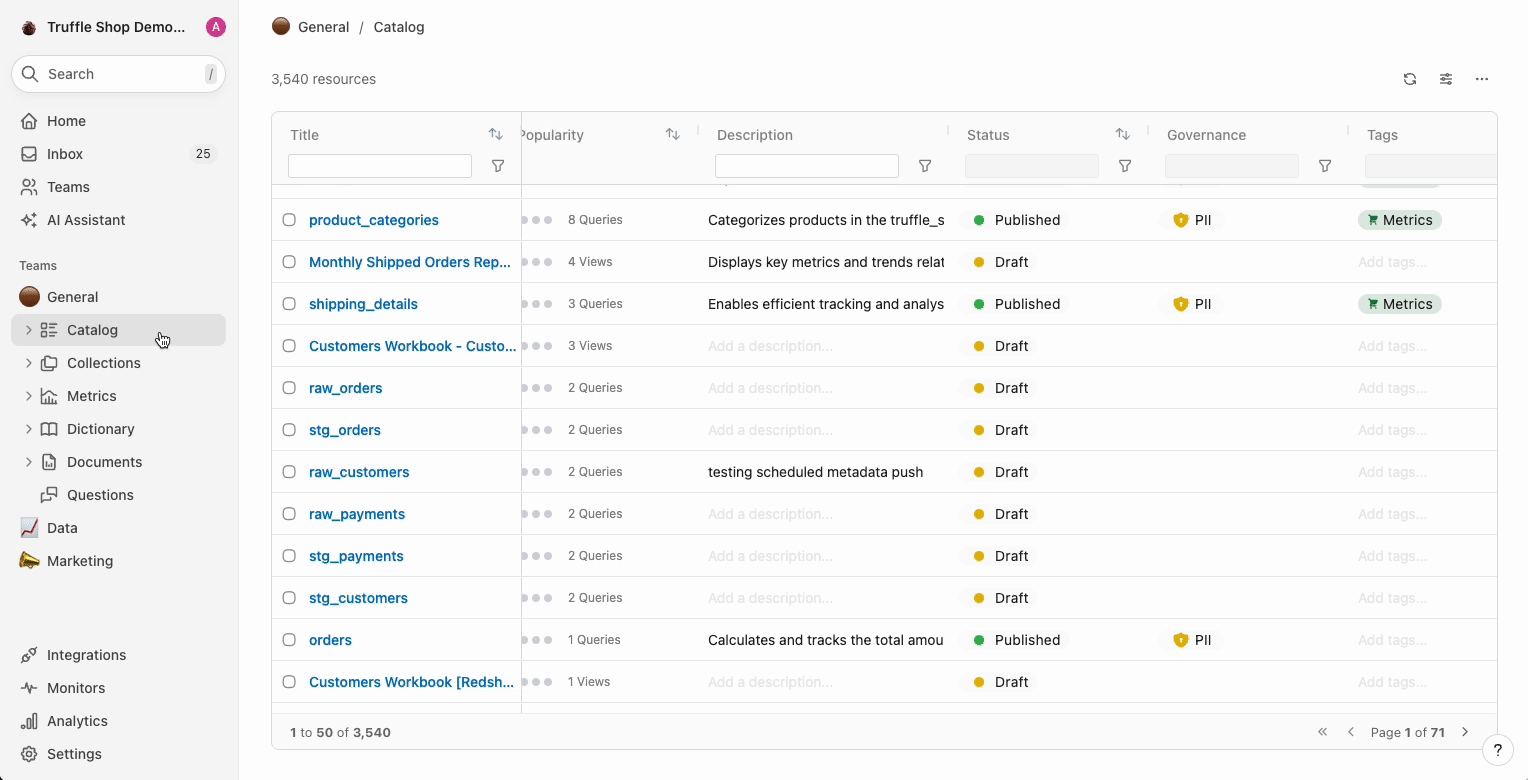
bulk edit resources with similar names to have the same metadata? Here I demonstrate how you can apply Verification and PII tags in bulk to similarly-named resources to save time. (Propagation)
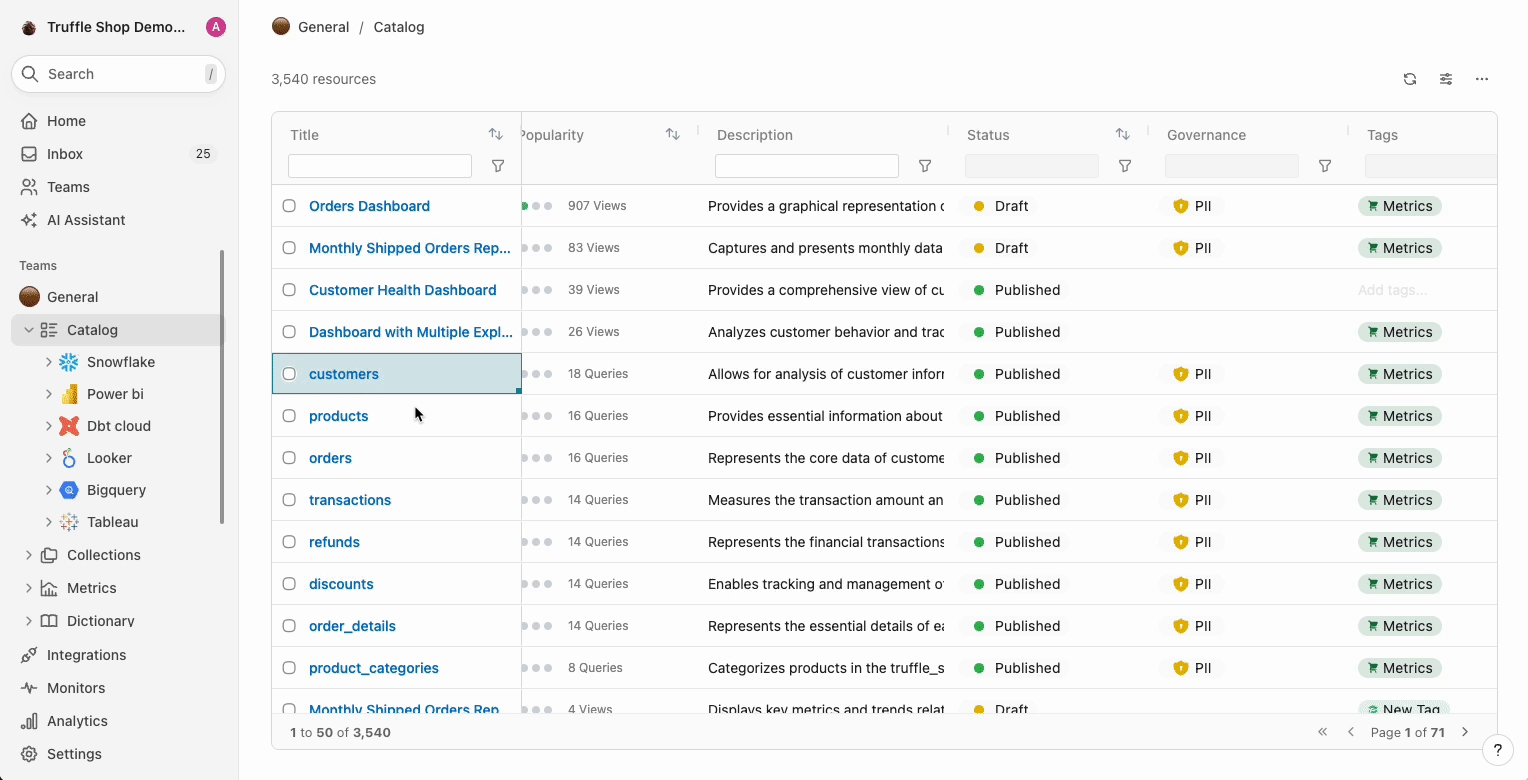
bulk edit resources similarly to how you would in Excel or G-Sheets, with a simple drag down? If you add metadata to one row, you can drag that down to apply this in bulk to the other resources below it.
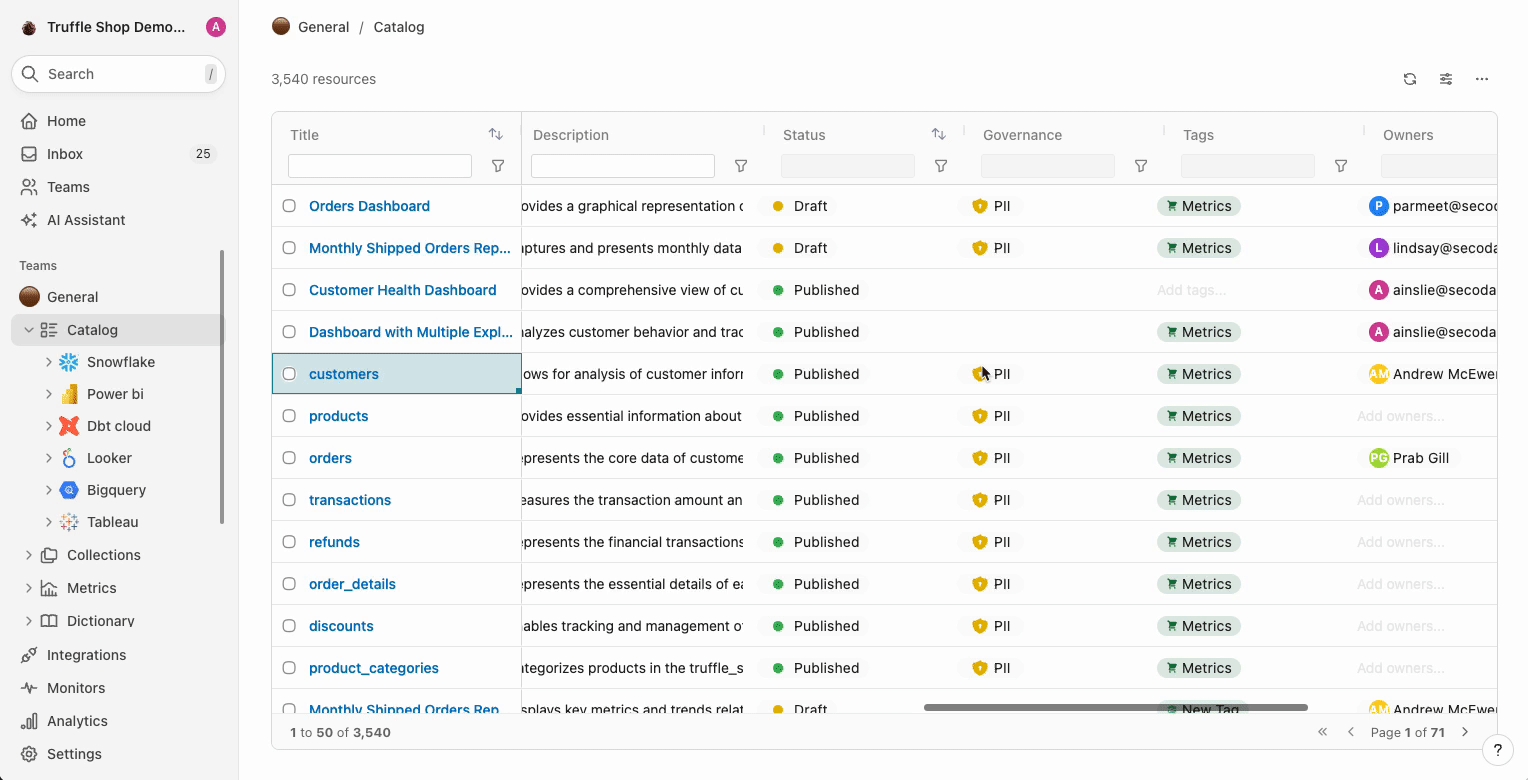
see a list of flagged resources that may contain PII, and then update them with a PII tag with one click? (PII identifier)
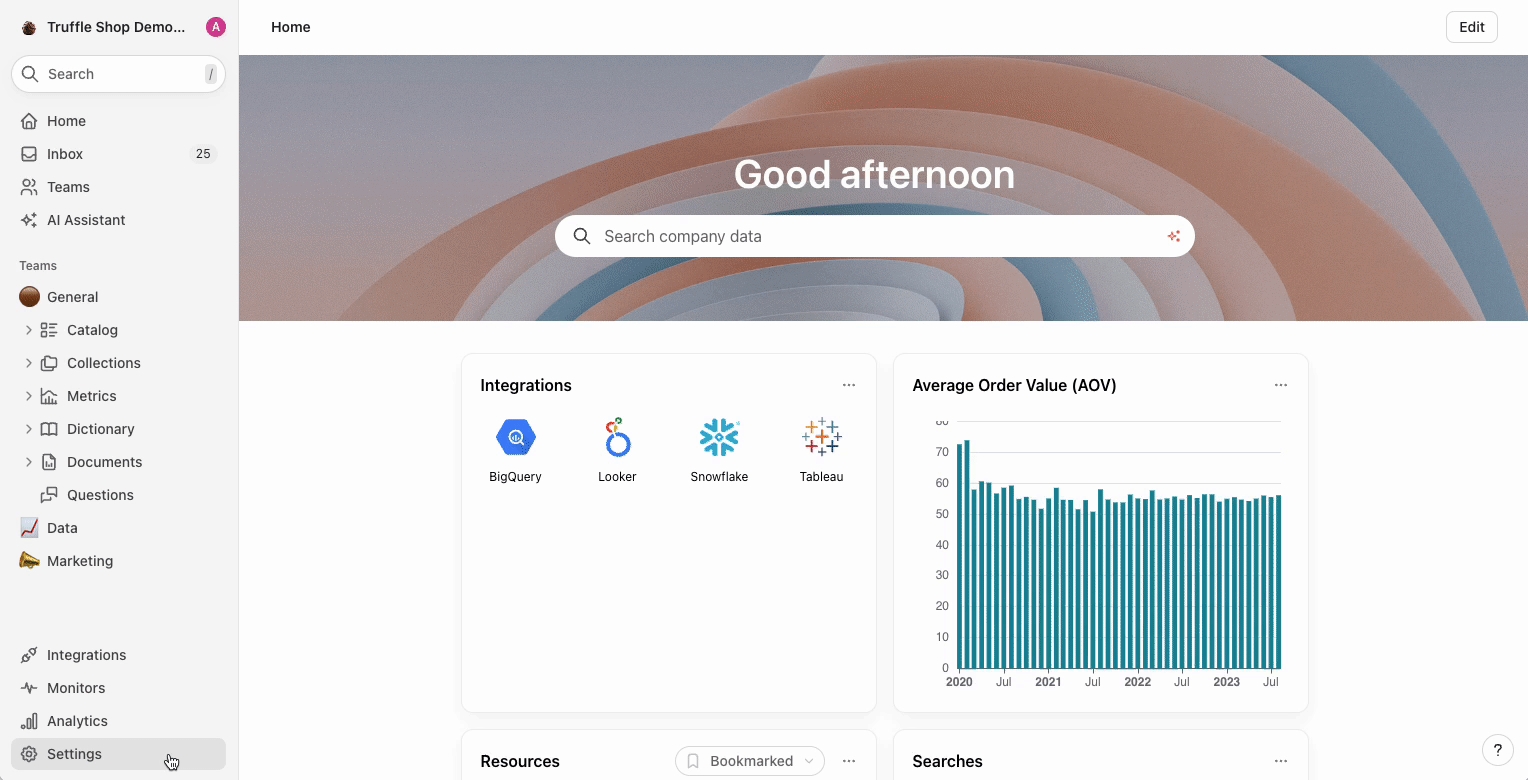
be notified when there are changes to the source data that might indicate the documentation needs to be updated? Toggle on Schema change notifications which will alert subscribers and owners about changes to those resources.
create templates for Documents & Dictionary terms to ensure a set of documentation standards are met?
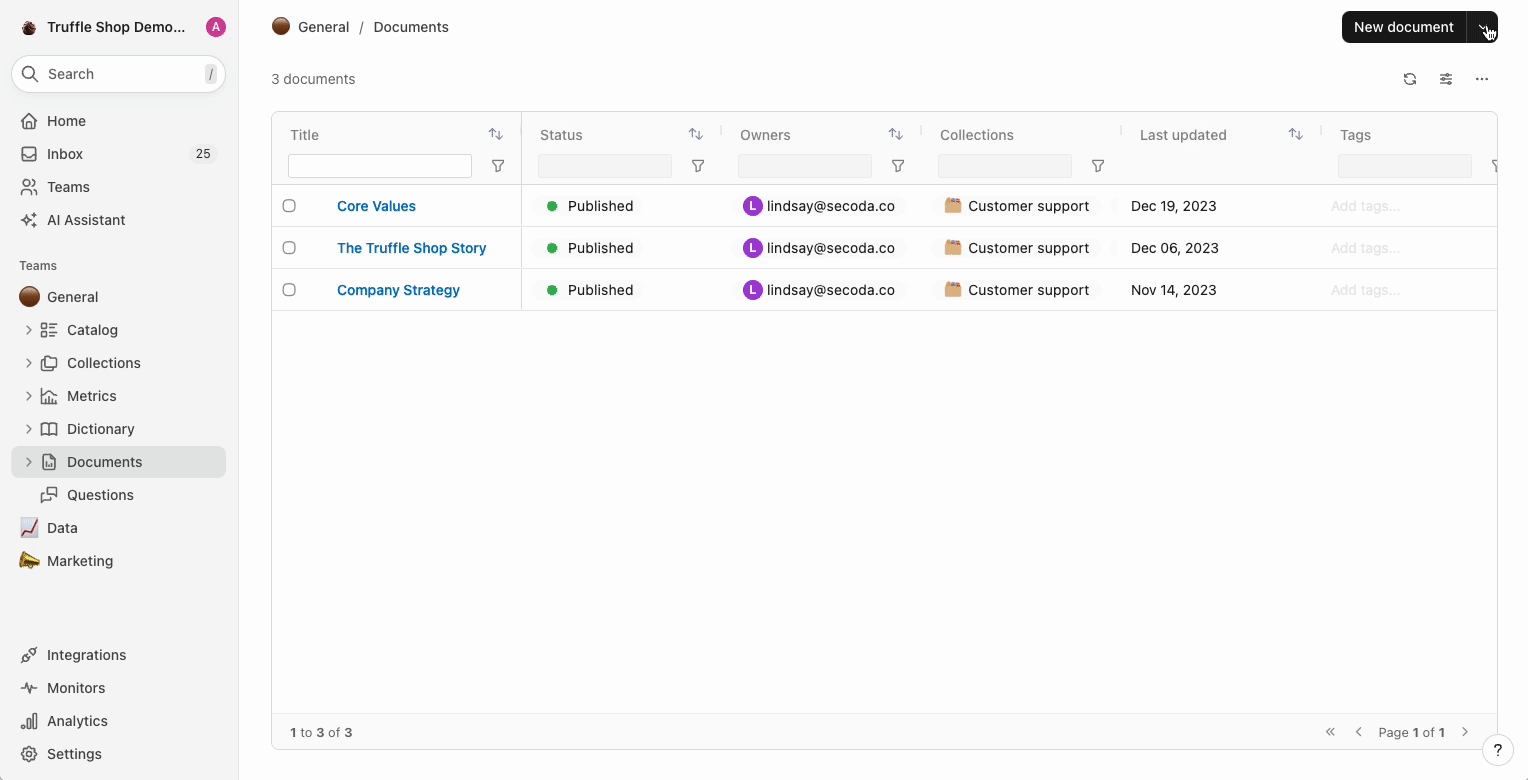
download a filtered subset of the catalog to share with others? Simply filter the catalog how you'd like, and click Export resources as CSV.
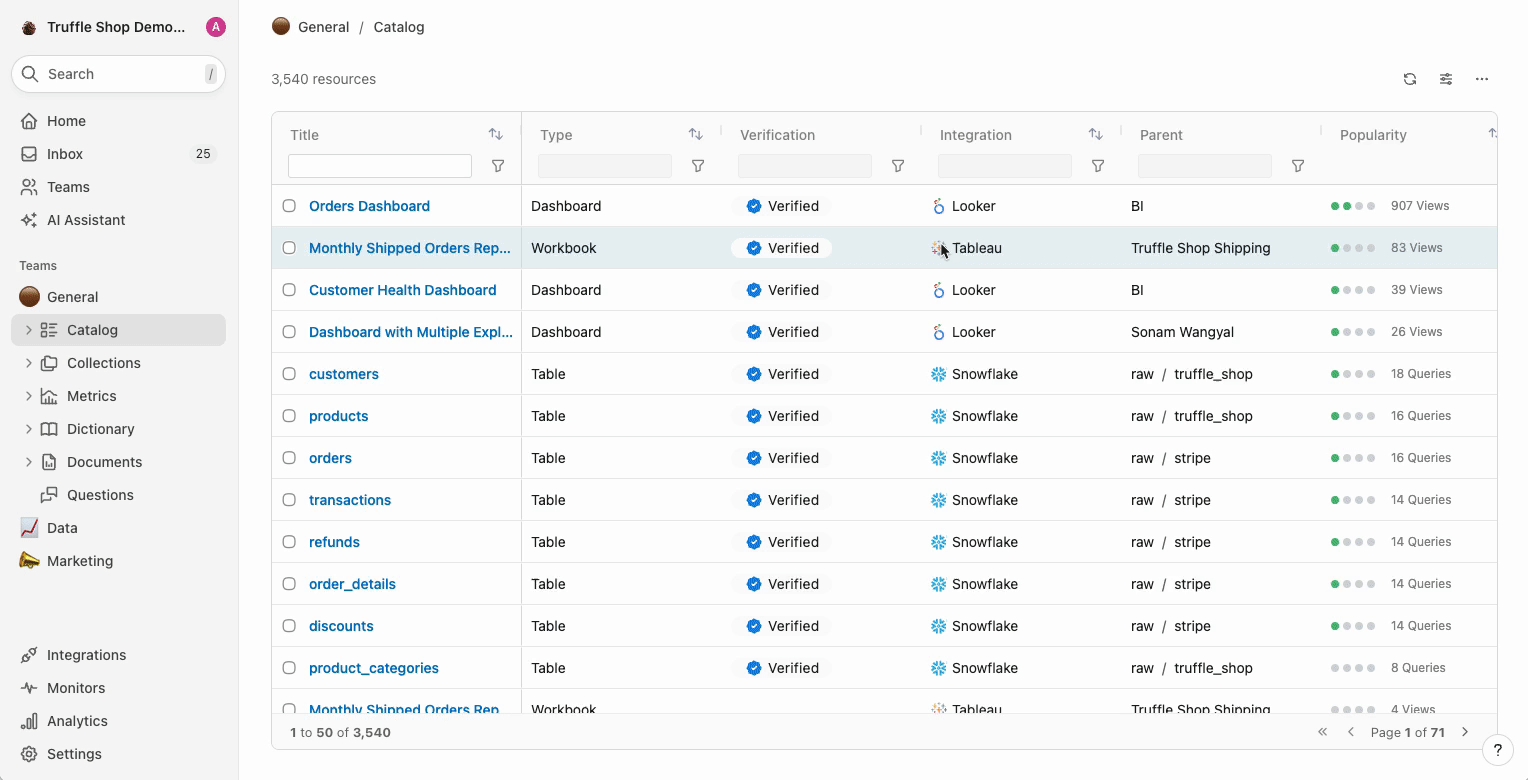
upload a list of existing dictionary terms from a CSV into Secoda's Dictionary? Want a quick automated way to upload a list of terms without having to individually create them? Follow our CSV standards then choose the file to upload by following these stepsImport and export resources.
Slack integration tips
Did you know that you can ...
ask the AI Assistant questions in Slack privately, without having to post to the channel? https://www.loom.com/share/c9da6527b85f4fe59f0e24f96bbb8fb4?sid=06400c4c-d9fd-486f-9352-98d5fa41bcfe
ask Questions about Secoda metadata anywhere in Slack? https://www.loom.com/share/c1f703090a8e495e8e82e9aae79d7cc8?sid=3316ab9c-2533-49c1-965a-08a5c17d098c
push threads from Slack to Secoda's Questions, ensuring that all context is captured? https://www.loom.com/share/6462e6620051431a958bd8fa88f5ce41?sid=b85139b4-a33d-4e63-bd2c-0f1705b83182
receive notifications about changes to resources directly in Slack? Simply configure your Notifications accordingly and stay up to date on all updates.
Last updated
Was this helpful?