Introduction guide
This Viewer guide provides new users with an overview of the tool
Secoda stands for Searchable Company Data. Your Secoda workspace is the single source of truth for your organization’s data.
Secoda is a useful tool for business users because it streamlines data management and enhances data governance within an organization. By automating data lineage and documentation, Secoda can help business users understand where their data comes from, how it has been transformed, and how it is being used. This can help improve the transparency and trustworthiness of the data, making it easier for business users to make informed decisions.
The data enablement features offered by Secoda, such as Secoda AI, the Search function, data dictionaries, and data lineage visualization, can help business users quickly find and access the data they need, improving productivity and efficiency. Additionally, inviting team members to Secoda allows business users to collaborate and share data assets more easily, improving collaboration and data management within the organization.
Outcomes
Faster time to value: With Secoda, teams have been able to reduce onboarding time from 2 months to a few days for new data members.
Flexibility to scale with growth, quickly: With Secoda, all customers can find the most used dashboards, the definition of a KPI and what data the marketing team is using.
Increase accuracy: With Secoda, teams can trust their data resources, tag sensitive information and ensure that all members have the ability to use trustworthy company data.
Faster decisions: With Secoda, all members can find the most used dashboards, the definition of a KPI and what data the marketing team is using.
Two customer case studies:
Resources for Getting Started
We’ve added some resources below that show you how you can use the different features of Secoda. Check out our introduction to Secoda video here.
1. Collaborating within your workspace
Teams
When you're added to Secoda, your workspace Admins should add you to your relevant Team, and you will be able to see all of the resources (Catalog, Glossary, Documents and Questions) tied to that Team. You can check out all of your workspace's Teams and join Public ones by following these steps.
This diagram shows the structure of Teams:
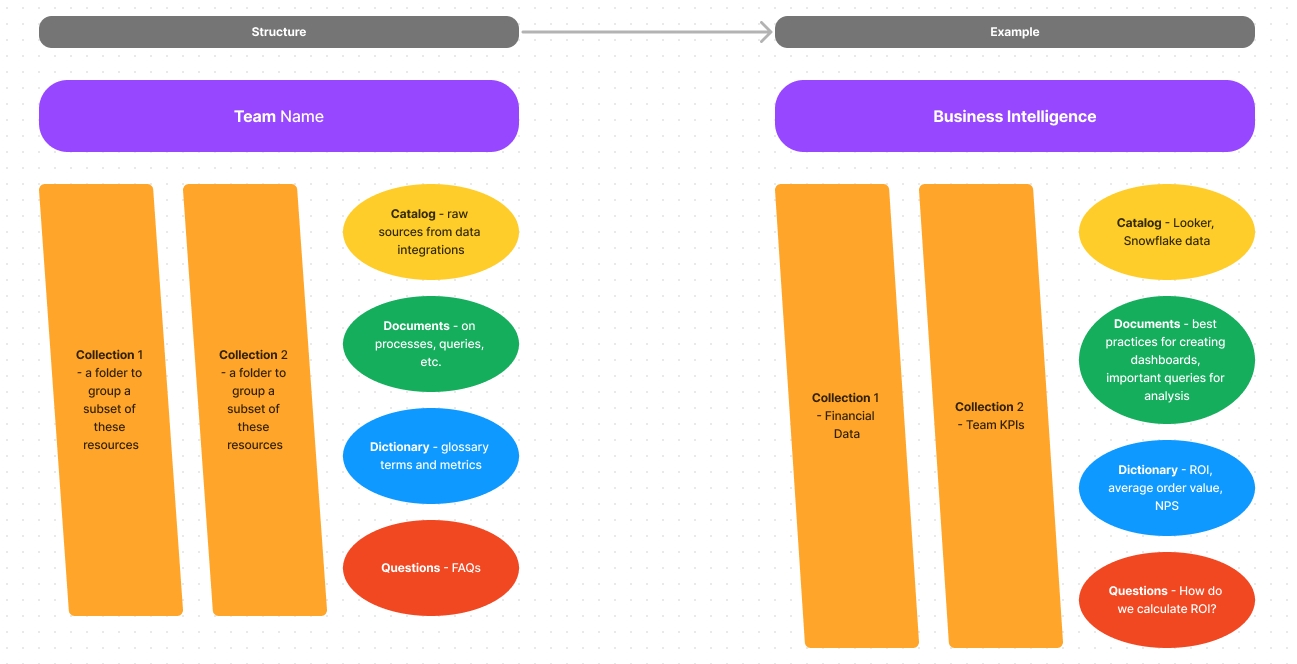
Asking questions
With Secoda, you can find past questions, as well as pose new questions to the data team. Since Secoda is connected to your organization’s data, questions and answers can include links to relevant tables, queries, or even other questions that can provide more context. Read more about that here.
Notifications
Users can change their notification settings by going to Settings -> Notifications.
You can change how often you receive these notifications, where you'll receive the notifications and which kinds of notifications you'll receive. Read more about notifications here.
2. Searching within Secoda
Search is super important to Secoda users and we are constantly improving the functionality to provide the best experience. You can search for any resource in plain language, or by the table name and data source if you already know what you're looking for.
Secoda AI Assistant
The Secoda AI greatly improves user experience when searching for resources. Once your workspace Admins have enabled it, you can find the AI Assistant on the lefthand panel under Search. You can also Ask AI right from the main Search and within Slack. This feature will be helpful for business users who might not know where to begin when looking at data.
Check out some examples of prompts to ask the AI below!
Check out our other Search tips and tricks for filtering down your search results.
3. Creating a single source of truth
Every user across the organization should feel confident searching for and utilizing data in order to make business decisions. We consider Secoda to be your organization’s single source of truth where you can access all the relevant resources and metadata about those resources that you need in order to do your job effectively.
Catalog
The Catalog is the home to all metadata for any Tables, Columns, Dashboards, Charts, Jobs and Events in Secoda. All catalog resources are accessible via Secoda’s Search, and can be referenced in other resources in your workspace.
Glossary
The Glossary is where you can define terms and metrics that are relevant to your organization. All documented terms are accessible via Secoda’s Search, and can be referenced in other resources in your workspace. It’s an especially helpful space for newer employees getting acquainted with the company or their role.
Some common use cases for glossary terms are defined metrics and company specific jargon. The overall goal of a glossary is to get everyone in your organization speaking the same language.
Documents
Documents in Secoda are robust, and allow you to combine text, queries, photos, and live charts in a notebook interface. Use this tab to find information about your organization’s data that is not directly tied to one specific table, term, or resource. Just like the Glossary, all Documents can be found using Search, and can be directly linked in other resources in the workspace.
We see customers using Documents in a similar way you might use other collaborative documentation tools, like Confluence and Notion.
Collections
Using Collections is a great way to organize your Team's resources. You can think of a Collection as a folder that hosts a group of resources (tables, dashboards, glossary terms, documents, questions) pertaining to one particular subject.
These folders can be organized however makes sense to your organization, but some use cases we see are by project or the big nouns in your company.
See our doc on the steps to setting up Collections within Secoda.
4. Customize your workspace
Each user has their own individual Home page! Learn how you can customize it here to add personal notes and flag specific resources you often visit.
Last updated
Was this helpful?