Maintain your resources
Now that your data is in Secoda, you can edit your metadata and add documentation in a few different ways.
Maintain a Master CSV
If you are maintaining all your resources in a CSV, and have not disabled auto staling, any changes in the CSV will reflect in Secoda when you upload the CSV next time around. This means that missing resources in the CSV, will stale the resource in Secoda (so it will no longer show up in the UI).
If you'd like to the descriptions to always come from the CSV, make sure you toggle the Descriptions toggle on.
Edit in Secoda
You can use Secoda's UI to make edits to the resources. All the ways to do this can be found in the Resource and Metadata Management and Features.
You can delete resources extracted from Custom Integrations in the UI by clicking on the three dots in the top right corner, and then clicking Delete.
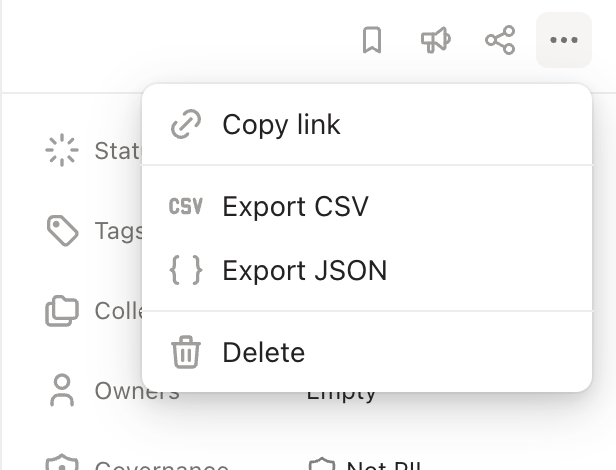
Edit in CSV Export
If you'd like to use a new CSV to edit metadata, you can export your resources using the Import and Export feature in Secoda and edit metadata there. This is not the same as a CSV upload for an integration extraction, and is only meant to metadata editing.
Metadata edited in this CSV will take precedence over what is in the UI.
Last updated
Was this helpful?