Templates
Admins can create templates for data questions, documents and glossary terms, and more.
Overview
As an Admin, you can create templates to standardize and streamline various tasks. Here's what you can create templates for:
Questions: Ensure all relevant information is provided in team requests.
Documents: Make sure users capture all required documentation.
Glossary Terms: Enforce inclusion of all necessary context in term descriptions.
Table, Column, and Dashboard Documentation: Streamline adding additional context to any resource in Secoda.
Creating a template
Navigate to Settings > Templates
Click "Create template"
Select the type of resource that the template will be associated with
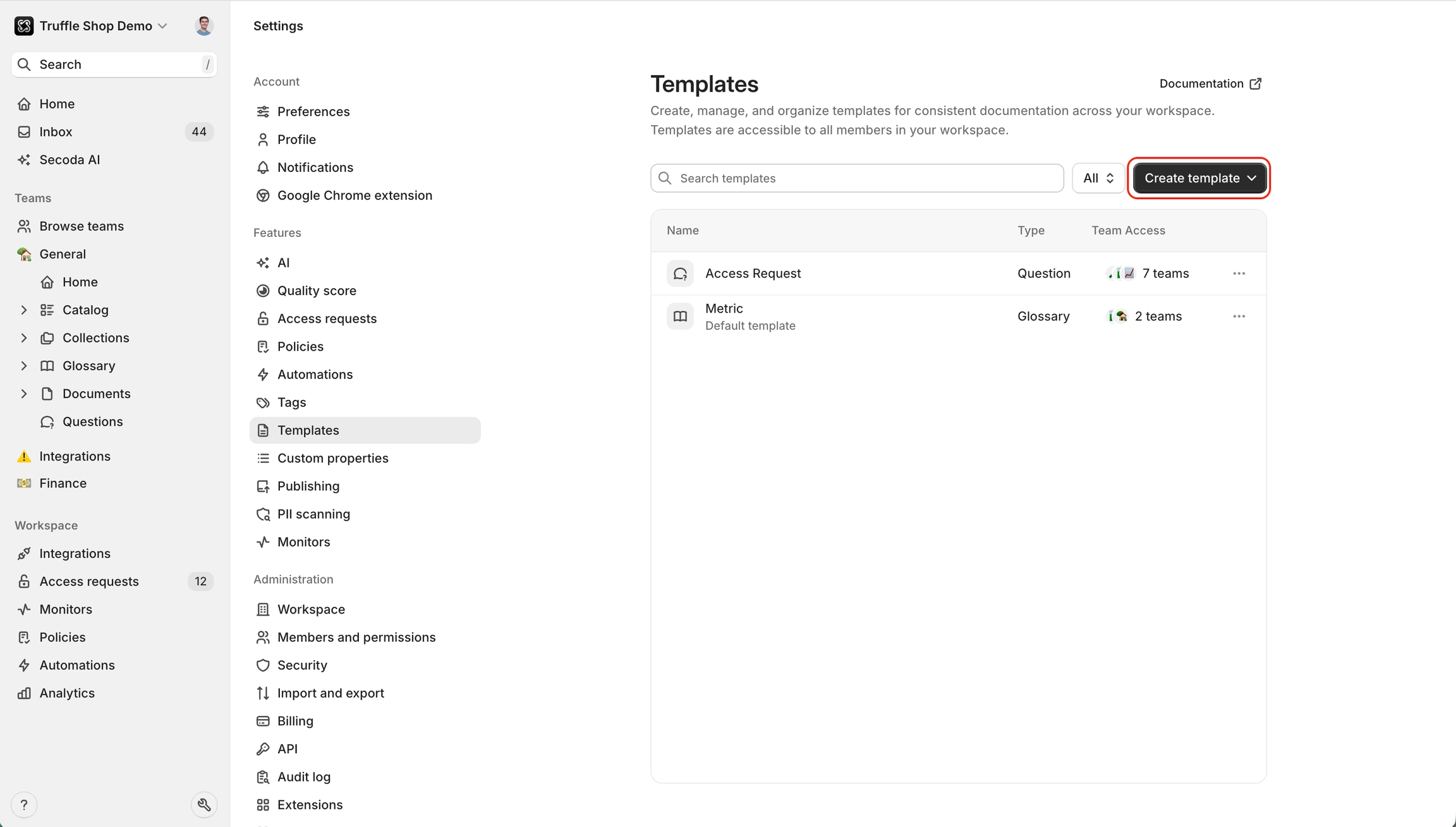
Editing a template
Depending on the resource type, there are different properties and content you can customize on a template.
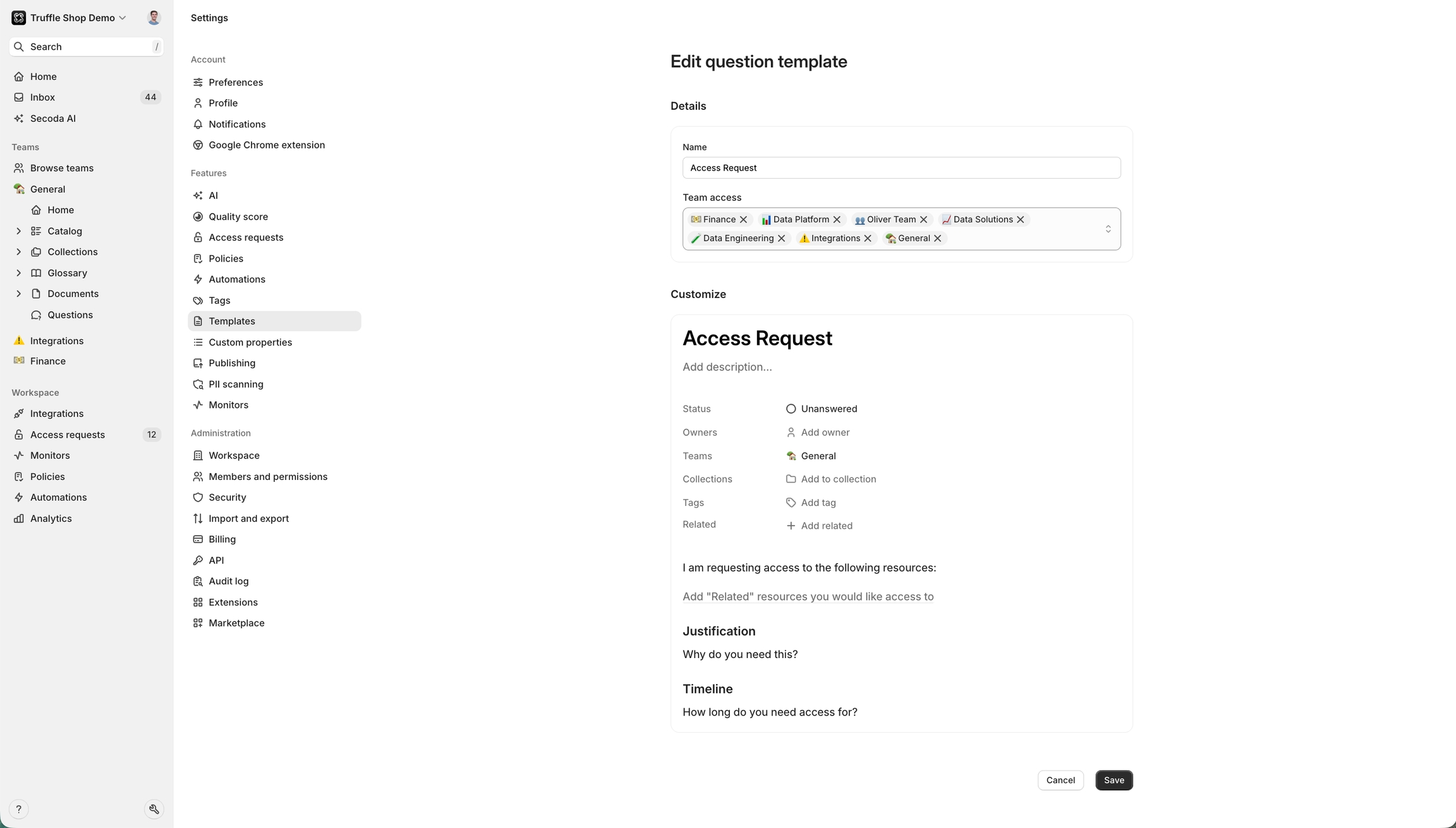
Standard template content This conent can be configured for all templates
Title: The name of the template
Description: Short form content using a limited version of the rich text editor
Documentation: Long form content that can contain rich information
Template properties These properties can be configured on document, glossary, collection, and question templates
Owners
Teams
Collections
Tags
Related Resources
Special Fields
Synonyms: For glossary and dictionary terms
Priority and Assignee: For questions
Using a template
To apply a template for collections, glossary, documents, or questions, navigate to the list page and click the dropdown menu to select a template.
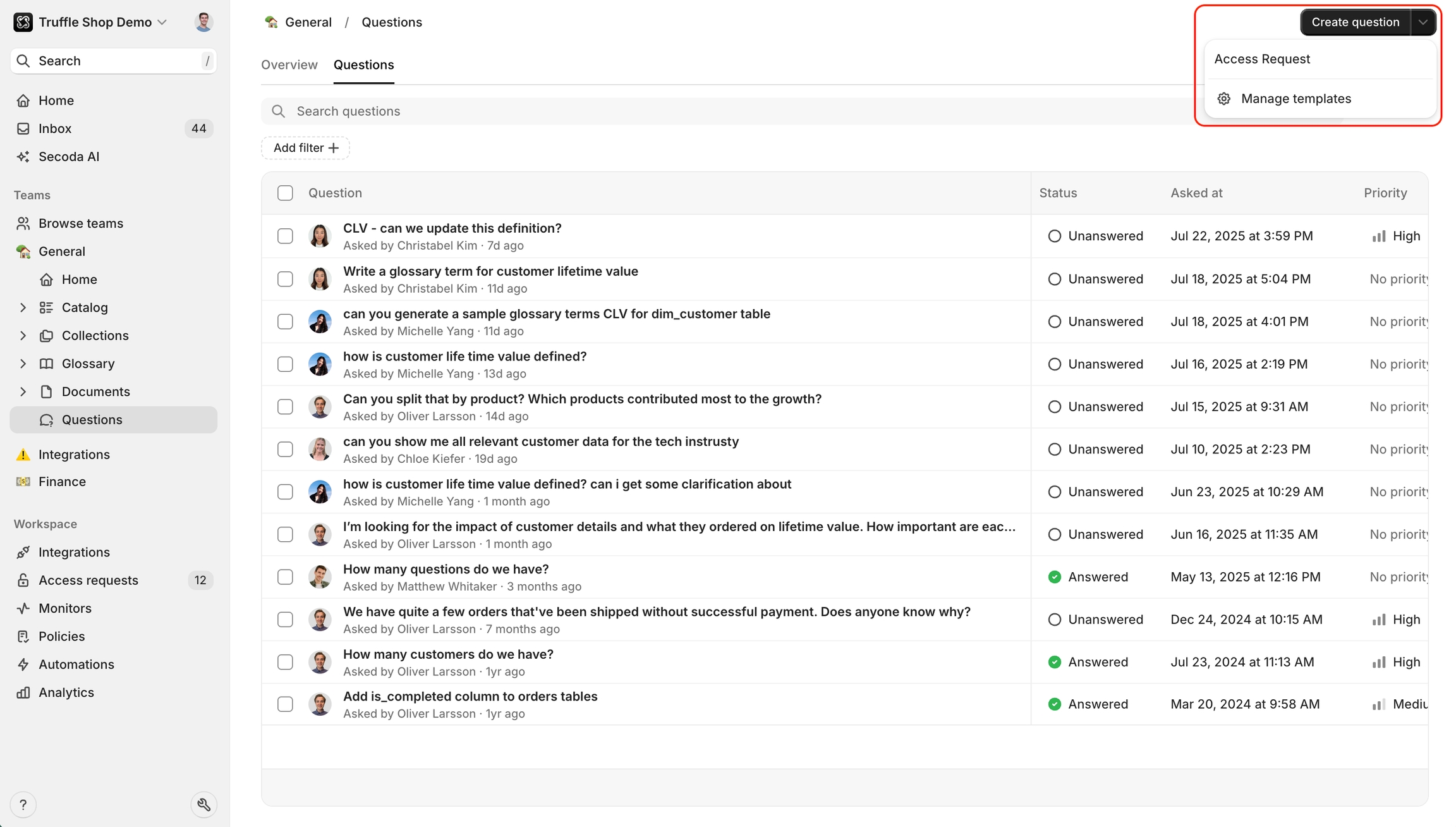
To apply a template for tables, columns, and dashboards navigate to the resource page then to the Documentation tab and click the "Templates" button.
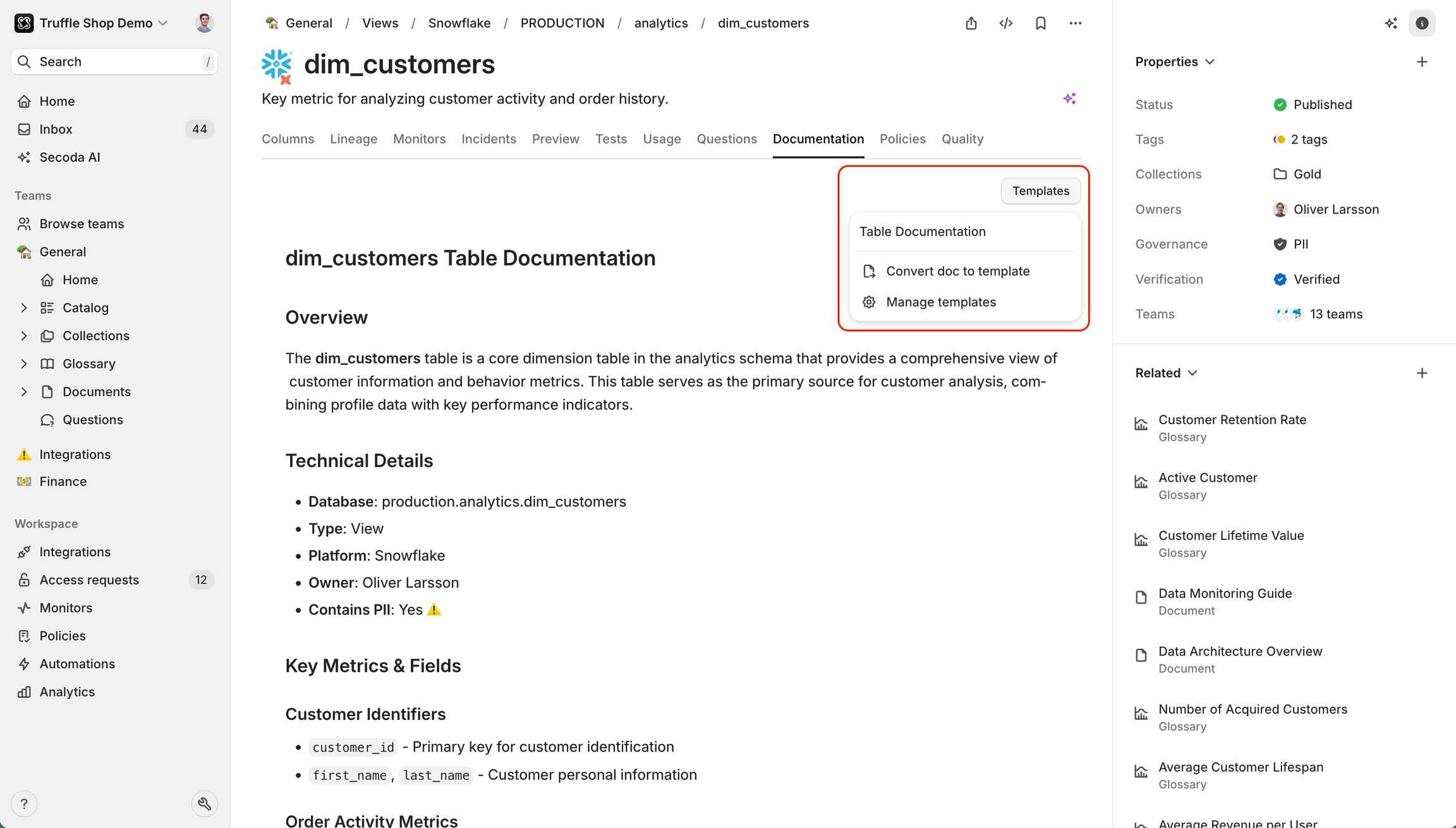
Default template
You can set a template as the default format for editors and viewers:
Click on the three dots beside the template you'd like to set as default.
From the menu, select "Set as default."
In this menu, you can also deletel templates.
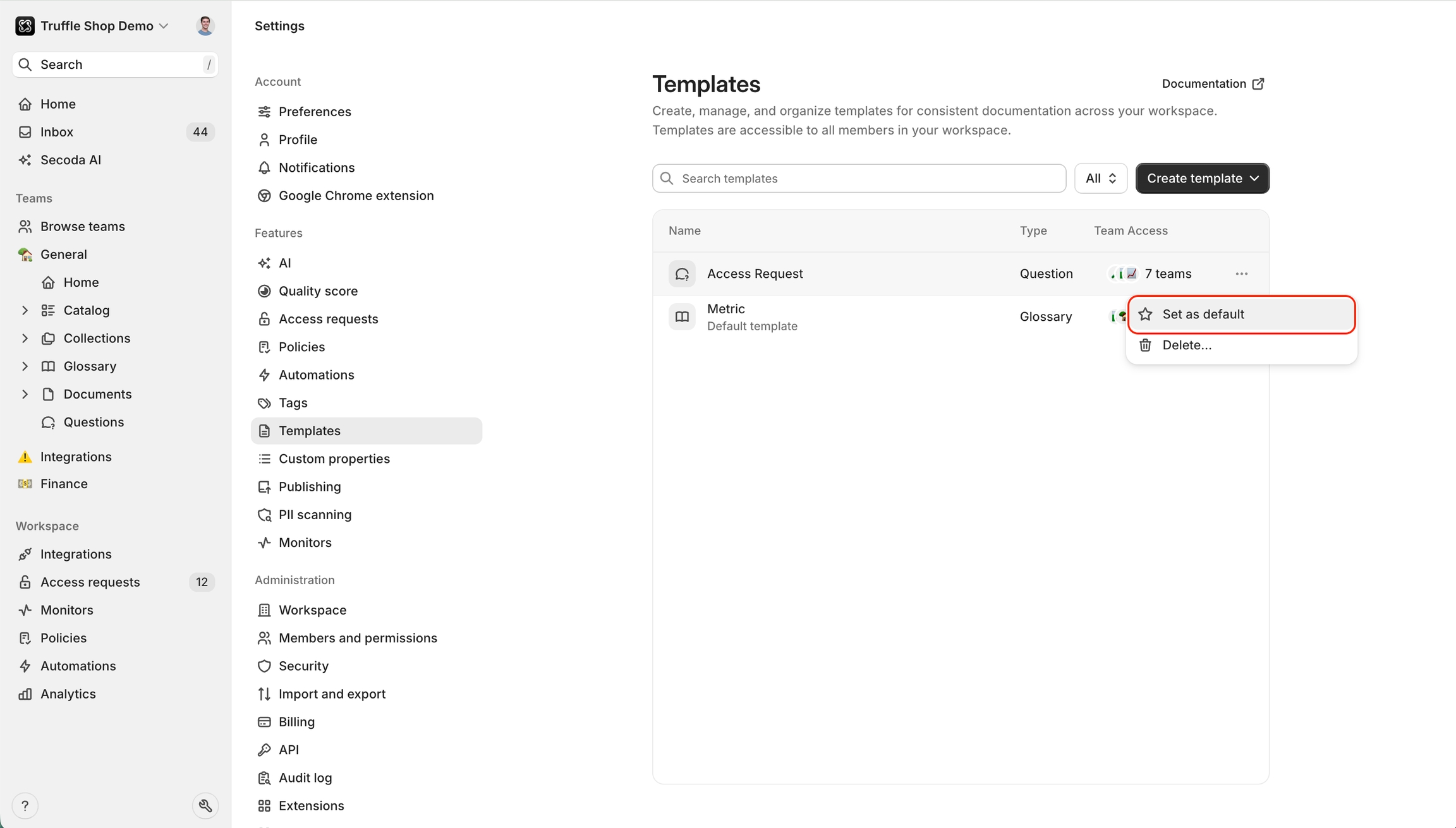
Last updated
Was this helpful?