Query block
Editors can embed live queries into table documentation, glossary terms, docs, questions and collections.
By using the /query command, editors can embed live queries into table documentation, glossary terms, docs, questions and collections. This allows users to preview the data directly in Secoda.
Running a query
Add a query block using the
/querycommandSelect a source to run the query on
Write your query and press the "Run" button on the right hand side
View the query results share it with other users
Optionally, rename the query block

Sharing queries
Query blocks are useful for showing viewers how to use queries or if editors want to share queries for viewers. Viewers are unable to execute queries but can read the results of the query blocks and view the query. Query blocks can be directly linked to with the Copy link option
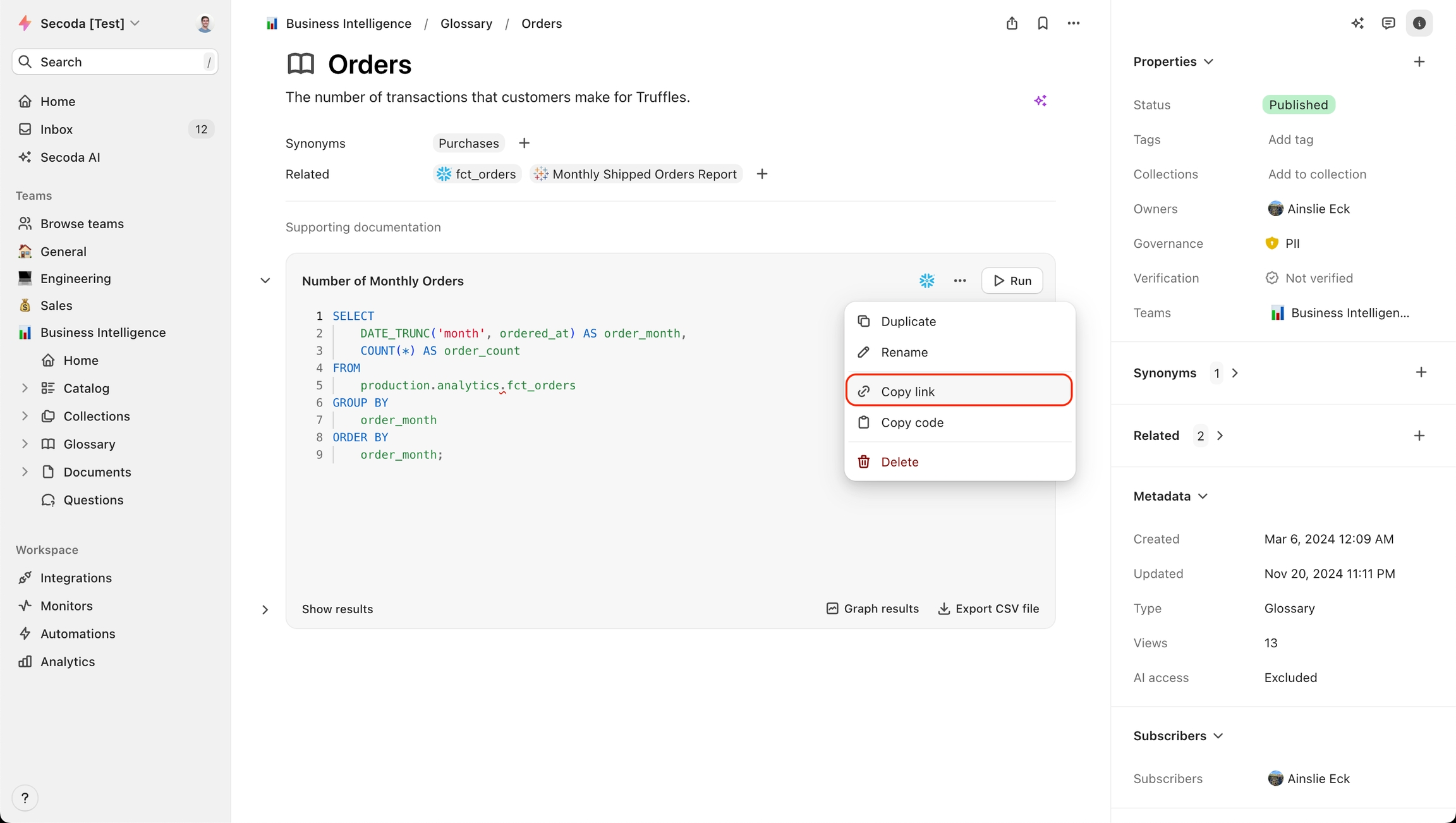
Exporting query results
An admin or editor can export the full list of data associated with the query results to CSV. The download option is found at the bottom of the query block.
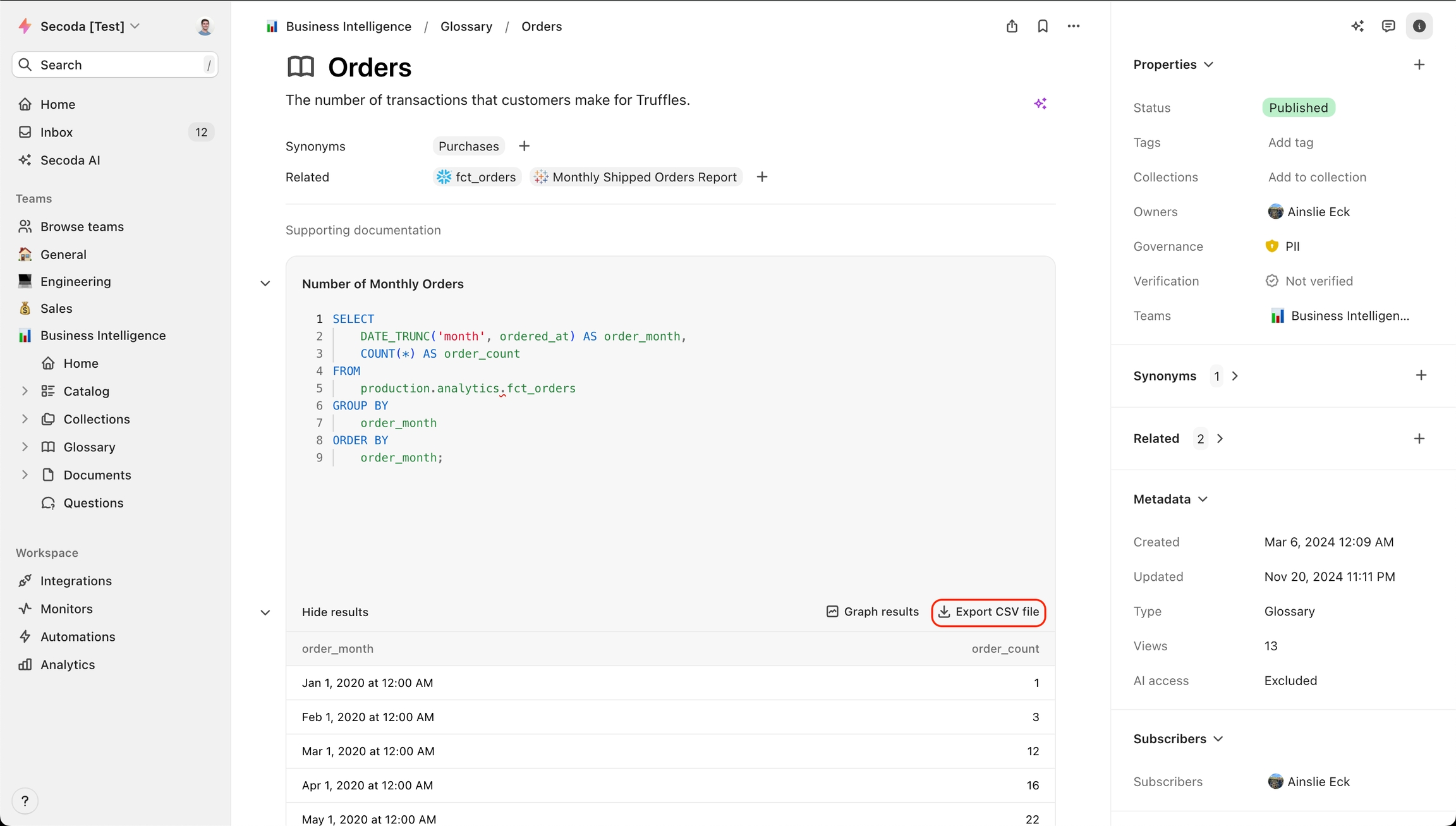
Query rermissions
If you would like to turn off the ability to run queries in query blocks, you can do so in the Integration settings. You can modify these preferences only as an Admin. To modify the preferences, go to the Integration > Preferences > Query Permissions
Last updated
Was this helpful?