Azure Data Factory
An overview of the Azure Data Factory Integration with Secoda
Getting Started with Azure Data Factory
There are two options for setting up the Azure Data Factory integration on Secoda, OAuth (into Secoda's managed Azure AD App) or by creating and managing your own Azure AD App.
Option 1: OAuth
You must have access to Azure Data Factory to connect through OAuth.
The Azure Data Factory integration uses OAuth 2.0 to connect Secoda to your Azure workspace. To connect Data Factory to Secoda follow the steps below:
In the Integrations section, click on New Integration, and select Azure Data Factory.
Navigate to the OAuth tab, and click Connect with OAuth. You will be prompted to log in to your Azure Workspace.
Upon successful completion of OAuth authentication with Azure Data Factory, click the Run Initial Sync button to begin a sync.
Option 2: Azure AD App
Step 1 -> Create an Azure AD App
Open the Azure portal
Search for App registrations and start a new Registration
In the New Registration form, fill in the following details:
Name: Secoda
Supported account types: Accounts in this organizational directory only (Default Directory only - Single tenant)
Redirect URI: Leave blank
Click Register to submit the form. You'll now be able to access an Application ID and Tenant ID from the Overview tab. Save these values.
Step 2 -> Create a Client Secret
In the certificates and Secrets tab, click the New Client Secret button.
The description and expiry of the client secret is up to you. Click Add, and save the Client Secret value.
Step 3 -> Enable API Access
In the Manage -> API Permissions section of your App Registration, add the permissions Azure Service Management.user_impersonation and Microsoft Graph.user_read
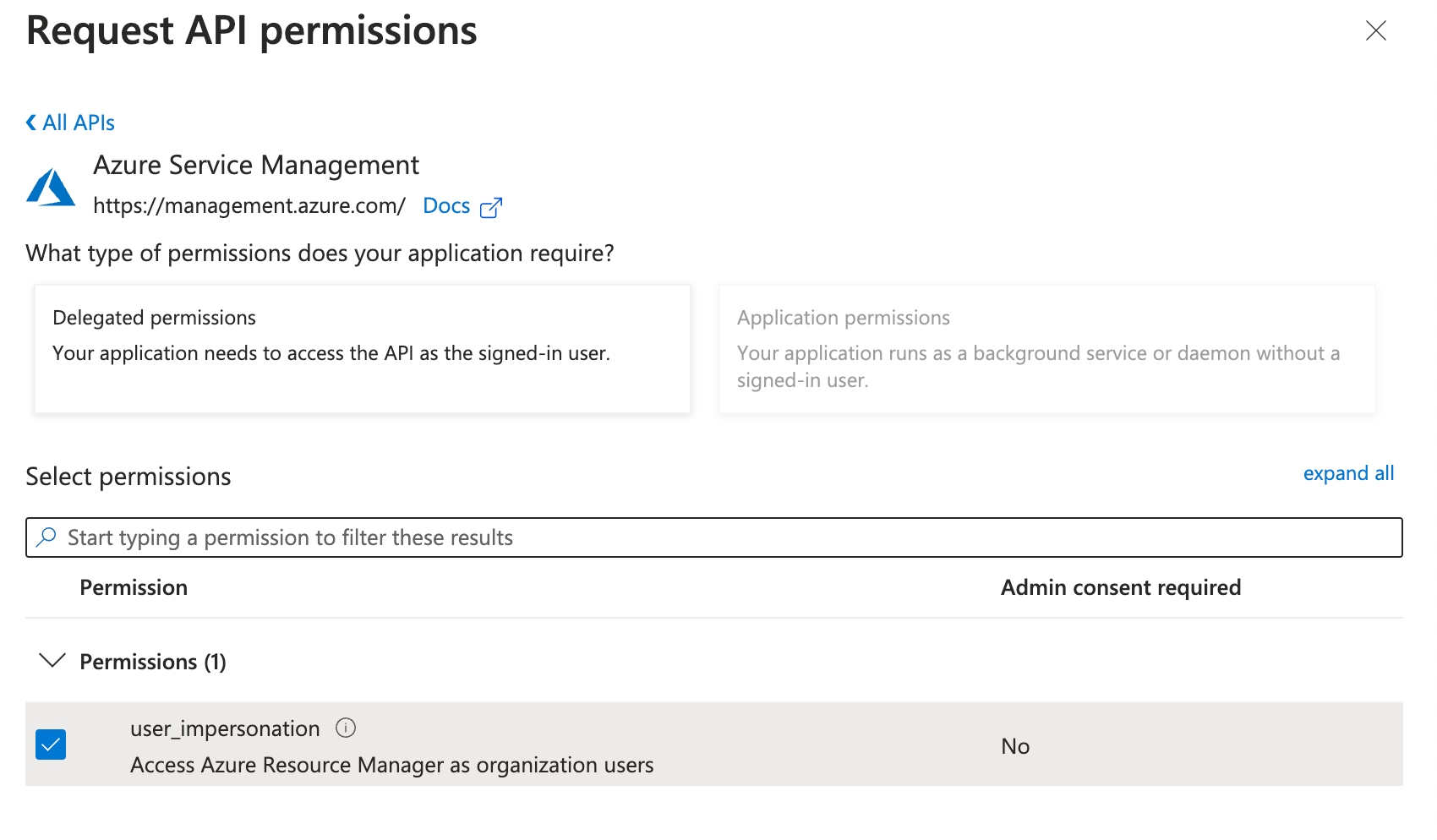
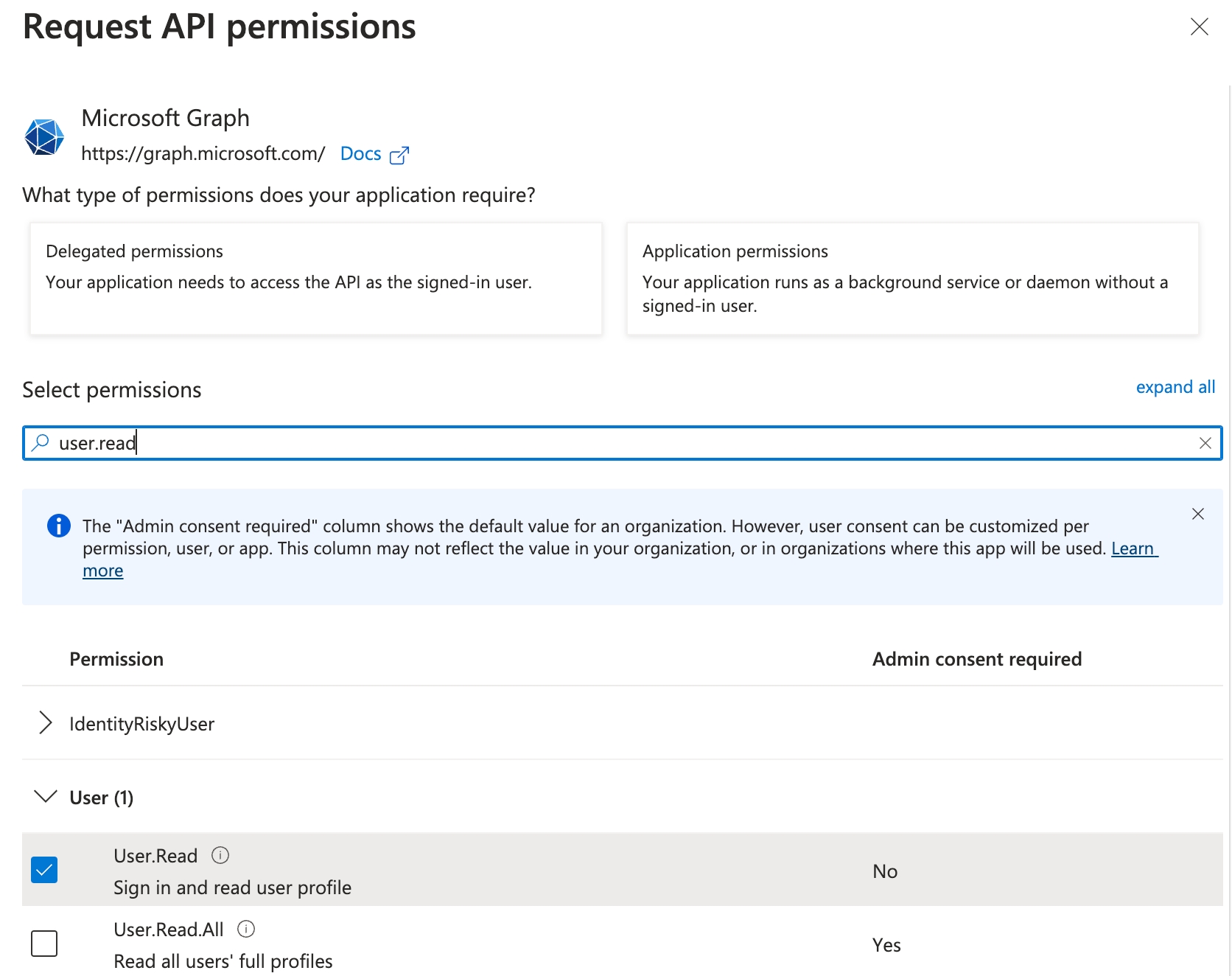
Step 5 ->Add the Azure Data Factory Integration To Secoda
In the Integrations section, click on New Integration, and select Azure Data Factory.
Navigate to the Managed tab, and fill in the form with the required information from the previous steps.
Client ID: Application ID of Azure AD.
Tenant ID: Identifier of tenant of organization in Azure Active AD.
Client Secret: Client secret of the Azure AD App.
Username: Username of a user with access to the desired resources in Data Factory.
Password: Password corresponding to the provided username.
Last updated
Was this helpful?