Chart block
After executing a query, you can choose to display it to viewers as a chart instead of a query. Below are the steps to share a query as a chart.
Create a chart block
After executing a query, you can choose to display the data as a chart in a chart block. Below are the steps to share a query as a chart.
Click
Graph Resultson the bottom of the query blockSelect the x-axis, y-axis, and optionally the dimension. These options will be automatically selected based on the data in the query results.
Select the format of the values (numeric, percentage, currency, decimal)
Click
Create graphThe chart will be embedded directly below the query

Additionally, a chart can be embedded anywhere within the documentation by using the /Query Chart command. Here's the steps to do this.
Use the
/Query Chartcommand in the documentation editorSelect a query from the Query option
Select the x-axis, y-axis, and optionally dimension, and format
Click
Create graph
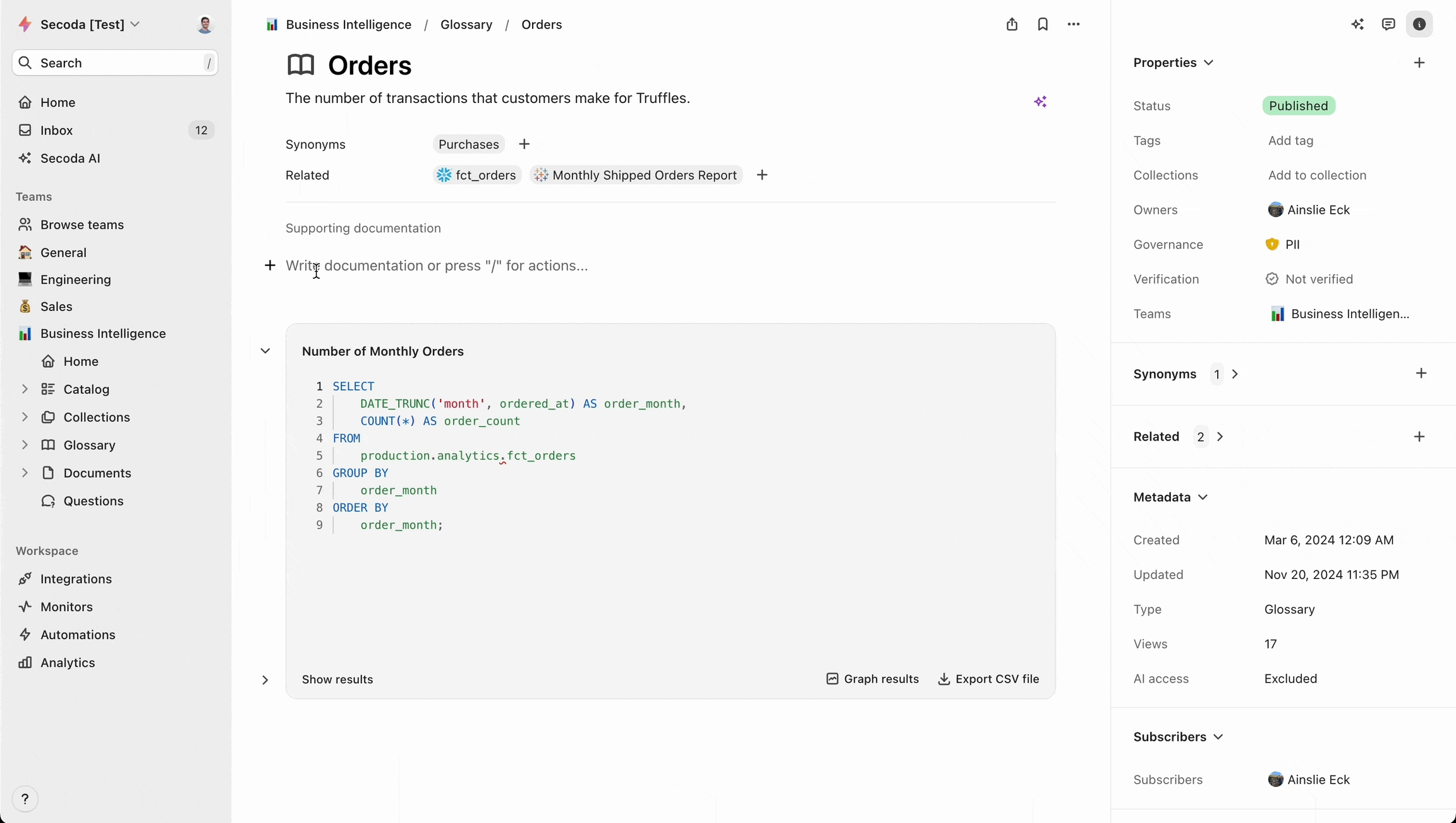
Last updated
Was this helpful?