Requesting changes in Secoda
Learn how Viewers can request changes and make data contribution collaborative on any Resource in Secoda.
How Viewers can Request Changes
If a Viewer runs into information that needs correction, or needs to be updated, they can Request Changes on any Resource in Secoda.
Click the
Request changebutton found in the three dots (...) at the top right of a Resource.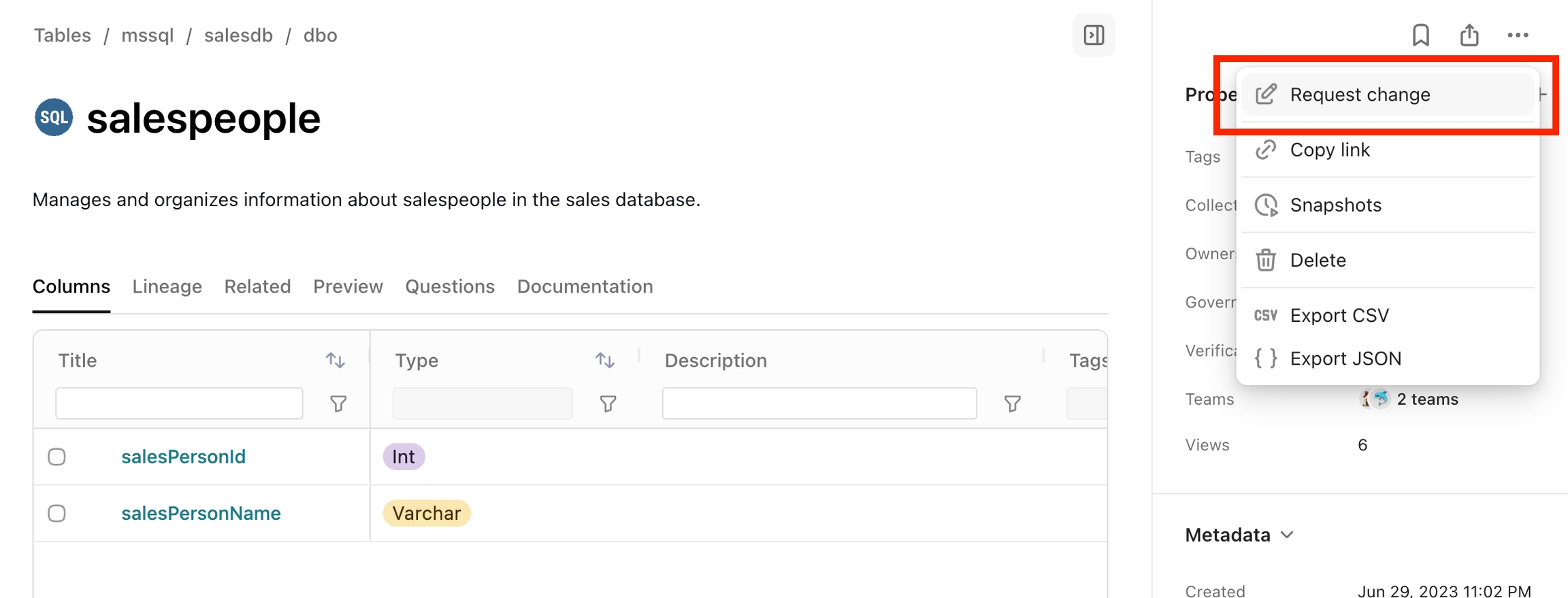
Choose the desired Field to update, and type in the updated Text to the Edit box. When you're finished, click
Submit
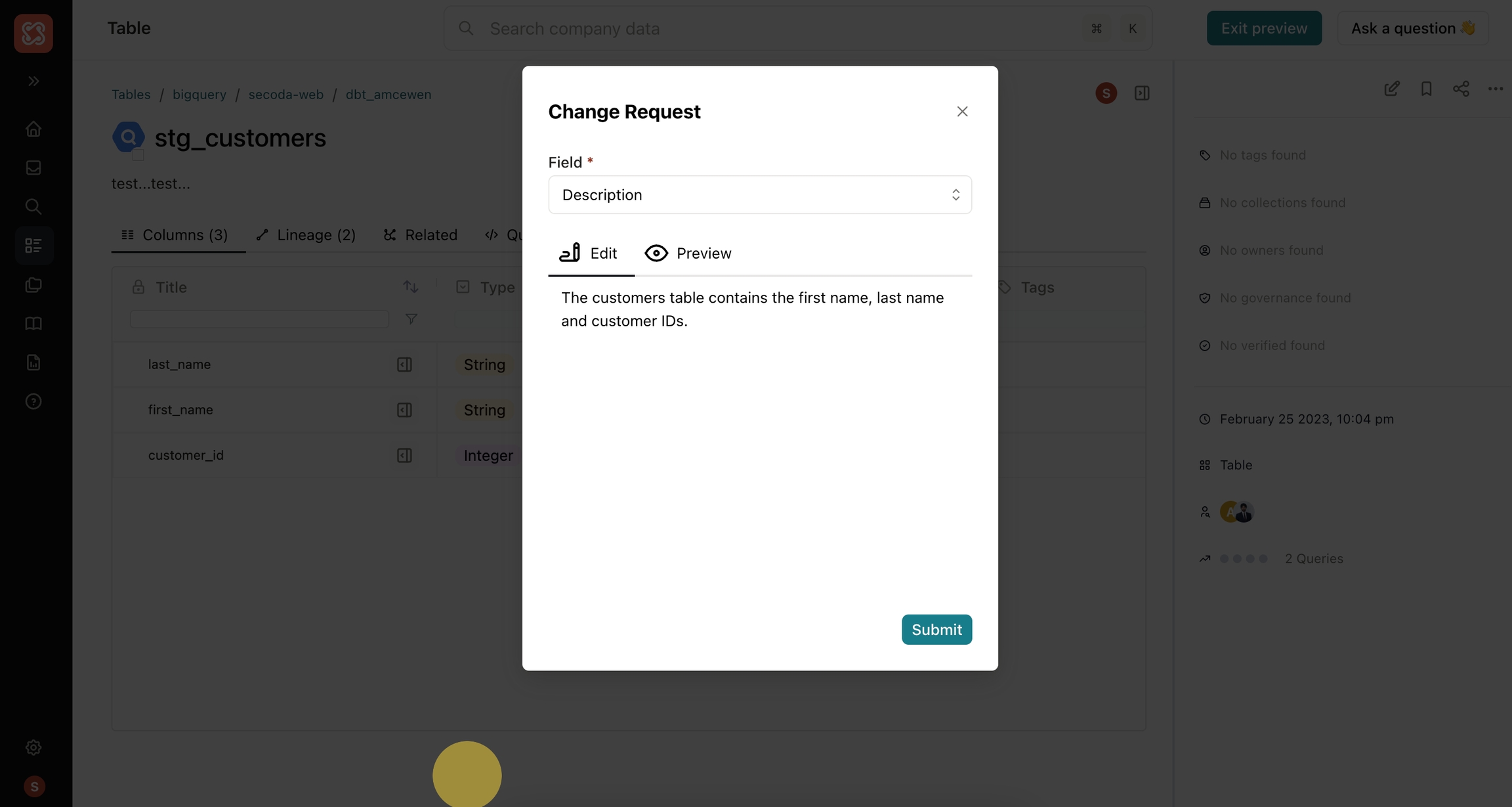
What Happens After a Change is Requested?
The Owner of the Resource the change was requested on, will receive a notification in their Inbox and will be able to either Approve or Deny the change. If the change is Approved, the Requested Change will be applied to the Resource.
Video Resource
Last updated
Was this helpful?