Bulk editing
This section will go over how to edit data resources in bulk- descriptions, columns, tables, badges, tags, etc.
Introduction
Adding documentation manually to one resource at a time can be useful for small amounts of unique data. However, if you have large volumes of data requiring documentation, Secoda offers efficient solutions through both manual and automated bulk editing.
Bulk editing
Navigate:
Go to any section where bulk edits are needed, such as the Catalog, Collections, Metrics, Dictionary, Documents, or Questions.
For this example, we'll use the Catalog.
Filter resources:
Apply relevant Filters to narrow down the resources you want to edit.
For instance, filter by Integration=Tableau and Type=Dashboard to filter on Tableau dashboards.
Select resources:
Select all: Click the checkbox in the upper left corner to select all visible resources.
Select individually: Check boxes one by one for specific resources.
Select a range: Click the first checkbox, hold the Shift key, and click the last checkbox in the range you want to edit.
Execute actions:
View all available Actions optionsby clicking the three-dot Actions button at the bottom of the screen. Options like Set PII and Verify might be suggested based on the context.
Choose the appropriate bulk update action from the menu and confirm your selection to apply changes.
Actions options
Set Collections
Set tags
Set owners
Set published
Set PII
Verify
Apply AI description
Delete (from workspace)
Remove from collection
Video resource
To help you visualize the process of making bulk edits in Secoda, we've included a GIF that covers the essential steps: filtering resources, selecting them, choosing an action, and applying the changes.
As you can see below, we've filtered for PII resources, selected all, chose the Verify action, and applied the bulk changes.
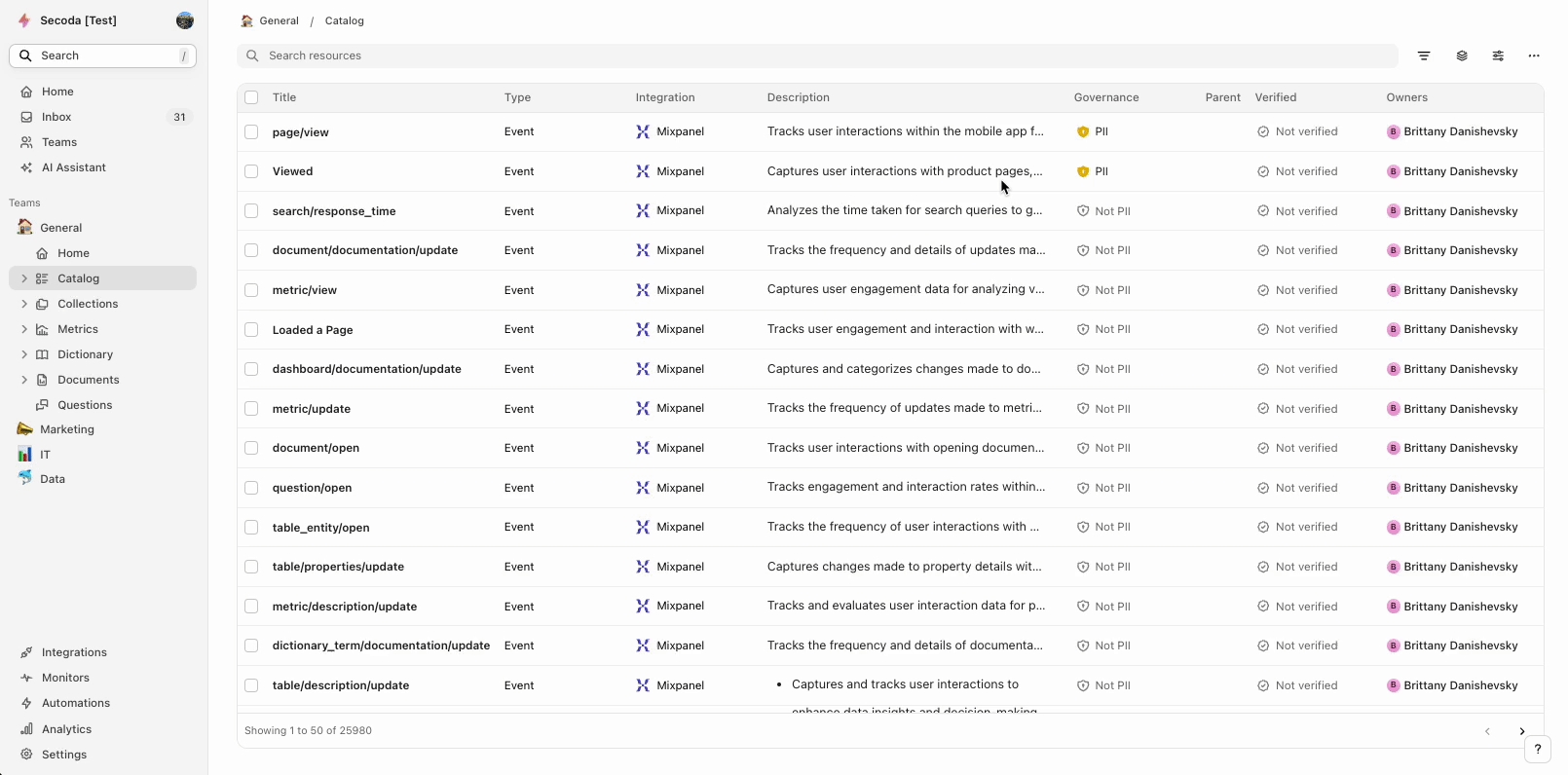
Bulk editing with automations
Set up automation: Learn how to use Automations in Secoda to handle bulk edits. For instance, you can create an Automation that applies the same definition to all columns named "customer_id".
Guide: Read up on setting up Automations to bulk edit resources in Secoda.
Conclusion
Secoda’s bulk editing features are designed to simplify the process of updating large data sets, making it easy to maintain consistency and accuracy across your resources. Whether through automation or manual selection, these tools help you efficiently manage and document your data.
Last updated
Was this helpful?