Chrome
Access Secoda metadata and features without leaving your other data tools by adding the Chrome extension.
Overview
The goal of the Chrome extension feature is to make the capabilities of Secoda more accessible directly in people's existing workflows.
It's main capabilities include:
Searching, accessing, and editing Secoda metadata directly in tools like Looker, Tableau, Snowflake, BigQuery, and others. See Supported toolsfor the full list.
Accessing and searching resource lineage from within these tools.
Starting conversations with Secoda AI and asking the data team questions from within these tools.
Highlighting text and searching Secoda from anywhere on the web.
Once installed and configured, the Chrome extension will appear as a Secoda icon in the bottom right hand of your screen for easy access within a supported tool.
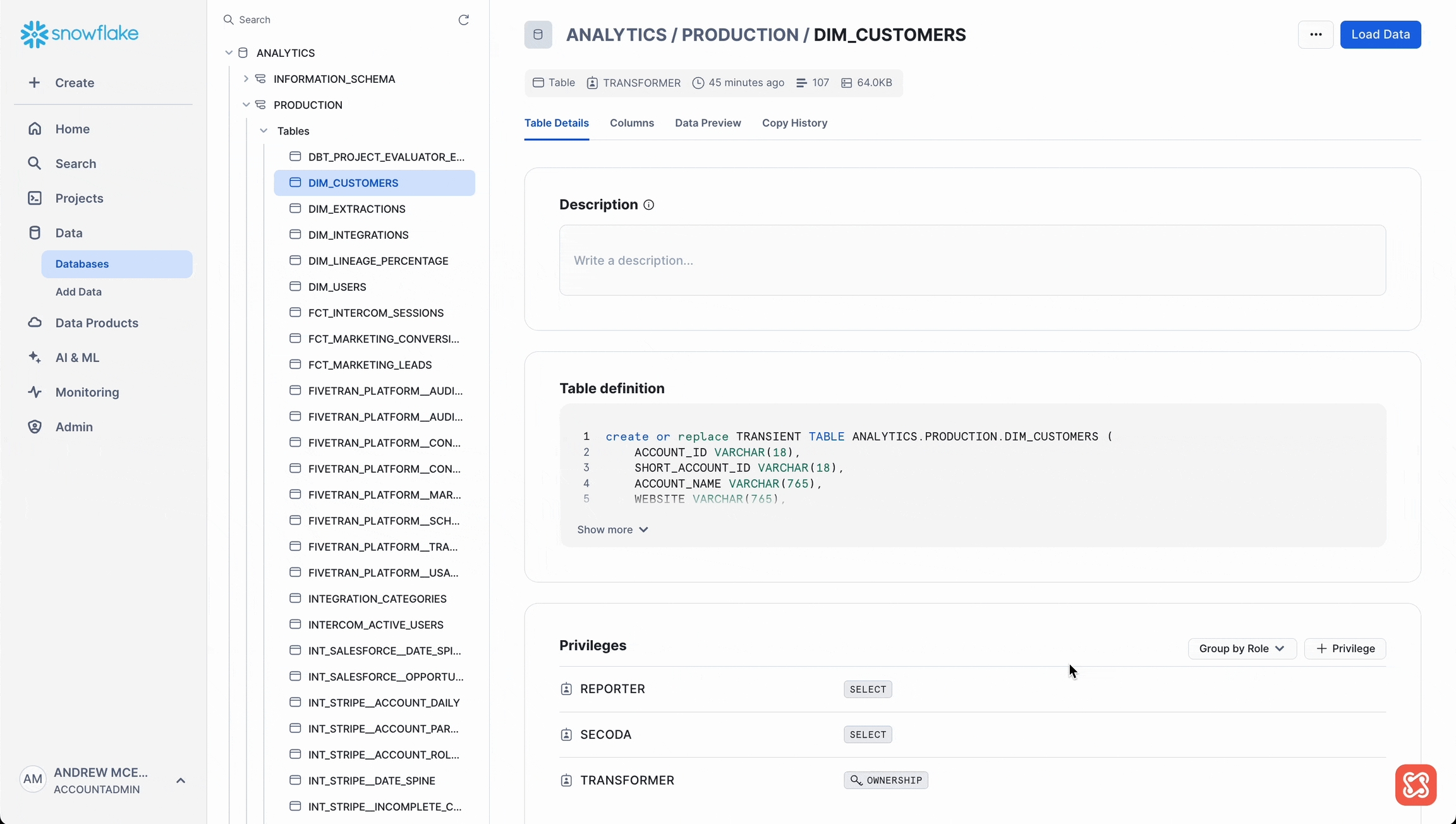
How to Install and Authenticate
The first step is to ensure that you have a Secoda account, and that your workspace has connected at least one of the Supported tools below.
Download the Secoda Chrome Extension in the web store using this link.
Click Add to Chrome.
Open the Secoda Chrome Extension and click Authenticate.
Go through the authentication flow in Secoda. Verify that the connection is made in the Chrome Extension settings at https://app.secoda.co/settings/chrome-extension
Capabilities
Once you click into the Secoda icon, you will be able to see the Overview metadata of the resource, the downstream and upstream lineage, as well as a space to start a chat with the AI Assistant. This will allow you to reduce the need to jump from tool to tool, reducing the amount of time spent on workflows.
View and Edit Resource Metadata
Access resource metadata in the supported tools to gain context about ownership, descriptions and any other enrichment that you've built out in Secoda.
You also have the ability to edit resources from the extension and push these changes into Secoda.
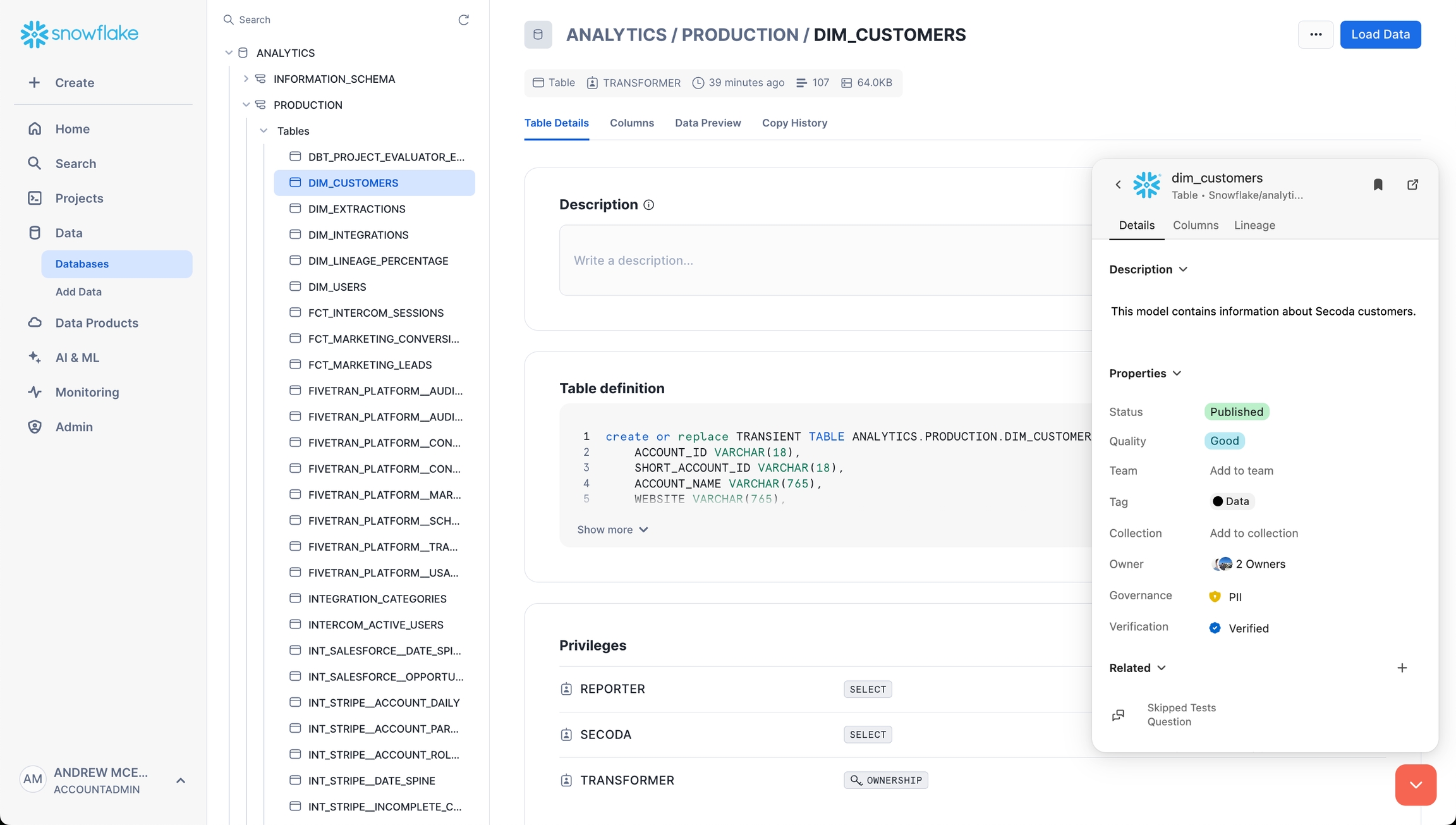
Access and Search Lineage
See the upstream and downstream lineage of the resource without having to leave the other tool that you are currently working in. Click into Lineage to see the relationships at different depths, use the provided search bar to search, and access the lineage graph within the Secoda UI.
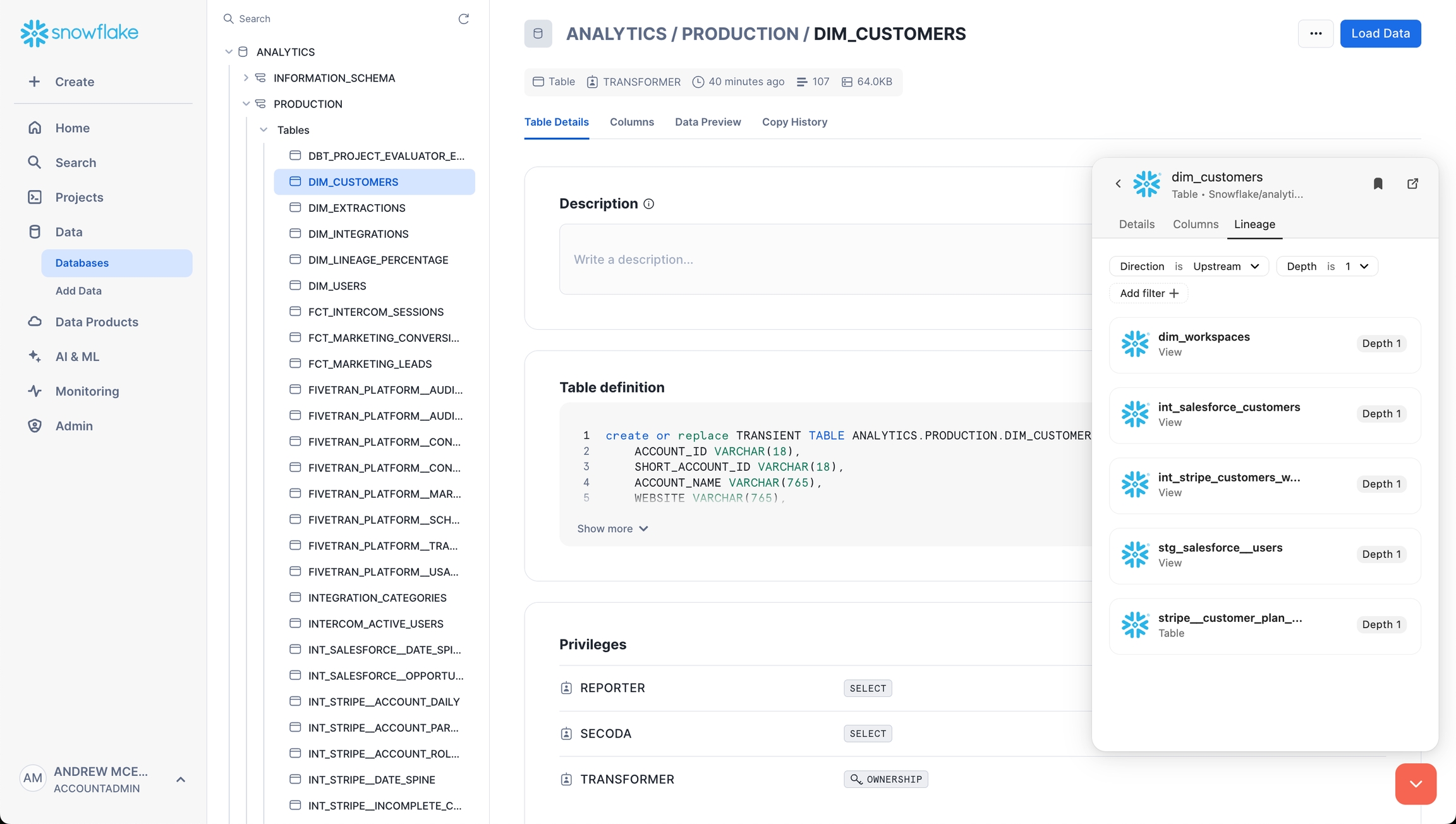
Search Resources
If you have a question about any resource in your Secoda workspace you can use the universal search to find, access, and understand from any data tool.
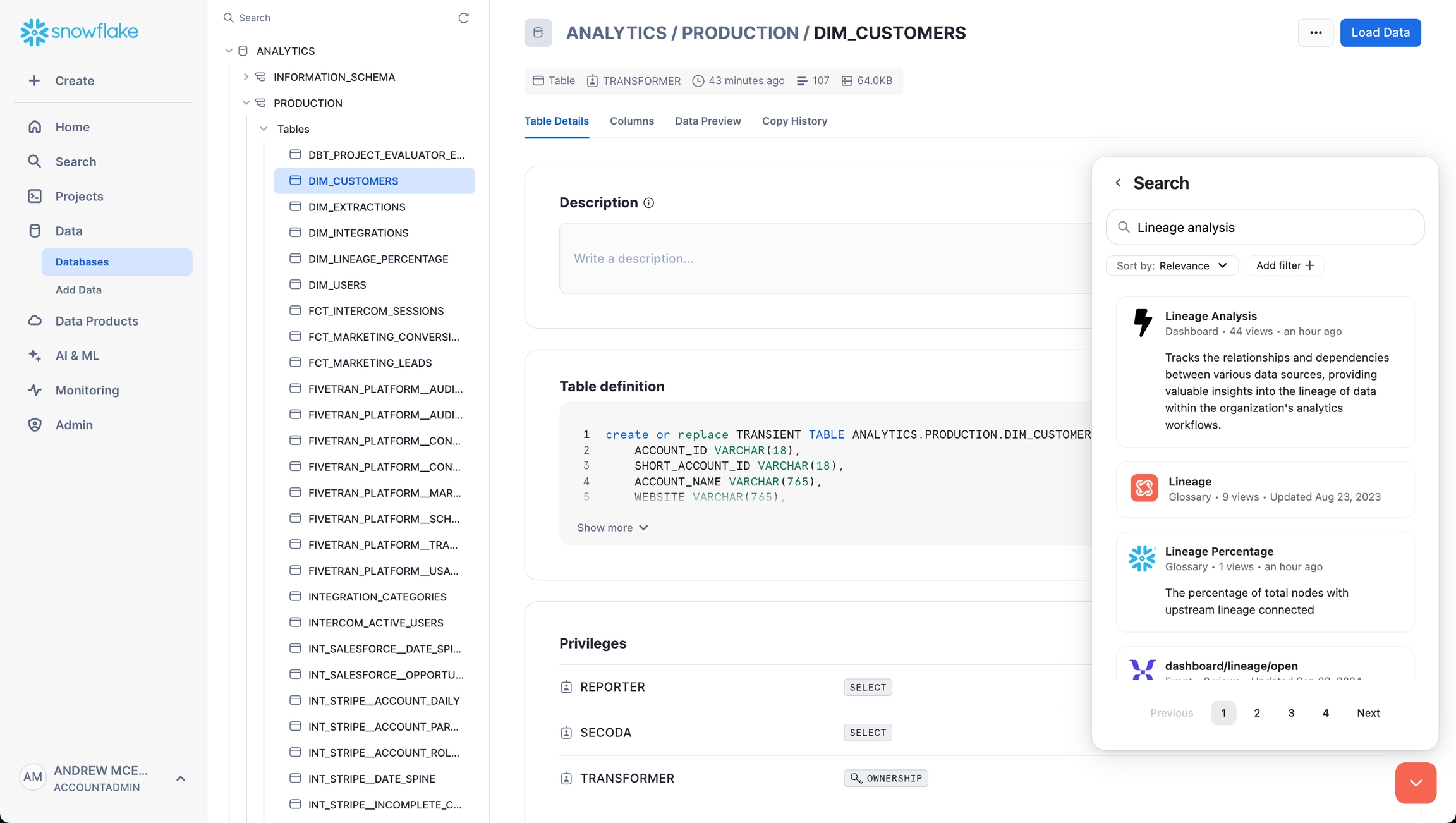
Ask Questions to Secoda AI and the Data Team
Do you have a question about a resource for the AI Assistant or the Data Team? Click on the links in the main page of the Chrome Extension to be redirected to Secoda for asking these questions.
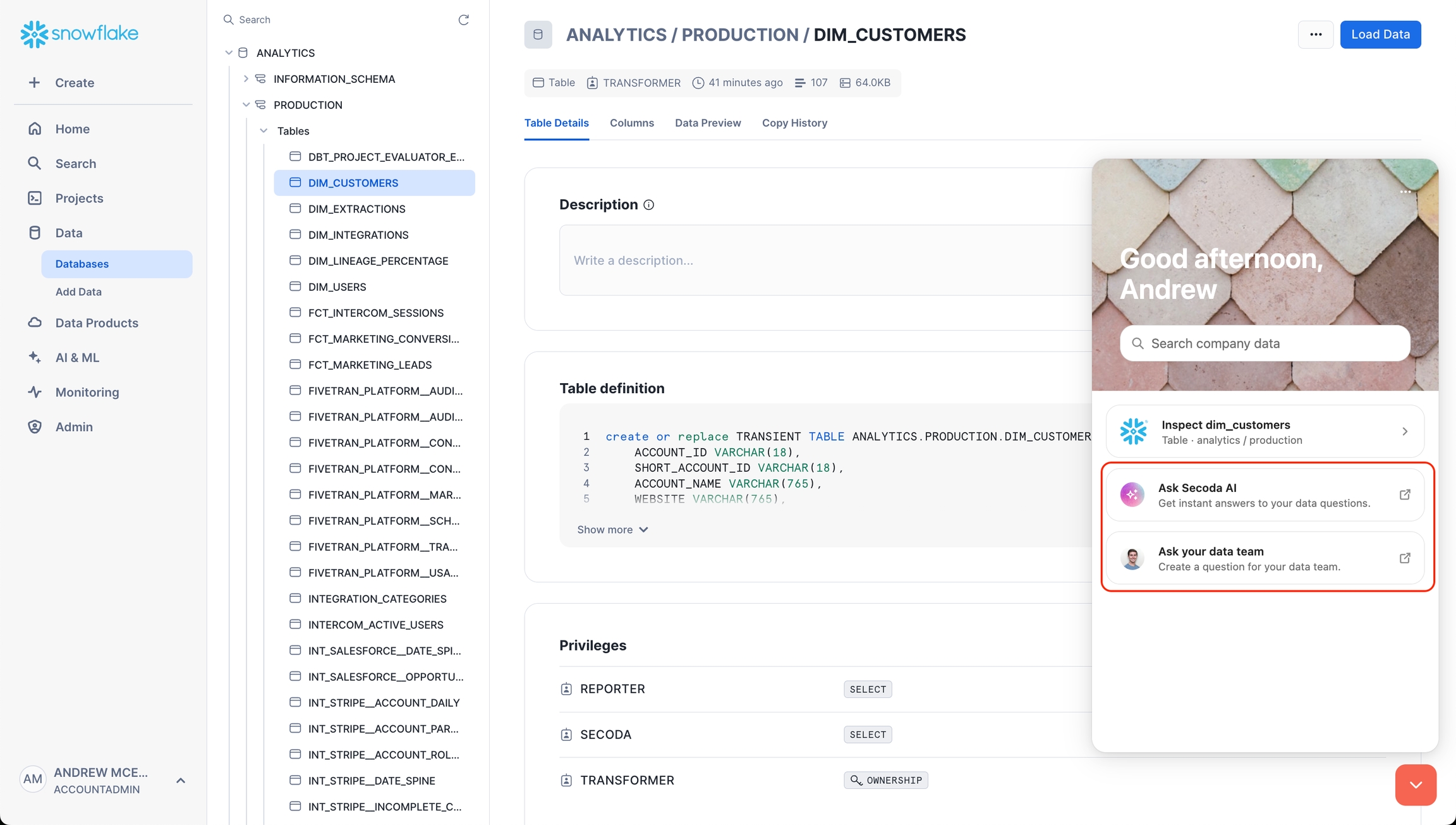
Highlight Text to Search
To search for Secoda context for any information from any website:
Highlight the text that you'd like to search for on the page that you're viewing
Right-click, and then select "Search Secoda for '...'"
The Chrome extension will open up a new browser tab with the results for that text.
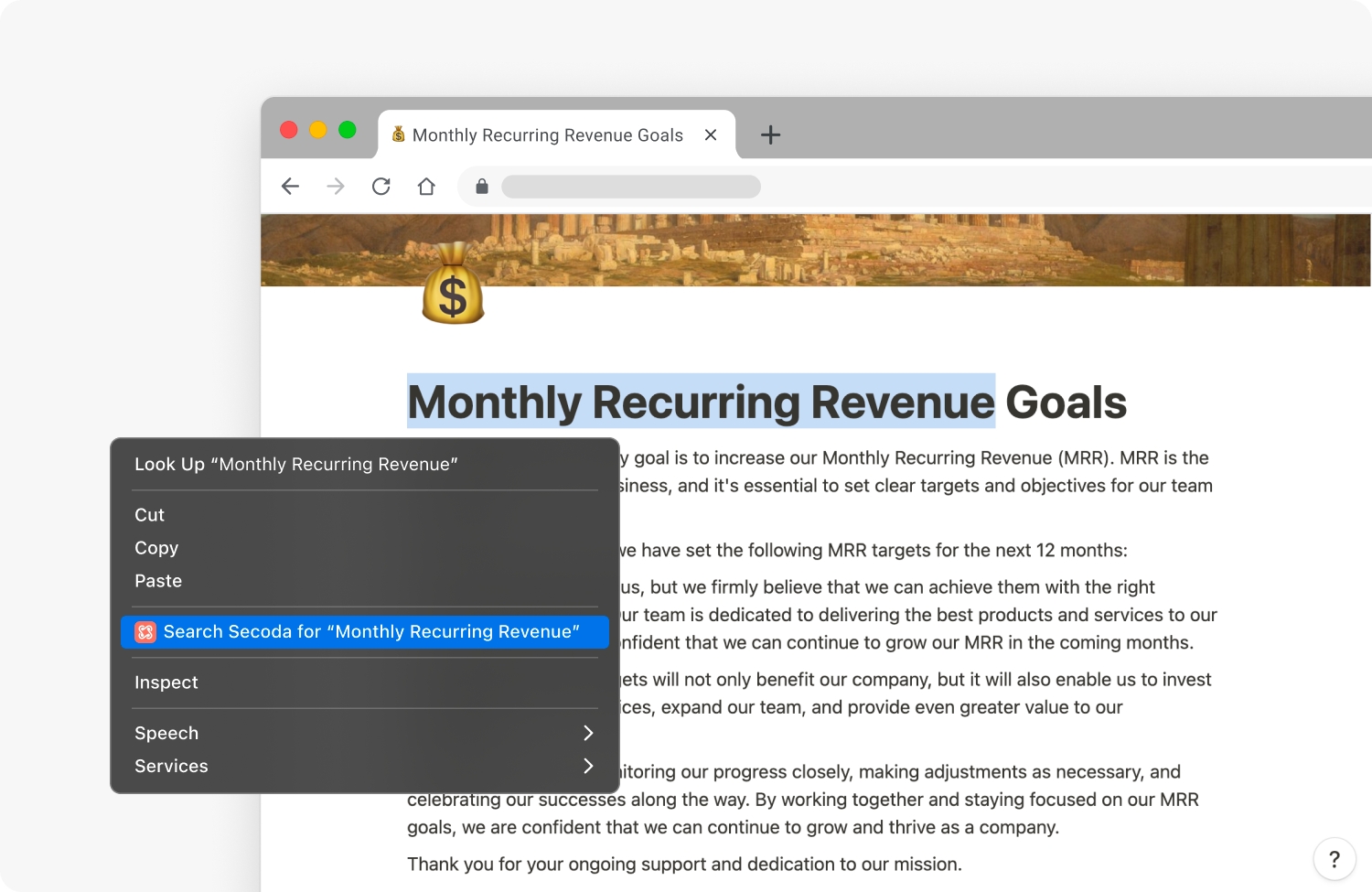
Supported tools
The Chrome extension supports resources in the following tools:
Tableau: Dashboards, Workbooks, Datasources
Looker: Dashboards, Explores
Metabase: Dashboards, Questions
Redash: Visualizations, Dashboards
PowerBI: Dashboards, Reports
Snowflake (via Snowsight): Schemas, Tables, Views
BigQuery: Schemas, Tables, Views
Sigma: Workbooks, Elements, Pages
Mode: Reports, Charts
dbt Cloud: Jobs, Models
Lightdash: Dashboards
Hex: Projects
Video resource
Last updated
Was this helpful?