Microsoft Teams
Seamlessly integrate Secoda with your Microsoft Teams
Overview
The Secoda extension for Microsoft Teams provides access to Secoda AI and notifications in Teams, enabling users to ask questions and get answers from company data within channels. This guide outlines installing and configuring the app, including uploading the custom app, setting up the Secoda bot with an API key, and creating a channel with an incoming webhook for Secoda notifications. This setup ensures seamless data interaction and real-time workspace updates.
Secoda AI in Microsoft Teams
To install the Secoda AI for Microsoft Teams App, follow these steps.
Access Your Team
Open Microsoft Teams
Navigate to your desired team
Click on the Apps tab at the top of the team interface
Step 2: Upload the Custom App
In the Apps section, click Upload an app in the top right
Select Upload a custom app from the dropdown menu
Choose the Secoda app package file:
Click Upload to proceed
Step 3: Review and Install
The Secoda app information dialog will appear, showing:
App overview and description
Features and permissions
Version information
Review the app details and permissions
Click Add to install the app to your team
Step 4: Initial Setup and Configuration
After installation, go to any channel in your team
Type
@Secodato mention the appThe app will respond with a Bot Setup Required message
Click on Configure Secoda Bot or follow the setup link provided
Enter your Secoda API key when prompted
Complete the configuration process
Using the App
Once installed and configured, you can interact with the Secoda app by mentioning @Secoda in any message within channels where it's available. The app will help you ask questions and get answers from your company data through Secoda AI.
Secoda Notifications in Microsoft Teams
Connecting your workspace to Microsoft Teams allows you to receive notifications from Secoda regarding changes in your workspace.
There are three steps to get started with Microsoft Teams
Create a channel for Secoda notifications
Create incoming webhook for channel
Connect with Secoda and update notification settings
Create a channel for Secoda notifications
Create a channel for Secoda notifications. This can be done by going to your Team -> Manage Team -> Channels -> Add Channel. Name your channel, e.g, secoda-notifications.
Create incoming webhook for the channel
Go to your channel -> Manage Channel -> Connectors -> Edit
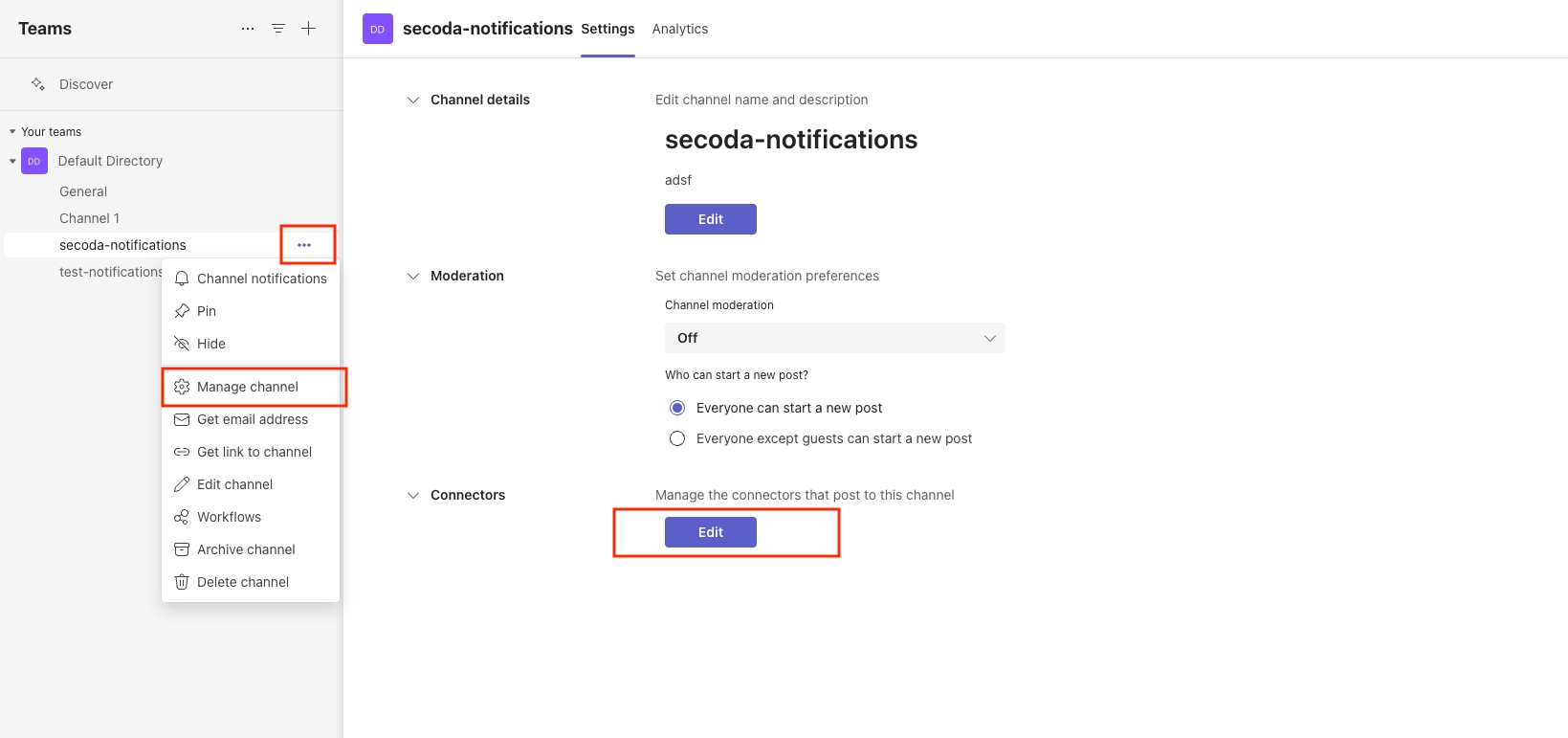
Search and select Incoming Webhook
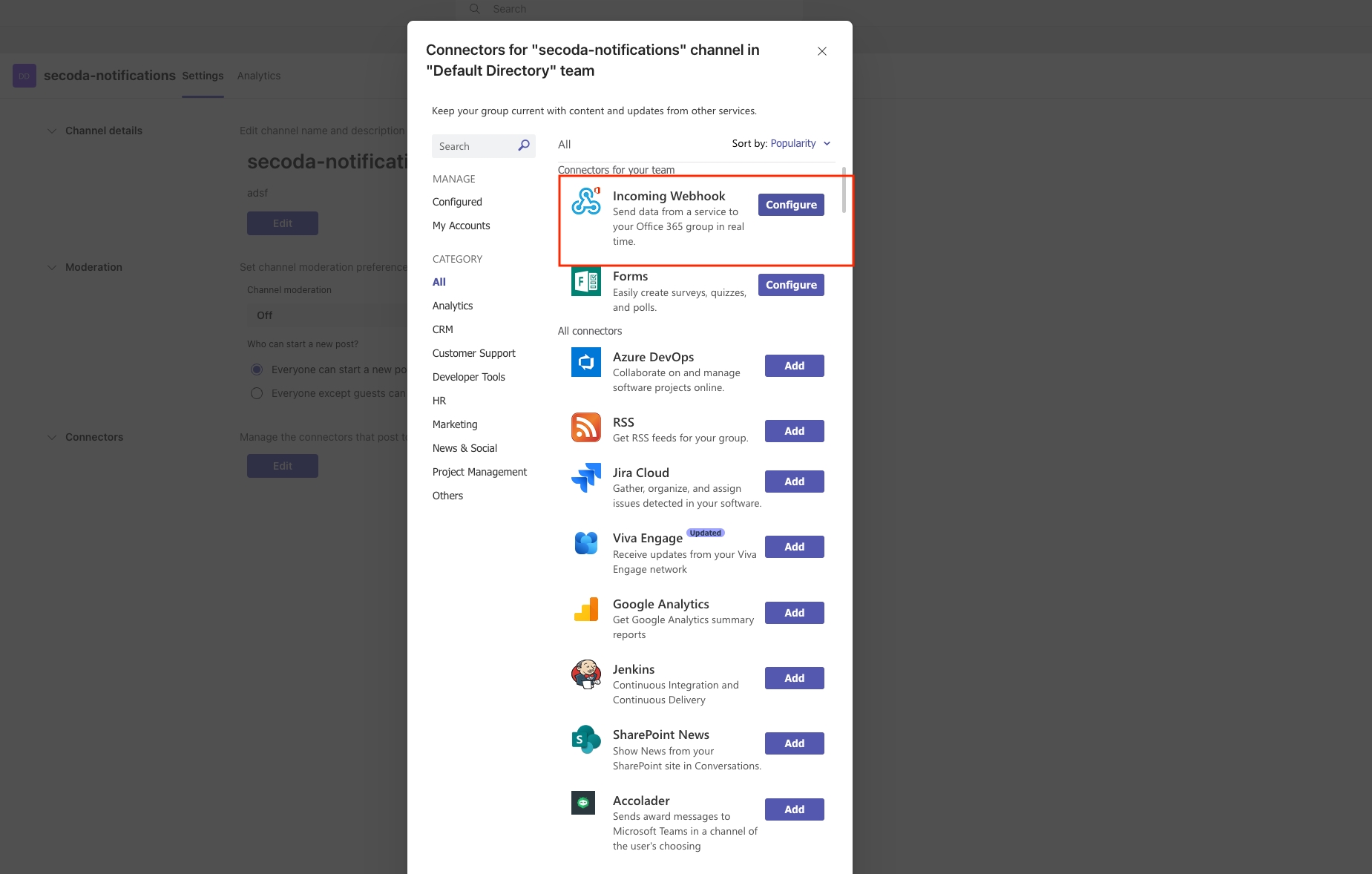
Name your incoming webhook Secoda, and add Secoda icon, you can download the following image
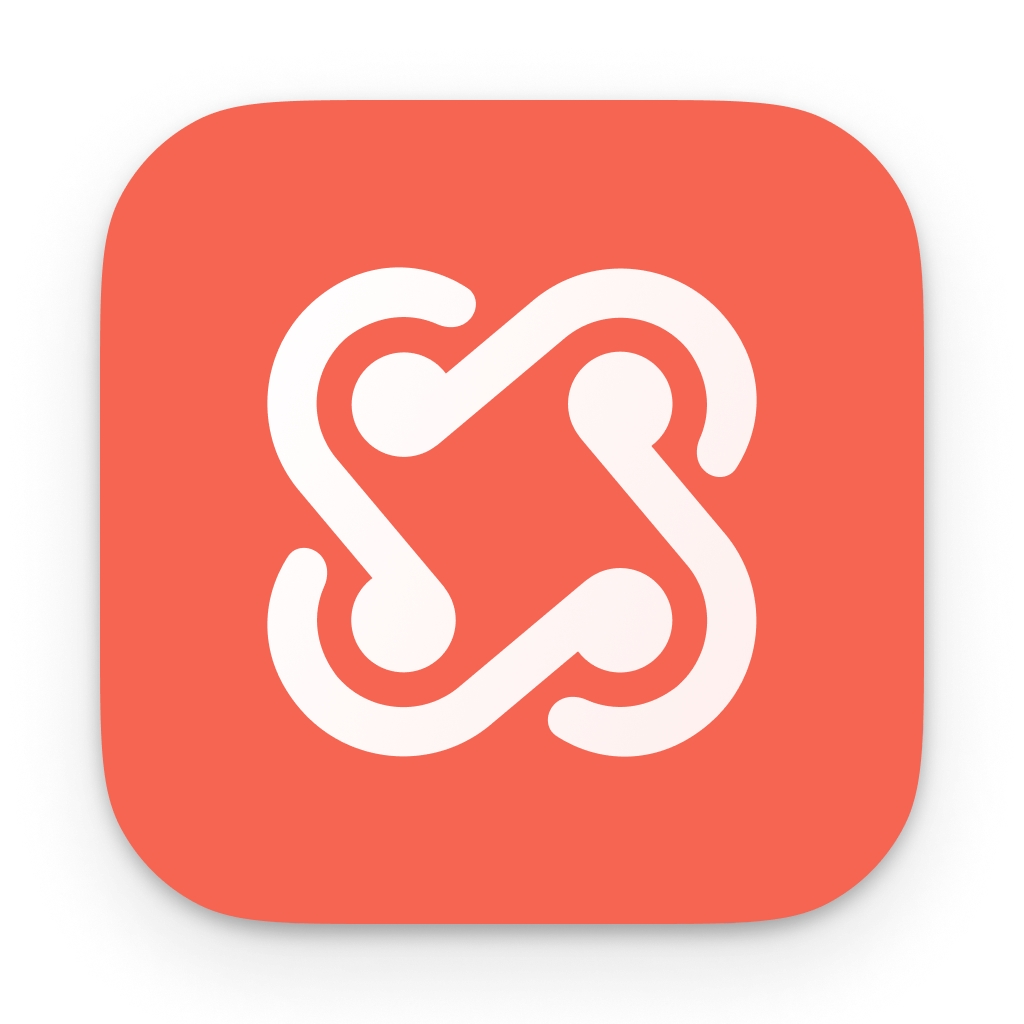
Copy the URL in the modal and select Done.
You can also follow the guide by Microsoft on how to create an Incoming Webhook.
Connect with Secoda and update notification settings
Use the Incoming Webhook URL in the previous step in the Microsoft Teams connection form.
Test connection. Secoda will send a test message to see if the connection was made.
After connected, you can select which notifications should be sent to the Teams channel.
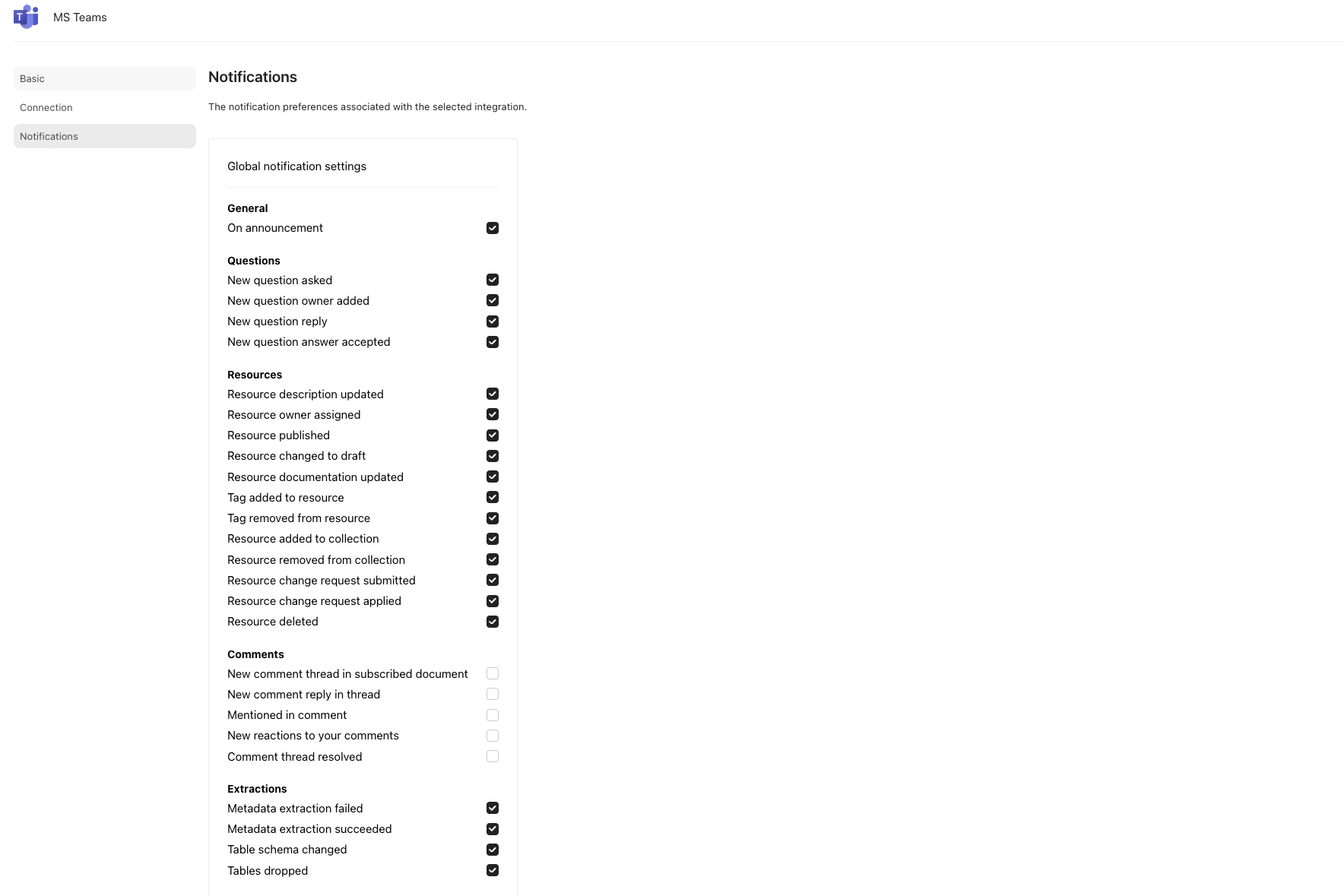
Last updated
Was this helpful?