Glossary
The data glossary is one spot for all of your organization's terms
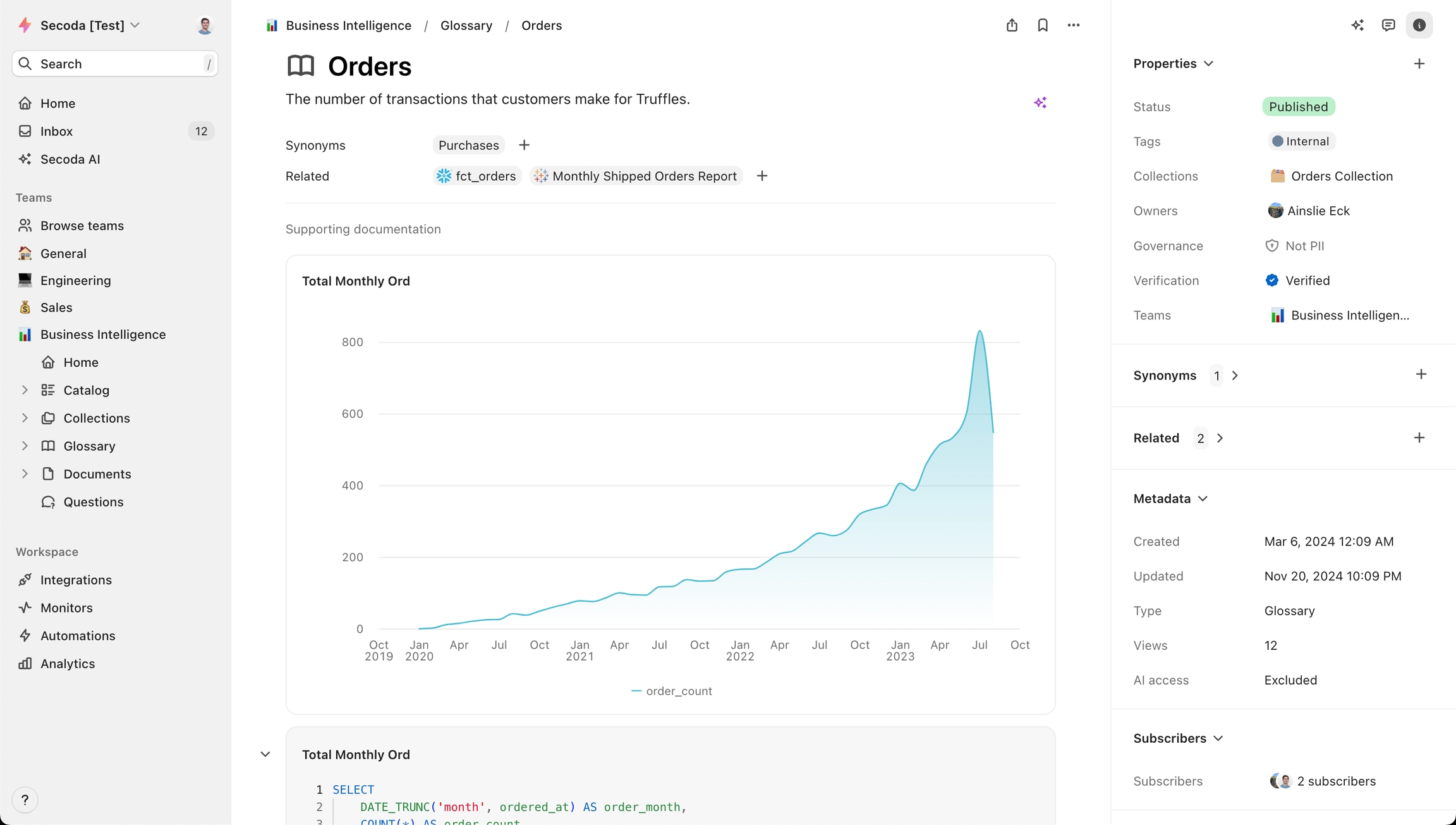
A glossary is a resource that provides definitions and metadata for data terms within an organization. Creating a data glossary can provide several benefits:
Improved data transparency: A data glossary can help make data more transparent and understandable, making it easier for others to use and trust the data.
Enhanced data governance: A data glossary can help establish clear roles and responsibilities for data management and ensure that data is being used appropriately.
Improved data discovery: A data glossary can make it easier for users to find and access data assets, improving productivity and efficiency.
Enhanced data security: A data glossary can help organizations identify and protect sensitive data, ensuring that it is only accessed by authorized personnel.
Improved data quality: A data glossary can help organizations identify and address data quality issues, improving the overall quality of their data.
Data can be difficult to understand without consistency of how terms are defined. This is why creating a glossary is so important, and why understanding how it's maintained and who created terms is essential to the data workflow.
Using Secoda's Glossary
Secoda's glossary is the place to define all of your organizational terms. Glossary terms are searchable and can be found in the Glossary page.
Check out our Glossary best practices for strategies regarding building out your Glossary.
Creating Glossary Terms
You can find the Glossary in the side navigation bar if it is enabled for the Team you are working in.
Once in the Glossary, you'll be able to see all of the current terms your team has created, sorted by last added.
To create a new glossary term, simply click Create term in the top right.
From here, you'll have the option to add a definition, list collections the term is a part of, assign ownership, and add applicable tags.
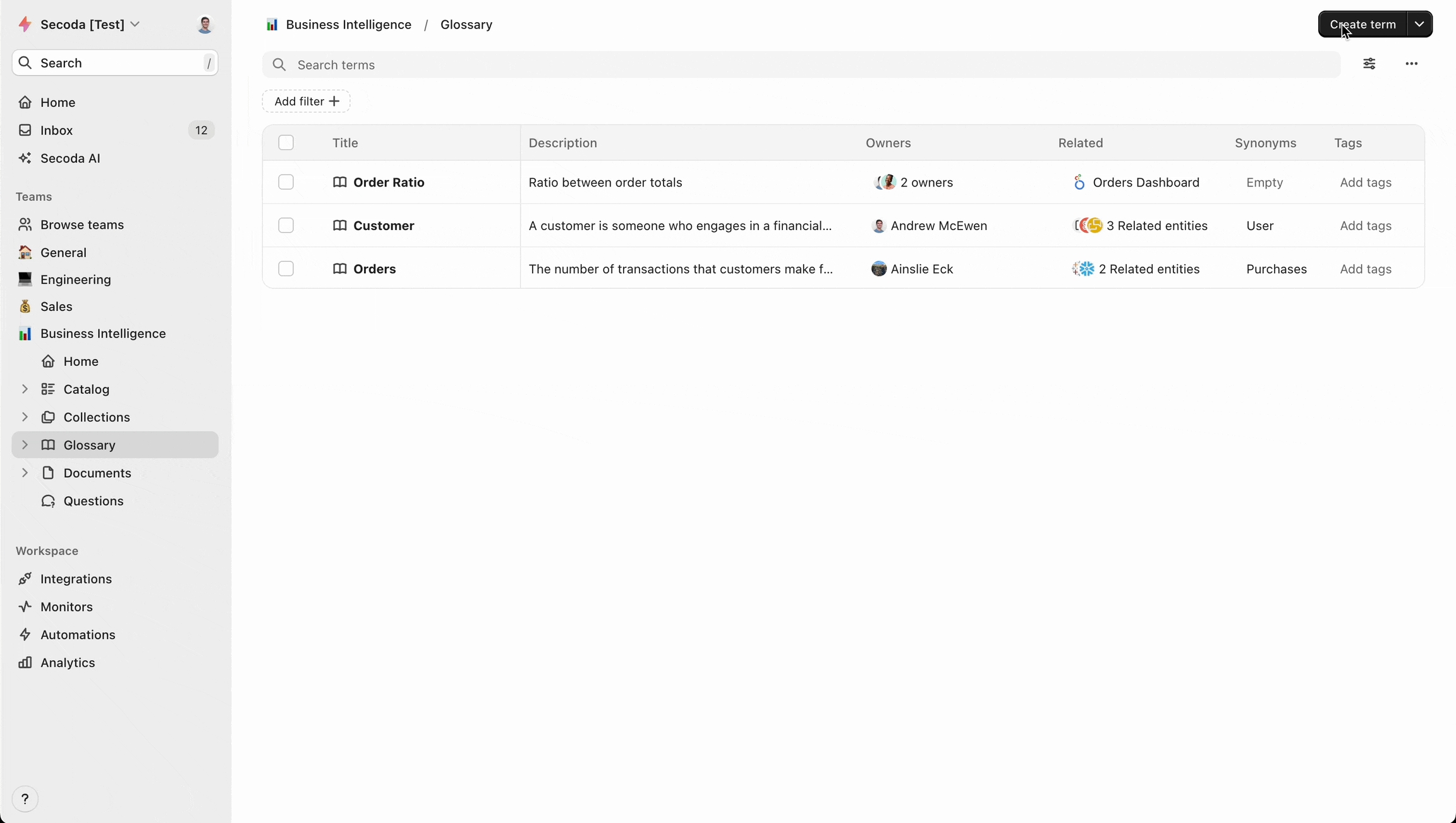
Enriching Glossary Terms
There is a lot more enrichment that can be done with Glossary terms in order to make them more searchable and link them elsewhere within the product. Add Synonyms, Related resources, a Verification status, as well as other properties on the right hand side bar.
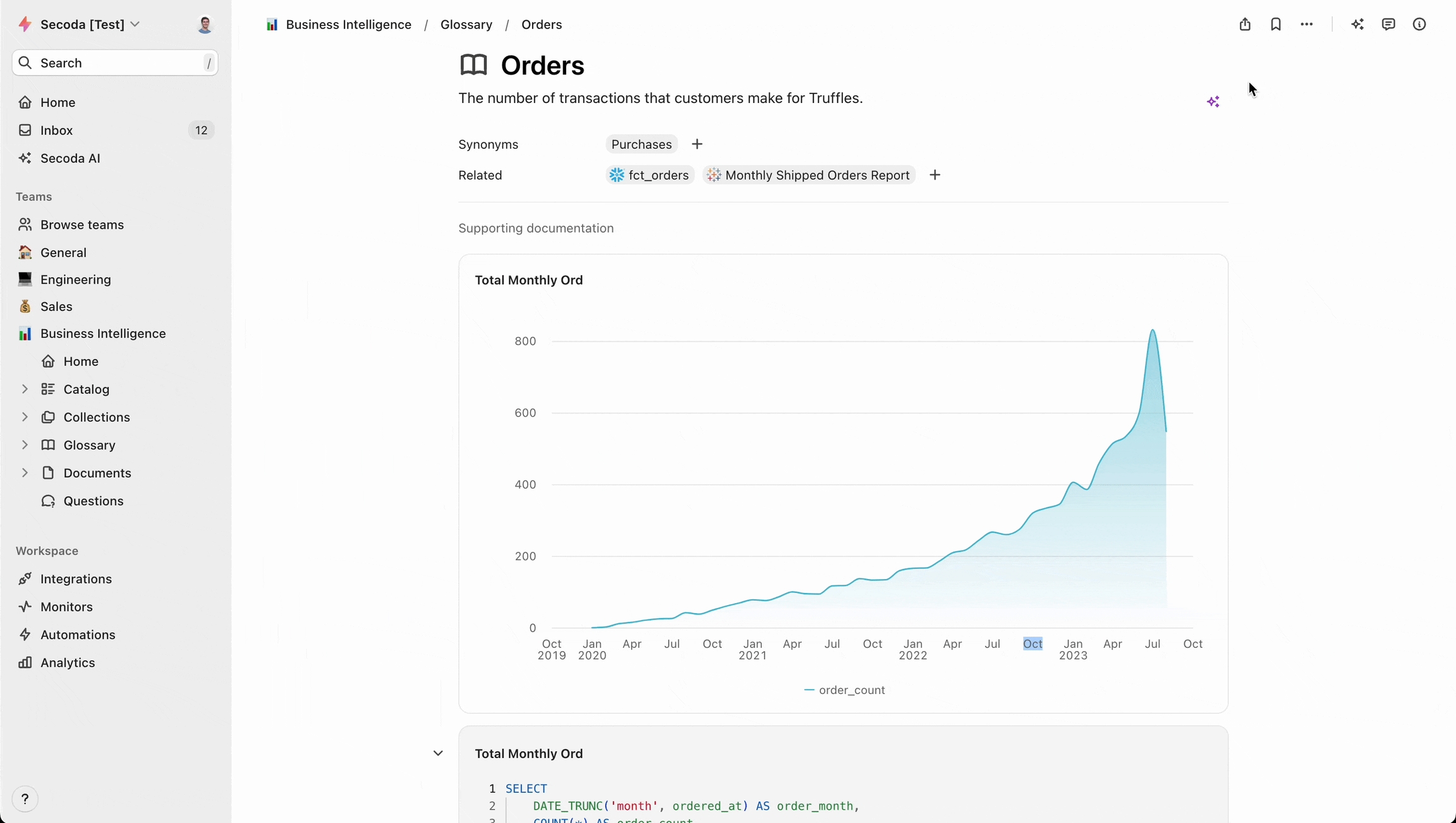
Glossary Term Templates
Secoda allows you to create templates for your glossary terms. Creating a standard structure for glossary terms across your team is helpful so that you can ensure each term has the same detail and structure as the next.
To create a Glossary template, go to the Templates button beside Create Glossary Term.
Click New Template. The text box that shows up allows you to templates the title of terms, and the definition section of the terms. Once you've added your template, click Save.
To create a new term using the template, click the three dots beside the template name, and then Apply. You can also use keyboard shortcut Command + A to do this.
To delete a glossary term template, click on the three dots beside the template name and click Delete.
Nesting Terms
If you're team is working with a whole long list of terms, you might want to consider organizing them in some way. You are able to nest terms under another term to create a sort of folder structure.
For example, let's say you have a bunch of terms that all fall under the category "Customer". You can create a term called Customer, define it, and then nest the other existing terms underneath it.

Last updated
Was this helpful?