dbt Cloud
An overview of the dbt Cloud integration with Secoda
Getting Started with dbt
There are three steps to get started using dbt with Secoda:
Retrieve your Account ID
Retrieve a Service Token
Connect dbt to Secoda
Retrieve your Account ID
You can determine your account ID by going to the Account Settings page of dbt Cloud console. In the URL, for example in the URL below, the account ID is 12345 https://cloud.getdbt.com/settings/accounts/12345/pages/projects

Retrieve a Service Token
Secoda uses the dbt Cloud REST API, which is only available paying dbt Cloud customers. For Secoda to retrieve metadata from dbt, you need to generate a Service Token with. To do this, go to Account Settings > Service Tokens and click "New Token".
The minimum permissions are Analyst of the selected projects for the Service Account. Once the projects have been selected Save the token and copy the generated token.
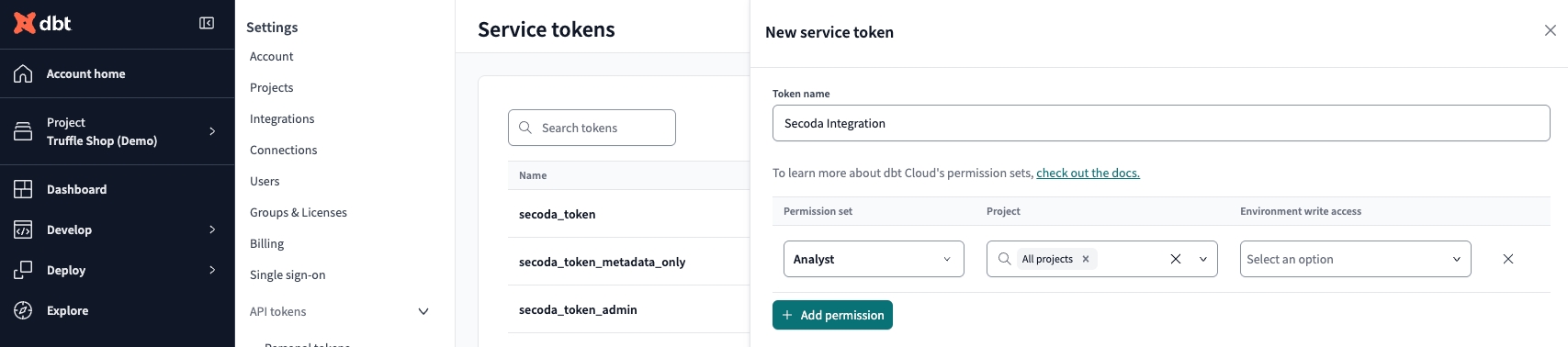
Connect dbt to Secoda
After enabling the dbt REST API, the next step is to connect Secoda:
In the Secoda App, select Add Integration on the Integrations tab
Search for and select the dbt Cloud integration
Enter your dbt account ID and Service Token. This information is kept encrypted.
Click Connect
Chrome extension with dbt Cloud
The Chrome extensions pulls in the dbt metadata in the following scenarios:
From the Develop tab, when opening a particular Model in the Editor
When looking at Jobs or Runs (if it's been extracted)
From the Explore tab, when looking at Models
From the Explore tab, when clicking on Models within Lineage graphs
Last updated
Was this helpful?